Calibration
Calibration of the fuel tank is necessary to verify the conformity of the digital code issued by the Omnicomm LLS sensor to the fuel volume in a particular fuel tank.
Calibration of the fuel tank is performed by refueling up the tank – from empty to full, with a certain refueling interval, and recording the Omnicomm LLS sensor readings in the calibration table.
A container may be calibrated by draining.
The calibration of a container with multiple Omnicomm LLS 30160 sensors is performed similarly to the calibration with one sensor. Before the calibration process, add the neces-sary quantity of sensors and specify the network addresses. Calibration is performed for all sensors at the same time. Connect multiple sensors to a PC or tablet using a KTZ splitter.
Calibration of the tank with one Omnicomm LLS sensor:
1. Empty the fuel tank
2. Connect the sensor to a PC or tablet according to the diagram in the Setting section.
3. Run the Omnicomm Configurator program on your PC or tablet. Select “Tank calibration” operating mode
Omnicomm Configurator (PC):
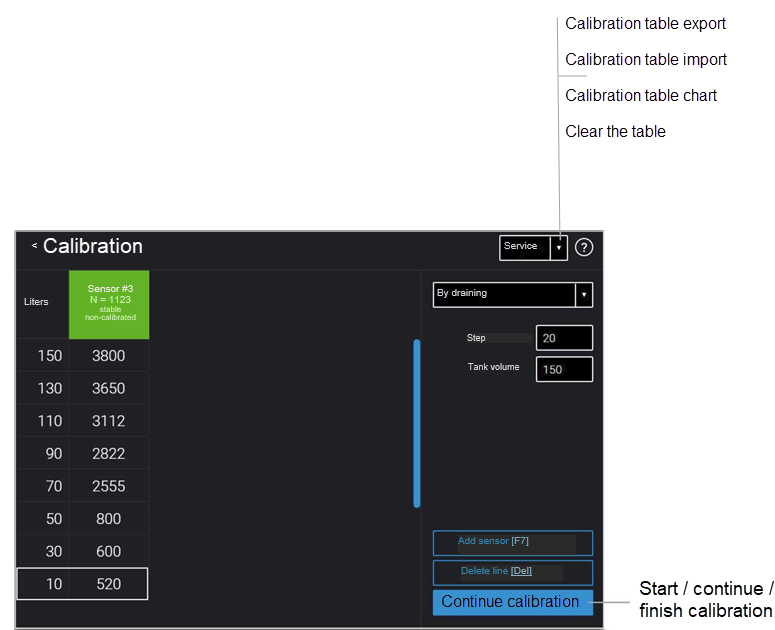 If the sensor reading column is not displayed, press the “Add sensor” button. Select the type of sensor. Specify the network address set in the sensor during the setup.
Omnicomm Configurator (Android):
If the sensor reading column is not displayed, press the “Add sensor” button. Select the type of sensor. Specify the network address set in the sensor during the setup.
Omnicomm Configurator (Android):
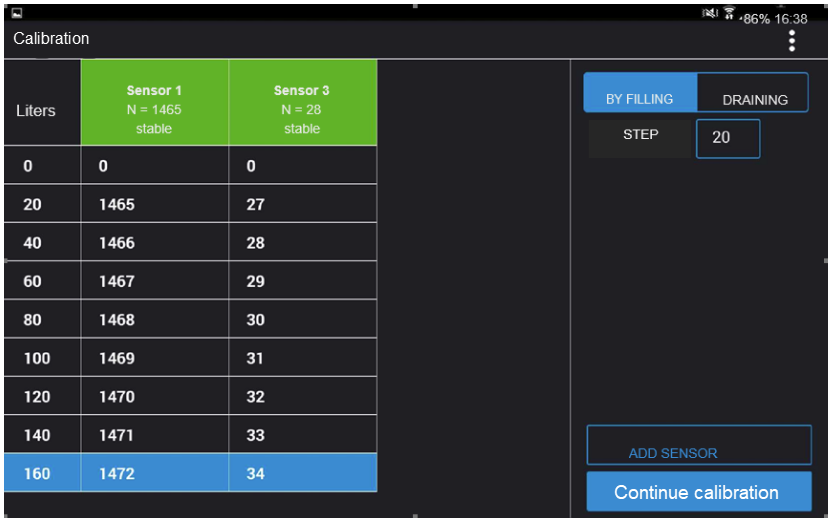 If during calibration the Omnicomm Configurator (Android) does not display all the
connected Omnicomm LLS sensors, select “Refresh the list of devices” in the menu.
If during calibration the Omnicomm Configurator (Android) does not display all the
connected Omnicomm LLS sensors, select “Refresh the list of devices” in the menu.
4. Set the flow interval in liters
Perform filling using a measuring vessel or under control of a fluid flowmeter with a predefined interval. The container must have a metrological calibration test certificate.
5. Press the “Start/continue calibration” button
6. Fill with an amount of fuel equal to the flow interval
7. Press “Add line”
The “Liters” column will display the filling volume equal to the predefined flow interval.
The “Sensor” column will display the value equal to the filling volume.
8. Press “Add line”
9. Repeat items 6, 7 and 8 according to the number of control
10. Press the “Finish calibration” button
11. Save the calibration table in the calibration file (.ctb), Omnicomm Online (.xml) file, in the Terminal or Indicator, by pressing the “Export” button
When performing the calibration table export to the Omnicomm Online (.xml) file, the “Ex-port” window will open. Specify the Omnicomm LLS sensor number to display in Omnicomm Online.
The calibration of a container with multiple
- Perform the calibration process for each
LLS-AF sensor - Export the calibration tables into an Omnicomm Online file (.xml) separately for each sensor. During the export, specify different numbers for each
LLS-AF - Import the calibration tables into the terminal. In the terminal settings section “Fuel level sensors”, set the required number of sensors and select the “
LLS-AF ” sensor type - Export the vehicle profile from the terminal
- Import the vehicle profile into Omnicomm Online

