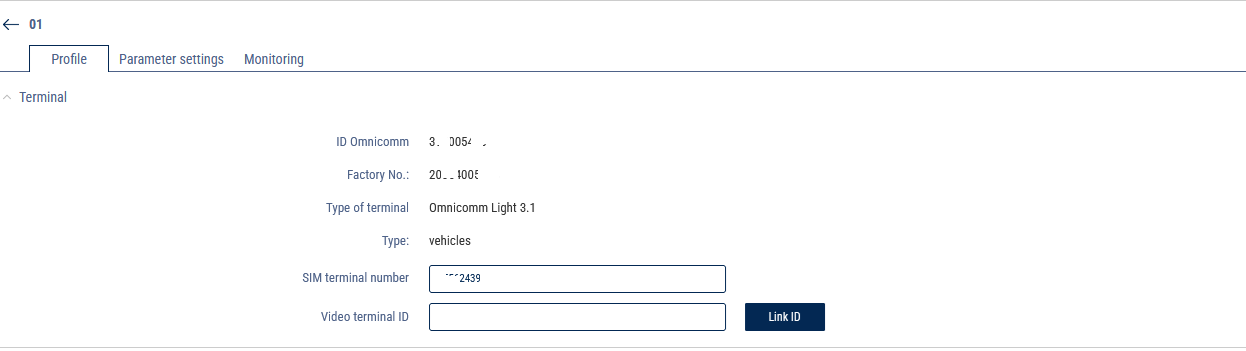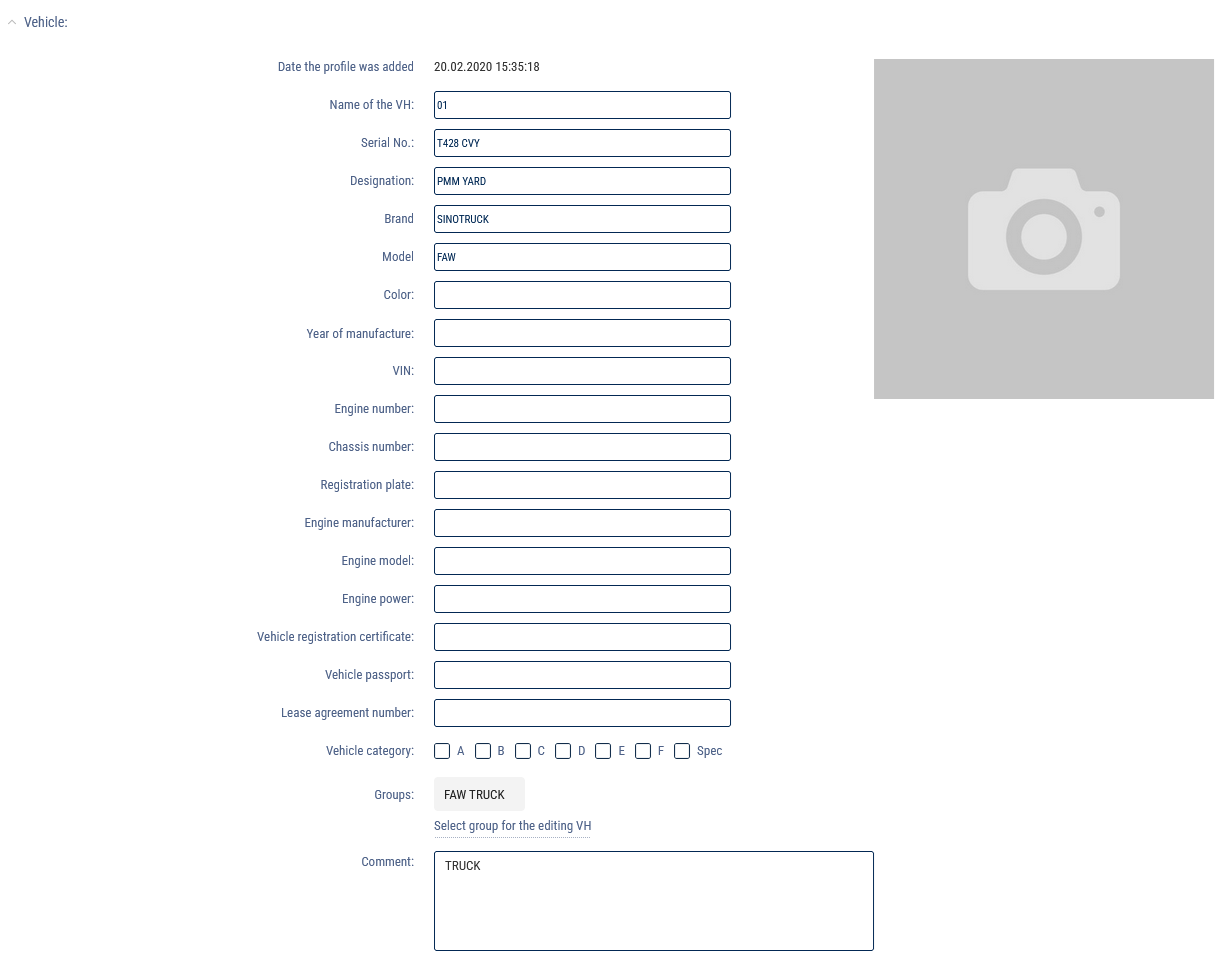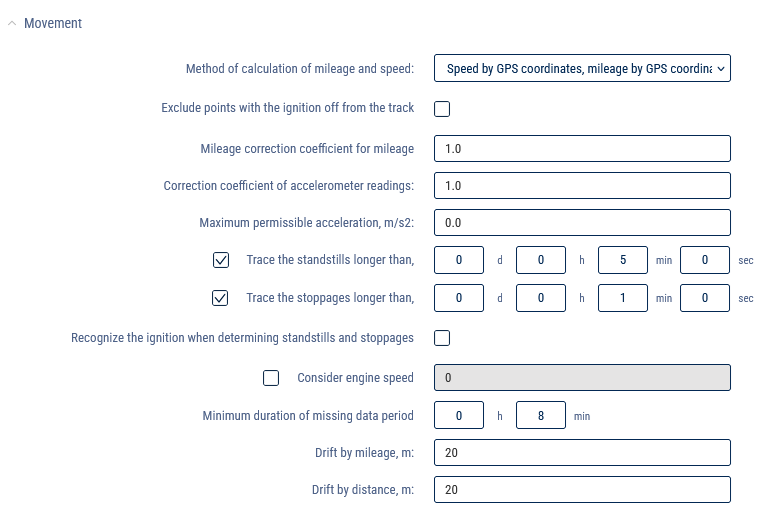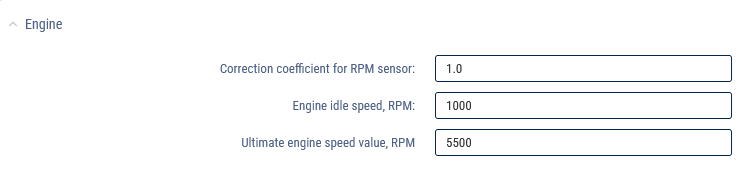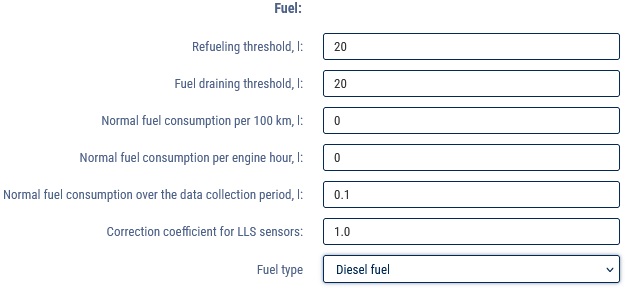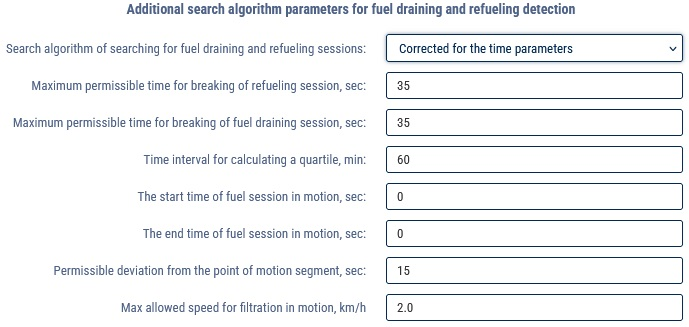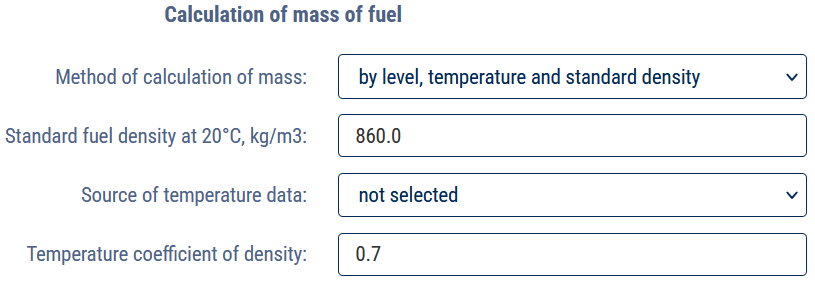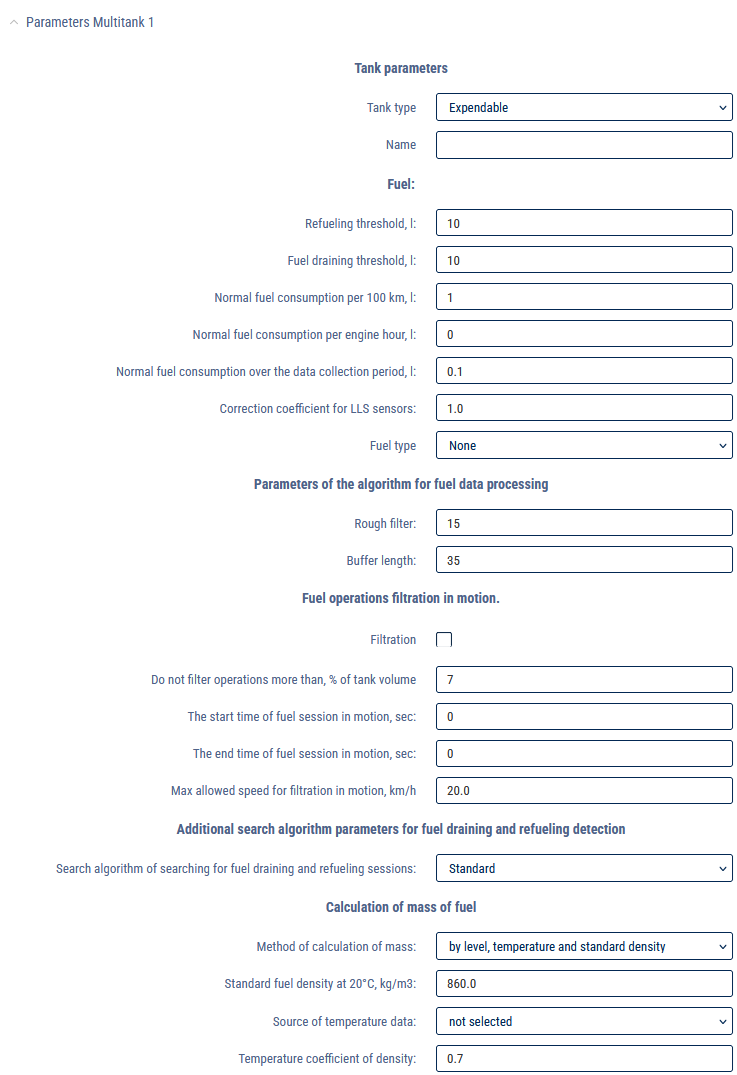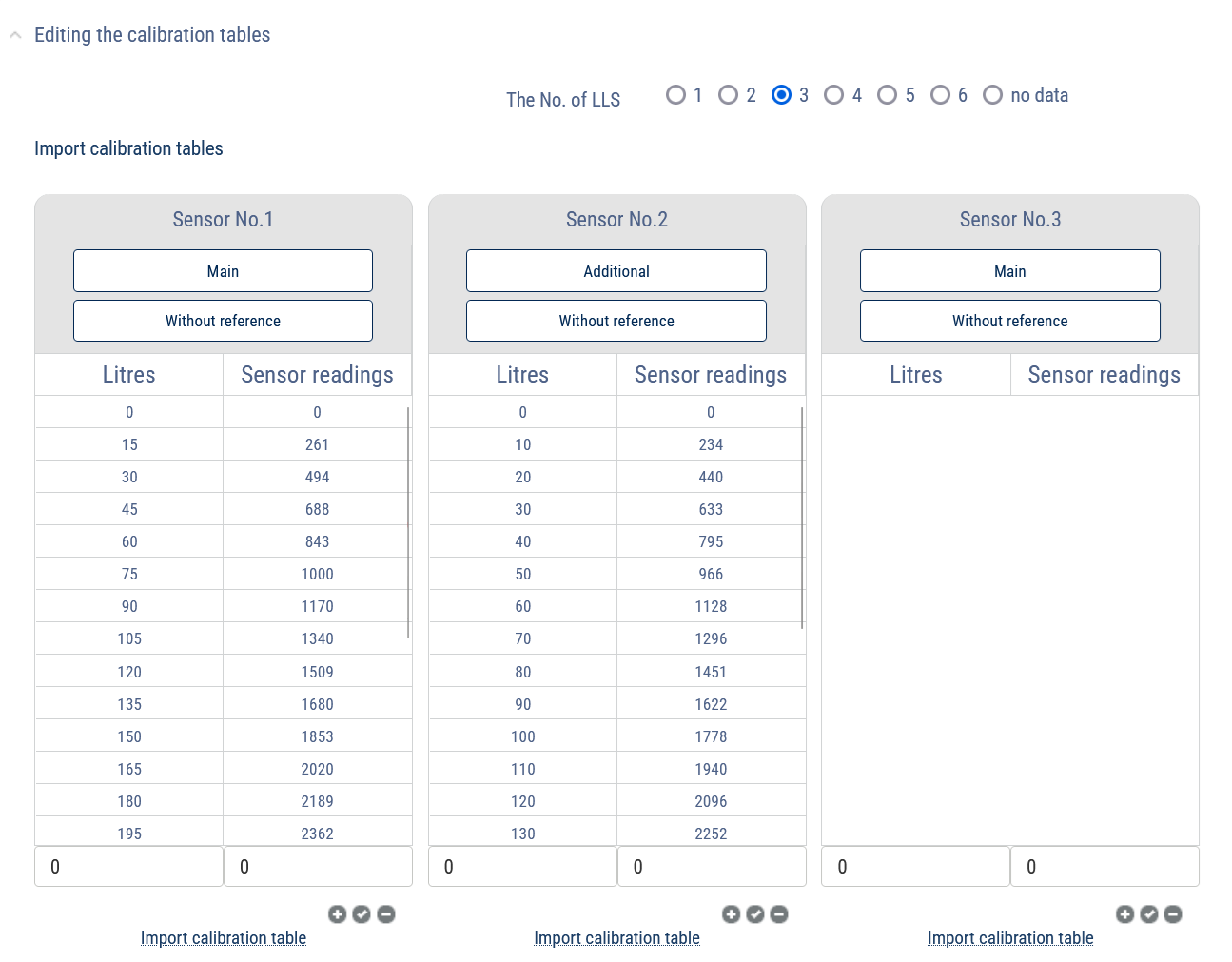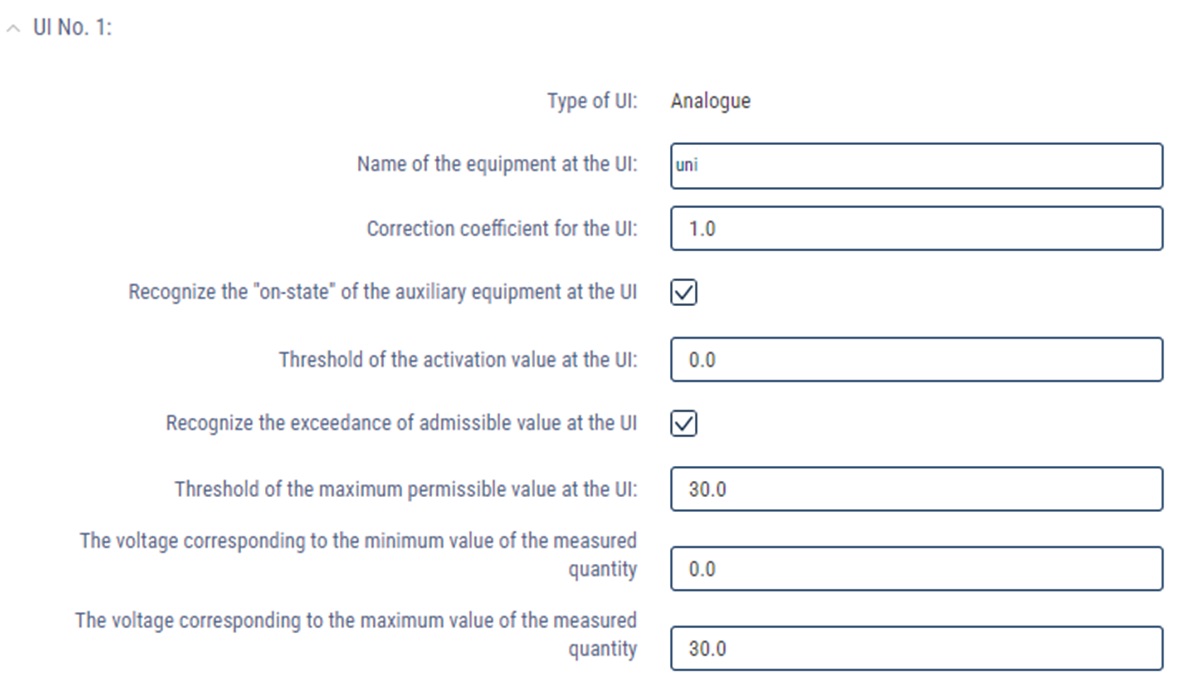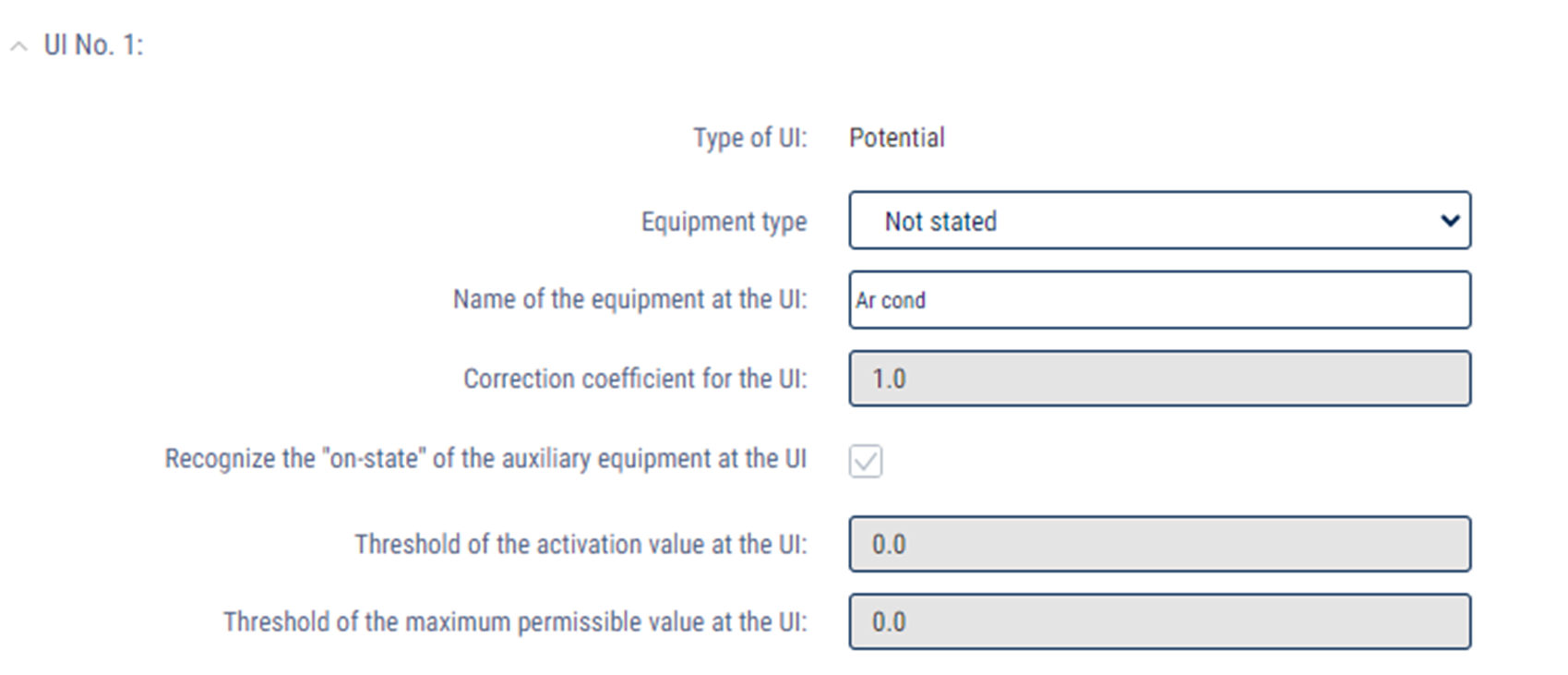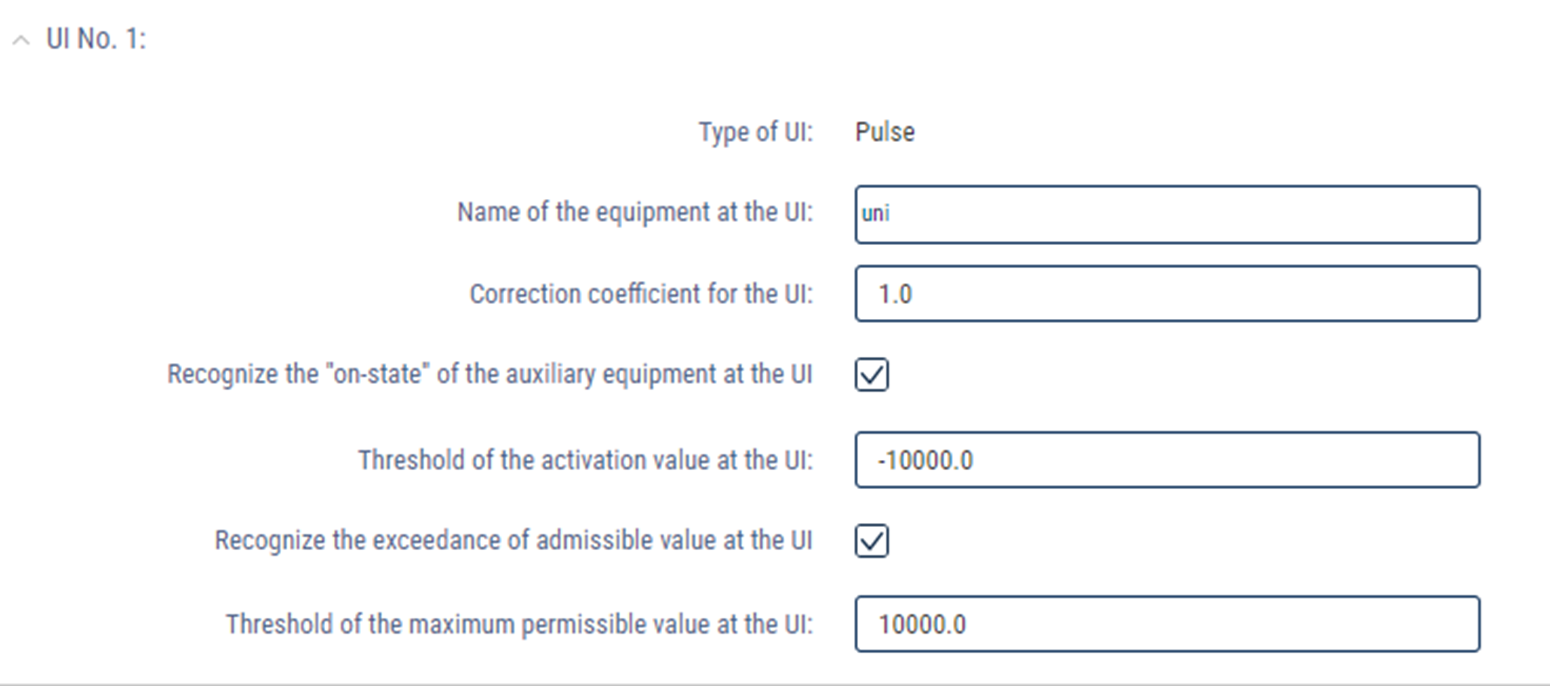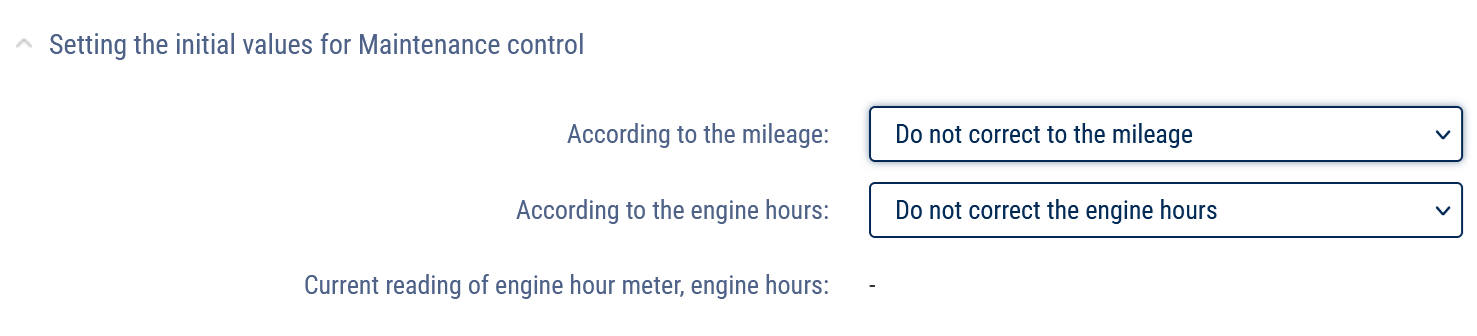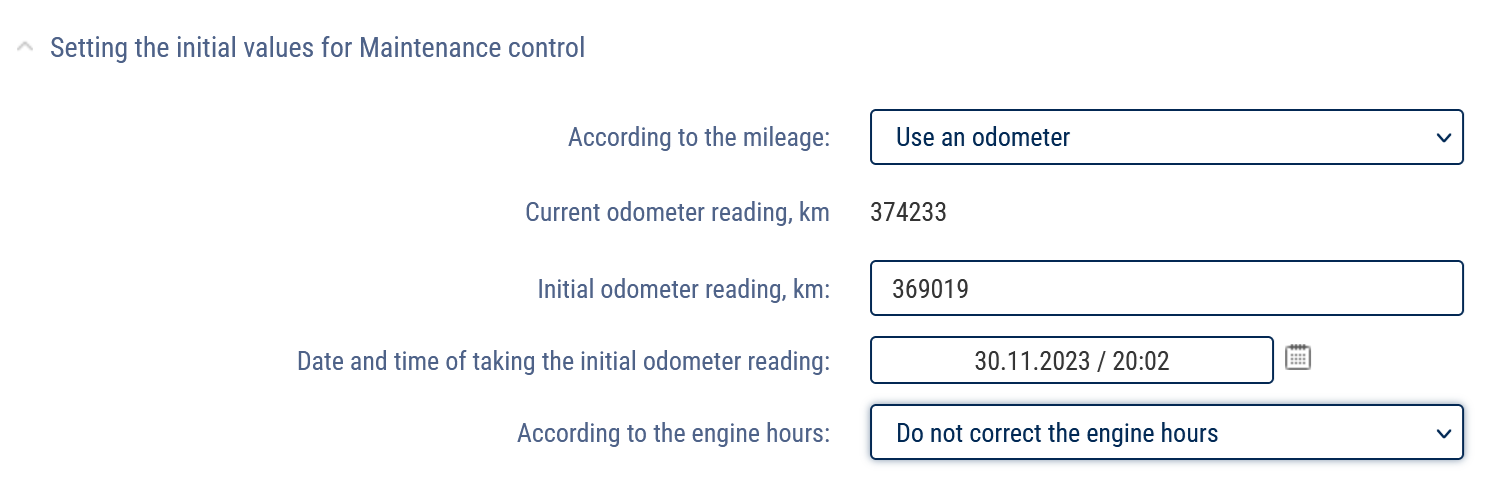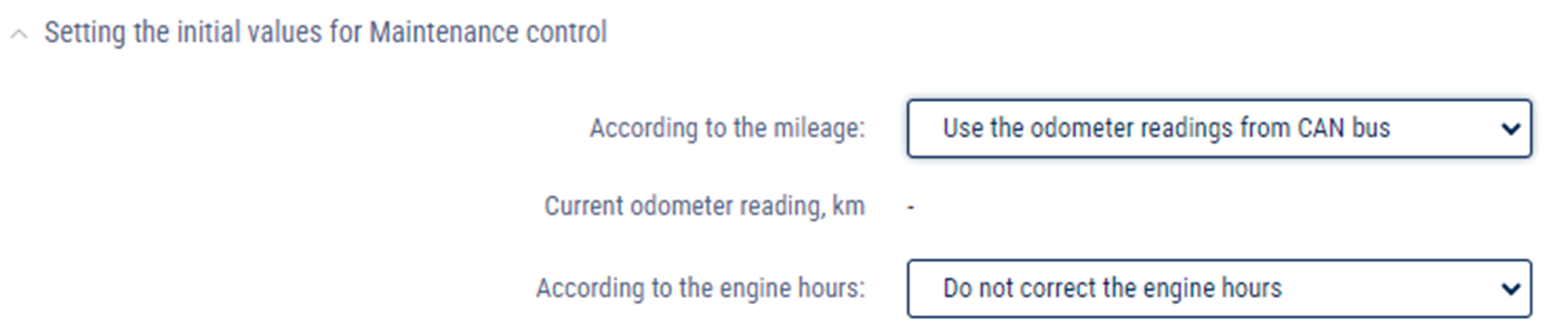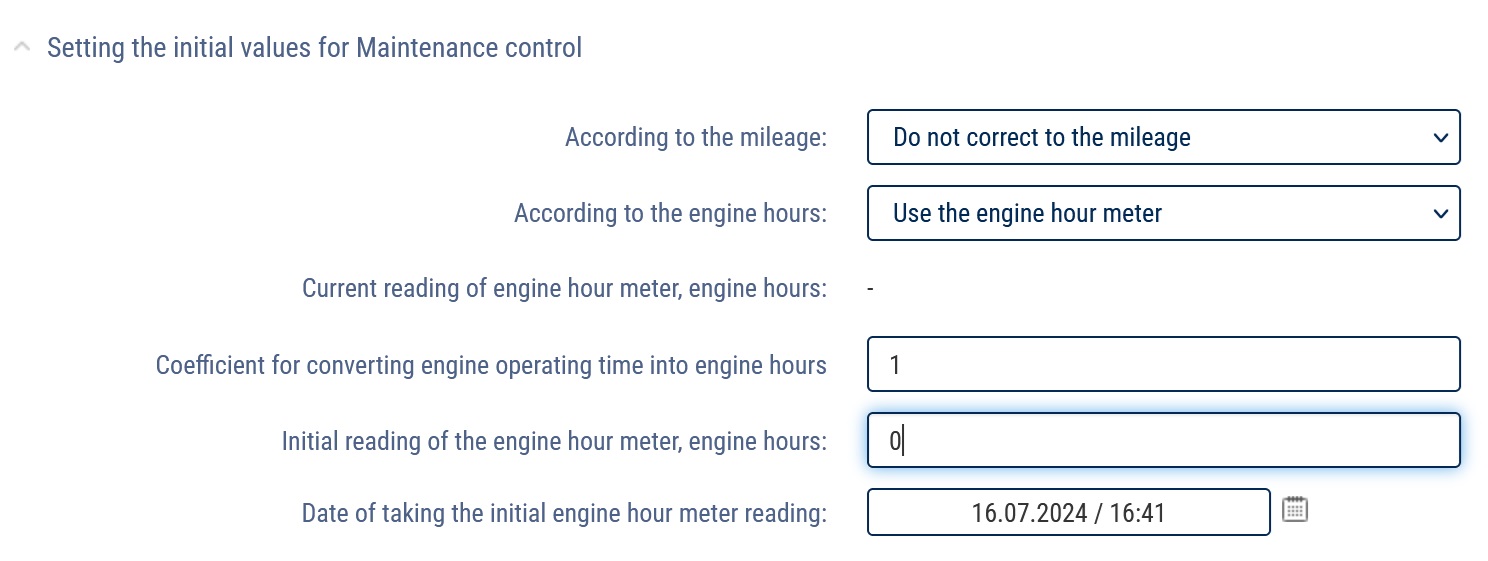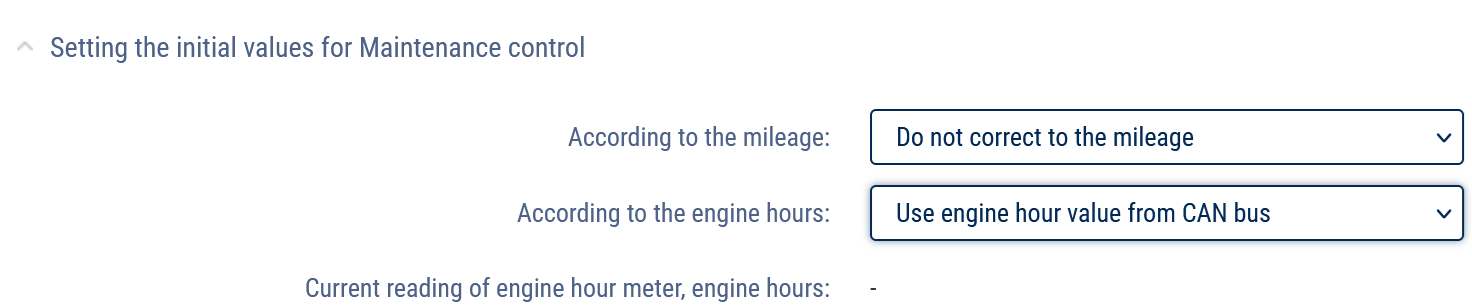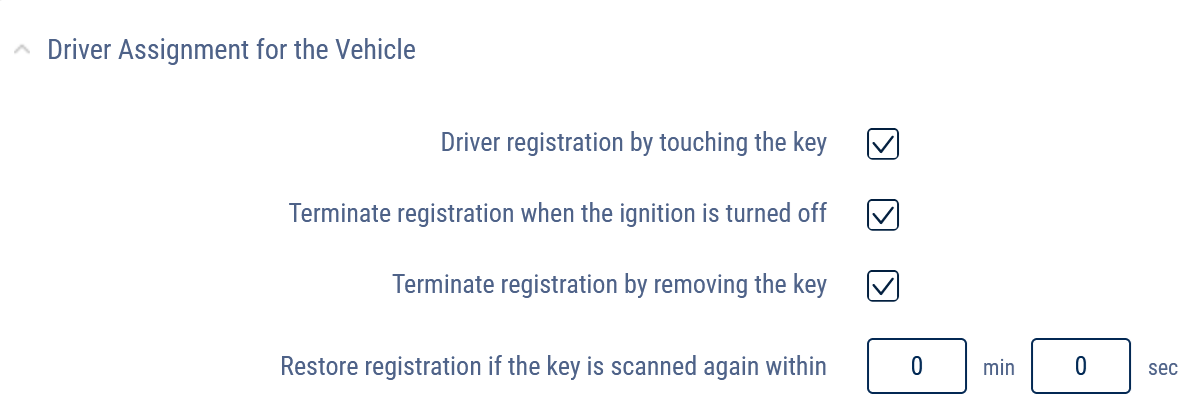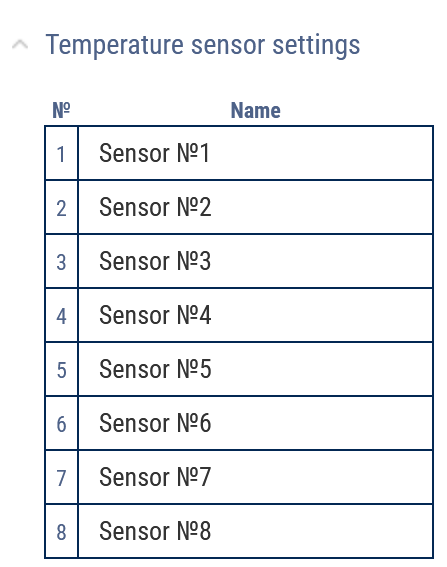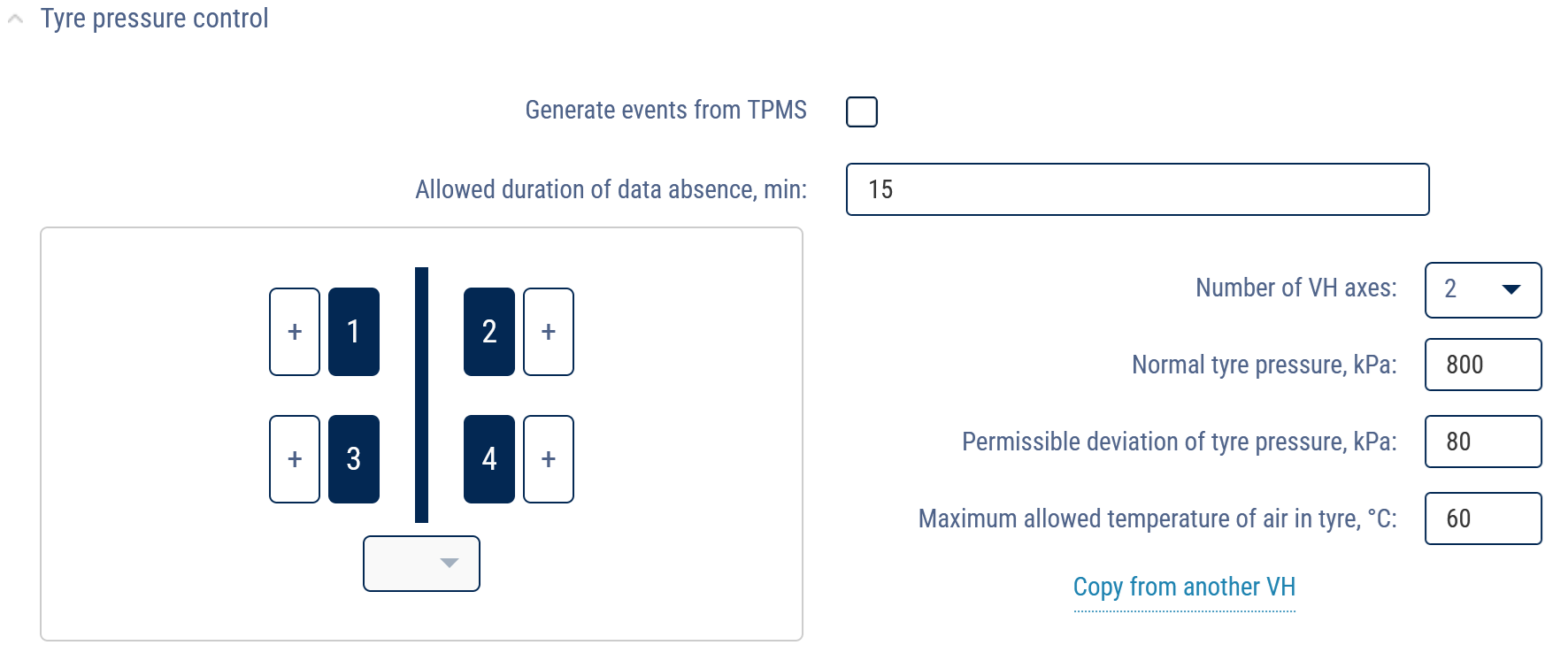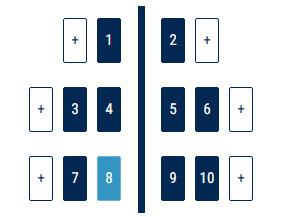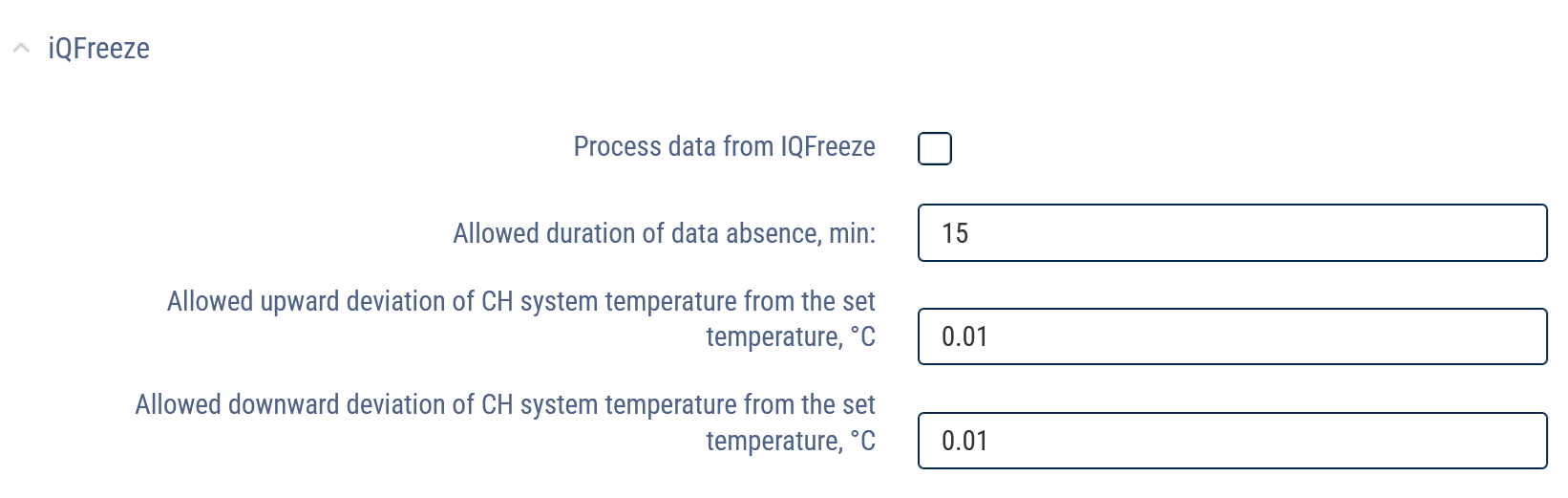Profile settings
In the vehicle profile setting in the “Profile” tab, specify the parameter values:
In the “Terminal” section:
“Omnicomm ID” displays the identification number of the terminal installed on a vehicle.
“Factory number” shows the factory number of the terminal, which is set at factory.
“Terminal” shows the terminal model.
“Use as a fuel dispenser” (only for Omnicomm Profi terminals) enables/disables the ability to register filling, draining and dispensing of fuel through the fueling gun.
“Type” is the type of vehicle.
“Terminal SIM number” - Enter the phone number of the SIM card installed in the terminal.
“Video terminal ID” - Enter the identification number of Omnicomm OKO Light video terminal installed on a vehicle. Click the “Bind ID” button. ID binding is used to match video files received from Omnicomm OKO Light video terminal with telematics data from the terminal also installed on a vehicle.
In the “Vehicle” section:
“Start date of processing in Omnicomm Online” - date and time of start of data processing by profile in Omnicomm Online.
“Vehicle name” is the name of the vehicle. For example: 10 RU А 123БВ. The vehicle name must be unique for Omnicomm Online. The field “Vehicle name” must not be empty and must not exceed 100 characters.
“Fleet number” is the internal number of a vehicle in an organization.
“Purpose” is the purpose of a vehicle in the organization.
“Brand” is the brand of a vehicle.
“Model” is the model of a vehicle.
“Color” is the color of a vehicle.
“Year of manufacture” is the year of manufacture of a vehicle.
“VIN” is Vehicle Identification Number.
“Engine number” is the engine number of a vehicle.
“Chassis number” - chassis number of a vehicle.
“Vehicle registration plate” shows registration number of a vehicle.
“Manufacturer, model, engine power” - Specify the characteristics of a vehicle engine.
“Vehicle registration certificate” - Enter the number of a vehicle registration certificate.
“Vehicle passport” - Enter a vehicle passport number.
“Lease agreement number” - Enter the agreement number, if a vehicle is leased.
“Vehicle category” - Select the category of a vehicle. Possible options:
• Categories A, B, C, D, D, E, F according to the traffic rules of the Russian Federation
• SPEC category - custom vehicles
“Groups”. Click on the Select group hyperlink for a vehicle being edited and select groups from the list to which a vehicle will belong.
“Mileage and speed calculation method” allows you to select which data and method to use to calculate mileage and speed. Possible options:
- “According to terminal data (without excluding coordinate outliers)“ - Omnicomm Online calculates mileage using data received from terminals without excluding drift coordinates.
- “According to terminal data (excluding coordinate outliers)“ - Omnicomm Online calculates mileage based on data received from terminals with drift coordinates cut-off
- “Speed by GPS coordinates, mileage by GPS coordinates (excluding coordinate outliers)“ - Omnicomm Online calculates mileage by GPS coordinates, cutting off invalid GPS coordinates or coordinates determined by less than 4 satellites.
- “Speed by GPS coordinates, mileage by GPS coordinates (without excluding coordinate outliers)“ - Omnicomm Online calculates mileage by GPS coordinates, without cutting off invalid GPS coordinates or coordinates determined by less than 4 satellites.
- “According to speed sensor data” - Omnicomm Online calculates mileage based on the vehicle's regular speed sensor data, taking into account the correction factor (for cars only)
For the standard speed sensor, set the “Speed sensor correction factor” and “Mileage correction factor”, which provide correction of the speed sensor readings.
“Maximum allowable acceleration, m/s²” - Enter the value of the maximum allowable acceleration of a vehicle (lateral, acceleration, braking), above which a sharp change in the nature of a vehicle movement is detected.
“Track parking for more than, min:sec” - Check the box and specify the number of minutes after which a vehicle parking will be registered if the corresponding conditions are met. The conditions for parking/stops detection depend on the parameter “Take ignition into account when determining parking and stops”.
“Track stops for more than, min:sec” - Check the box and specify the number of minutes after which a vehicle stop will be registered if the corresponding conditions are met.
“Take ignition into account when determining parking and stops” - Check the box if it is necessary to register parking and stops taking into account the state of vehicle ignition. The selection is only active when “Track parking for more than, minutes” or “Track stops for more than, minutes” is enabled.
Condition of parking/stops registration taking into account the state of ignition of a vehicle:
• More time has elapsed since the ignition was switched off than specified in the “Track parking for more than, minutes” parameter
• Vehicle speed less than 2 km/h
The condition of parking/stops registration without taking into account the state of ignition of a vehicle:
• Vehicle speed less than 2 km/h for all consecutive events with raw data
• The distance between any events with raw data is less than 800 m
• The time interval between the first and the last event with raw data is greater than the value of the parameter “Track stops for more than, minutes”.
• The time interval between the first and last raw data event does not include periods of data unavailability
“Take into account engine speeds” - Check the box if it is necessary to take into account engine speeds when rendering reports.
“Minimum duration of data unavailability” is the maximum time between the current and the last valid raw data event, after which Omnicomm registers the event of data “unavailability”.
“Drift by mileage” - Specifies thresholds for movement and mileage to cut off drift coordinates while a vehicle is parked with the GPS module running. When a vehicle is moving at a speed of more than 2 km/h, the drift coordinates are not cut off. The values “Drift by mileage, m” (from 0 to 100 m) and “Drift by mileage, m” (from 0 to 100 m) are adjusted taking into account the average speed of a vehicle. The default value for both parameters is 20 m.
In the “Engine” section:
“Correction factor for RPM meter” is the factor for converting the number of pulses from the RPM meter to the number of revolutions.
“Engine RPM limit” is the engine RPM value, when exceeded, Omnicomm Online registers a vehicle operation under the load limit. The default value is 5,500 rpm.
“Engine idle RPM level” is the engine RPM value, when exceeded, Omnicomm Online registers vehicle movement. The default value is 1,000 rpm.
In the “Fuel parameters” section:
“Fuel tanks” - Select the number of fuel tanks installed on a vehicle:
- “Main only” means only one fuel tank is installed on a vehicle
- “Main and additional” means two fuel tanks are installed on a vehicle. For refuellers, the main tank is the reservoir, the additional tank is the engine fuel tank. For the vehicle, the main tank is the engine fuel tank, the additional tank is the fuel tank for the optional equipment.
- “Multitank” means up to 6 fuel tanks are installed on a vehicle. Available to users with established rights to objects: Access to Multitank (see Adding and editing a user profile).
Parameters of the main fuel tank
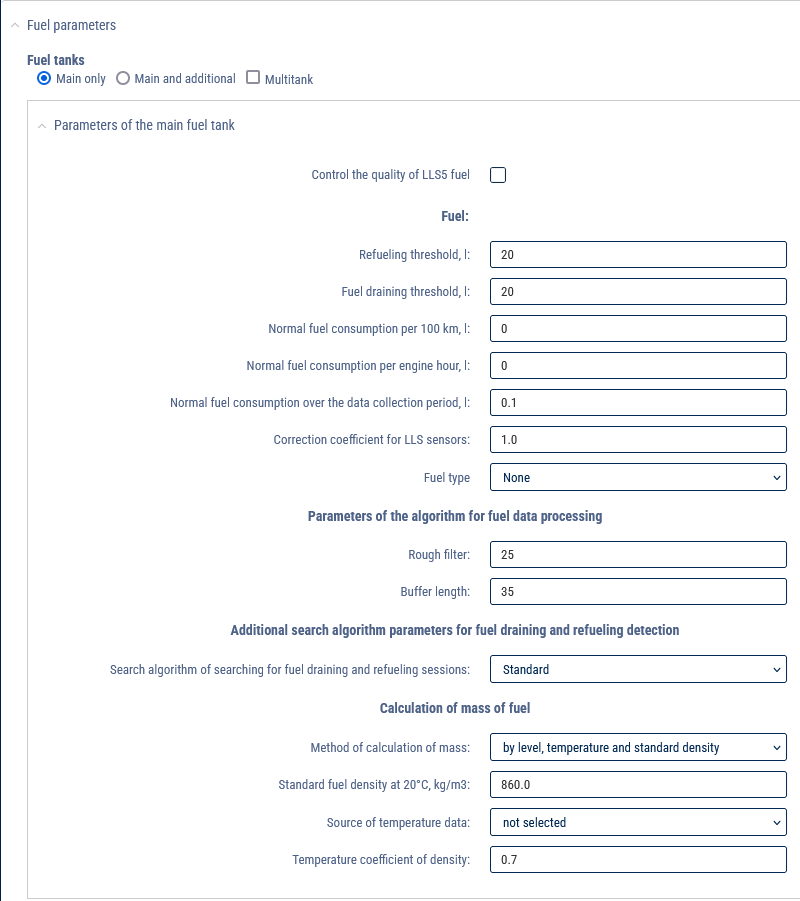
The units of fuel parameters liters or gallons are specified depending on the server settings.
“LLS5”:
“Monitor fuel quality LLS 5” - Check the box to monitor fuel quality using Omnicomm LLS 5 level sensors.
“Autotuning coefficient change threshold, %“ - Specify the allowable value of autotuning coefficient change, if exceeded, the “Correction coefficient change threshold exceeded” event will be registered. The default value is 7. Possible values: 0 to 100.
“Autotuning factor stabilization interval, seconds” - 0 (unchangeable value).
“Fuel”:
“Parameters of the main fuel tank” for the vehicle and the additional tank for the fuel dispenser:
“Refueling threshold, l” (from 0 to 28,000) is the volume of fuel by which the total volume of fuel of a vehicle must be increased in order for fuel refueling to be registered. The default value of the refueling threshold is 7% of the tank volume.
“Drainage threshold, l” (from 0 to 28,000) is the volume of fuel by which the total volume of fuel of a vehicle must be reduced in order for the fuel drainage to be registered. The default value of the drain threshold is 7% of the tank volume.
“Average consumption per 100 km, l” (from 0 to 1,000 with accuracy to 0.1 l) is the volume of fuel consumed by a vehicle per 100 km (only for cars).
“Average consumption per engine hour, l” (from 0 to 1,000 with accuracy up to 0.1 l) is volume of fuel consumed by a vehicle for an hour of engine operation (only for cars).
“Average fuel consumption for data collection period, l” (from 0 to 1,000 with accuracy up to 0.1 l) is the volume of fuel consumed by a vehicle during the time between taking readings from the sensor (only for cars).
“Correction factor for fuel sensors” (from 0.01 to 1.99) is used to correct readings of Omnicomm LLS fuel level sensors.
“Fuel type” - Select the type of fuel to calculate the amount of CO2 emissions. Possible options: gasoline, diesel and not specified.
“Parameters of fuel data processing algorithms”:
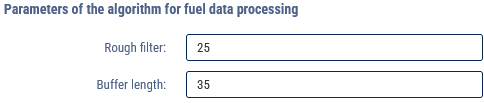
“Rough filter” is the number of fuel level measurements before and after refueling/draining that are used in the refueling/draining search algorithm to filter out fuel level fluctuations. Coarse filter size (5 - 50), the default value is 15.
The fill/drain thresholds and coarse filter size are selected based on the tank volume, the amount of fill/drain detected and the vehicle operating conditions.
In cases where operating conditions and vehicle characteristics cause large fluctuations in fuel level, it is recommended to increase the values of refueling/drain thresholds and coarse filter value relative to default values.
In cases where operating conditions and vehicle characteristics have little effect on fuel level fluctuations, it is allowed to reduce the values of refueling/drain thresholds and coarse filter value relative to default values.
“Buffer length” - Specify the buffer length for the fuel data smoothing algorithm. Coarse filter size (10 - 100), the default value is 35.
“Additional parameters for the algorithm to search for refills and drains”:
For the algorithm for searching for refueling and draining “Take time parameters into account”:
“Maximum allowable refueling interruption time, sec” is the time interval in the process of refueling during which the fuel level may not rise. The default value is 30 s.
“Maximum allowable draining interruption time, sec” is the time interval in the process of draining, during which the fuel level may not drop (taking into account average fuel consumption). The default value is 30 s.
The setting of time parameter values should be done by considering the "Data collection period" value and analyzing specific areas where no drain/fill events were detected.
Quartile is the arithmetic mean of some number of points with fuel raw data before the start or after the end of fuel operation with a quarter of minimum and maximum values screened out and is used to determine the fuel level before and after refueling/draining.
The quartile is calculated by the number of fuel level values obtained during the time specified in the “Time interval for quartile calculation, min” parameter.
“Time of fuel operation start in motion, sec” is the allowable time of fuel operation start in motion.
“Time of fuel operation end in motion, sec” is selected depending on the filtering value set in the terminal.
Recommended values for filtration levels:
• Disabled - 0
• Weak - 60
• Average - 120.
• Strong - 200.
• Maximum - 300.
“Allowable deviation from the movement section boundary, sec” is the time during which the fuel level is current at the start or end of movement.
“Maximum allowed speed for filtering at speed, km/h” - Specify the speed (with filtering enabled) above which fuel operations will not be displayed in reports.
“Fuel weight calculation”:
“Method of mass calculation” - Select the method of fuel mass calculation. Possible options:
• by level, temperature and standard density
• by level and actual density
For the “by level, temperature and standard density “ method:
“Fuel average density at 20°C, kg/m3” - Enter the fuel standard density. The default value is 860.0 kg/m3.
“Temperature data source” - Select the universal input to which the temperature sensor is connected.
“Temperature density factor” - Enter the temperature density factor. The default value is 0.7.
For the “by level and actual density” method:
“Density data source” - Select the universal input to which the density sensor is connected.
Multitank parameters
• Select Multitank
• Specify the number of tanks
Tank parameters
Specify the following parameters for each tank:
“Tank type” - Select the tank type. Possible variants: consumption tank, non-consumption tank without output counter.
“Name” - Enter the name of the tank.
For consumption and non-consumption tanks, specify the fuel parameters in the same way as for the main tank.
Select the number of fuel level sensors installed on a vehicle.
When loading multiple tables from a file, specify the network addresses of the fuel level sensors.
For each fuel level sensor, select the tank (“Main” or “Additional”) in which the fuel level sensor is installed.
In case of Multitank, select the tank in which the sensor is installed by clicking Unlinked.
Highlight with the cursor the row whose values you want to change. In the input cells below the table, enter new values for this row of the table. To enter row values into the table, press ![]() .
.
To add/remove a table row, press ![]() .
.
In the “Universal input settings” section:
Analog universal input
“Universal input type” displays the “analog” input type, set during terminal setup.
“Name of the equipment on the universal input” - Enter the name of the sensor or the name of the measured value.
“Universal input correction factor”.
The default value is 1.
“Take into account the switching state of additional equipment on the universal input” registers the switching on of additional equipment at the universal input.
“Threshold value of switching on the universal input” - For analog sensors it is recommended to set the value beyond the sensor measurement range, which will help to avoid registration of unnecessary sensor switching off events. When the “Take into account the switching state of additional equipment on the universal input” is turned off, the field “Threshold value of switching on the universal input” is not editable.
“Take into account exceeding the allowable value at the universal input” registers exceeding of the allowable value at the universal input.
“Threshold of maximum allowable value on universal input” - Enter the measured value, when exceeded, Omnicomm will register operation with exceeded allowable value. If “Take into account exceeding the allowable value at the universal input” is turned off, the field “Threshold of the maximum allowable value at the universal input” is not available for editing.
To save all changes, click the “Save” button.
Potential universal input
“Universal input type” displays the “potential” input type, set during terminal setup.
“Name of the equipment on universal input” - Enter the name of the sensor or the name of the measured value.
Pulse universal input
“Universal input type” displays the “pulse” input type, set during terminal setup.
“Name of the equipment on universal input” - Enter the name of the sensor or the name of the measured value.
“Universal input correction factor” is recommended to be changed only if the input calibration has been incorrectly performed.
“Take into account the switching state of additional equipment on the universal input” registers the switching on of additional equipment at the universal input.
When the “Take into account the switching state of additional equipment on the universal input” is turned off, the field “Threshold value of switching on the universal input” is not editable.
“Take into account exceeding the allowable value at the universal input” registers exceeding of the allowable value at the universal input.
“Threshold of maximum allowable value on the universal input” - Enter measured value, when exceeded, Omnicomm will register the operation with exceeding the allowable value. If “Take into account exceeding the allowable value at the universal input” is turned off, the field “Threshold of the maximum allowable value at the universal input” is not available for editing.
In the section “Setting initial values for maintenance control”:
“Mileage record” allows you to select the data source to record a vehicle mileage for control over maintenance. Possible options:
- “Ignore mileage” - Mileage calculation for maintenance control will not be performed
- “Use odometer” - The calculation is based on the odometer readings set in the vehicle profile in the “Mileage and speed calculation method” parameter. Possible options: from terminal (with drift), from terminal (without drift), speed by GPS, mileage by GPS coordinates, from speed sensor
“Initial odometer value, km” - Enter the odometer reading mileage value.
“Date and time of odometer initial reading” - Enter the date and time when the odometer reading was taken.
“Current odometer value, km” displays the mileage value calculated by Omnicomm using the odometer. To display the current odometer value at the first installation or adjustment, you must save the changes to the vehicle profile and then reopen the vehicle profile.
- “Use CAN-bus odometer value” - The mileage calculation for maintenance control will be performed according to the values received from the CAN-bus
“Current odometer value, km” displays the last mileage value sent by the terminal based on the CAN-bus odometer readings.
“Engine hours record” allows selecting the source of data to record vehicle’s engine hours for control over maintenance.
Possible options:
- “Do not count engine hours” - Engine hours will not be counted for the purpose of maintenance control
- “Use engine hour meter” - the calculation of engine hours will be based on the readings of a vehicle's engine hour meter and engine running time.
“Coefficient for conversion of engine operation time into engine hours” - Specify the coefficient for conversion of engine operation time into engine hours specified in a vehicle passport.
“Initial counter value, eh” is the value of the engine hour meter.
“Date and time when the initial odometer reading was taken” - Enter the date and time when the engine hour meter reading was taken.
- “Use CAN-bus hours value” - The calculation of the engine hours for the maintenance check will be performed using the values received from the CAN-bus.
“Current hour meter value, eh” - the number of hours received from the CAN-bus.
In the “Assigning a driver to a vehicle” section:
“Driver registration by applying a tag” - Check the checkbox to register the driver by applying an RFID card or iButton key.
The assignment of a driver to a vehicle is automatically terminated when this driver is assigned to another vehicle or when another driver is assigned to the same very vehicle.
“End registration with ignition off” - Check the box to end registration when ignition off is detected
“End registration by removing the tag from its holder” - check the checkbox to end enrollment when it is detected that the iButton key or RFID card is removed from the holder.
“Restore registration if tag is re-applied within specific time” - Specify the time within which the RFID card or iButton key must be re-applied to automatically restore driver registration. The field is active only if the “End registration by turning off the ignition” or “End registration by removing the tag from its holder” parameter is enabled.
In the “Setting temperature sensors” section:
“No.” shows the serial number of the temperature sensor.
“Name” - Enter the name of the temperature sensor. For example, a cabin. The maximum number of characters is 16.
In the “Tyre pressure monitoring” section:
“Generate events from TPMS” - Check the checkbox to process data from the tire pressure monitoring system.
“Allowable duration of data unavailability, minutes” - Enter the value after which the “No data from tire pressure monitoring system” event will be registered in case of no data. Possible values: 0 to 1140 min. The default value is 15.
“Number of vehicle axles” - Select the number of vehicle axles. Possible values: 1 to 13.
When using TPMS Conti Pressure Check tire pressure monitoring system, the axles and wheels must match the TPMS Conti Pressure Check configuration:
The wheel position data in TPMS Conti Pressure Check is transmitted in CAN J1939 format. The wheels are numbered from left to right from the first (top) axle, so that the first wheel is located on the driver's side.
“Correct tire pressure, kPa” - Enter the tire pressure value set by a vehicle manufacturer. Possible values: 0 to 1,000 kPa.
“Allowable deviation of tire pressure, kPa” - Enter the value of allowable deviation from normal tire pressure, above which the “Tire pressure drop” event is registered.
“Maximum allowable tire temperature, °С” - Enter the value of tire temperature, if exceeded, the “Tire temperature rise” event is registered. Possible values: -125 to 125 °C. The default value is plus 60 °C.
To copy axle, wheel and tolerance settings from another vehicle, click the Copy from another vehicle link.
In the “iQFreeze” section:
“Process data from iQFreeze” - Check the box to control data from iQFreeze.
“Allowable duration of data unavailability, minutes”. Possible values: 0 to 1,440 min. The default value is 15 min
“Allowable upward deviation of the CHU temperature from the set temperature”. Possible values: 0.00 to 100.00 °C
“Allowable downward deviation of the CHU temperature from the set temperature”. Possible values: 0.00 to 100.00 °C
In the “CAN threshold values” section:
Add the required CAN parameters and specify the values which are as follows:
“Correction factor” - Enter the value of the correction factor.
“Switching threshold” - Enter measured value, when it reaches which Omnicomm will register switching on.
“Lower threshold of nominal values” - Enter the measured value, above which Omnicomm will register operation at nominal values.
“Upper threshold of nominal values” - Enter measured value, when exceeded, Omnicomm registers operation with exceeding the nominal value.