Calibration
Calibration of the fuel tank is necessary to verify the conformity of the digital code issued by the Omnicomm
Calibration of the fuel tank is performed by refueling up the tank – from empty to full, with a certain refueling interval, and recording the Omnicomm LLS sensor readings in the calibration table.
A fuel tank may be calibrated by draining.
In case of using third-party AVL terminals, it is recommended to get output readings from sensor directly from connected AVL terminal to avoid conversion or other mistakes related to conductivity.
Calibration of the tank with Omnicomm
1. Empty the fuel tank
2. Connect the sensor to a PC according to the diagram in the Setting section
3. Run the Omnicomm Configurator program on your PC. Select “Tank calibration” operating mode
Omnicomm Configurator (PC):
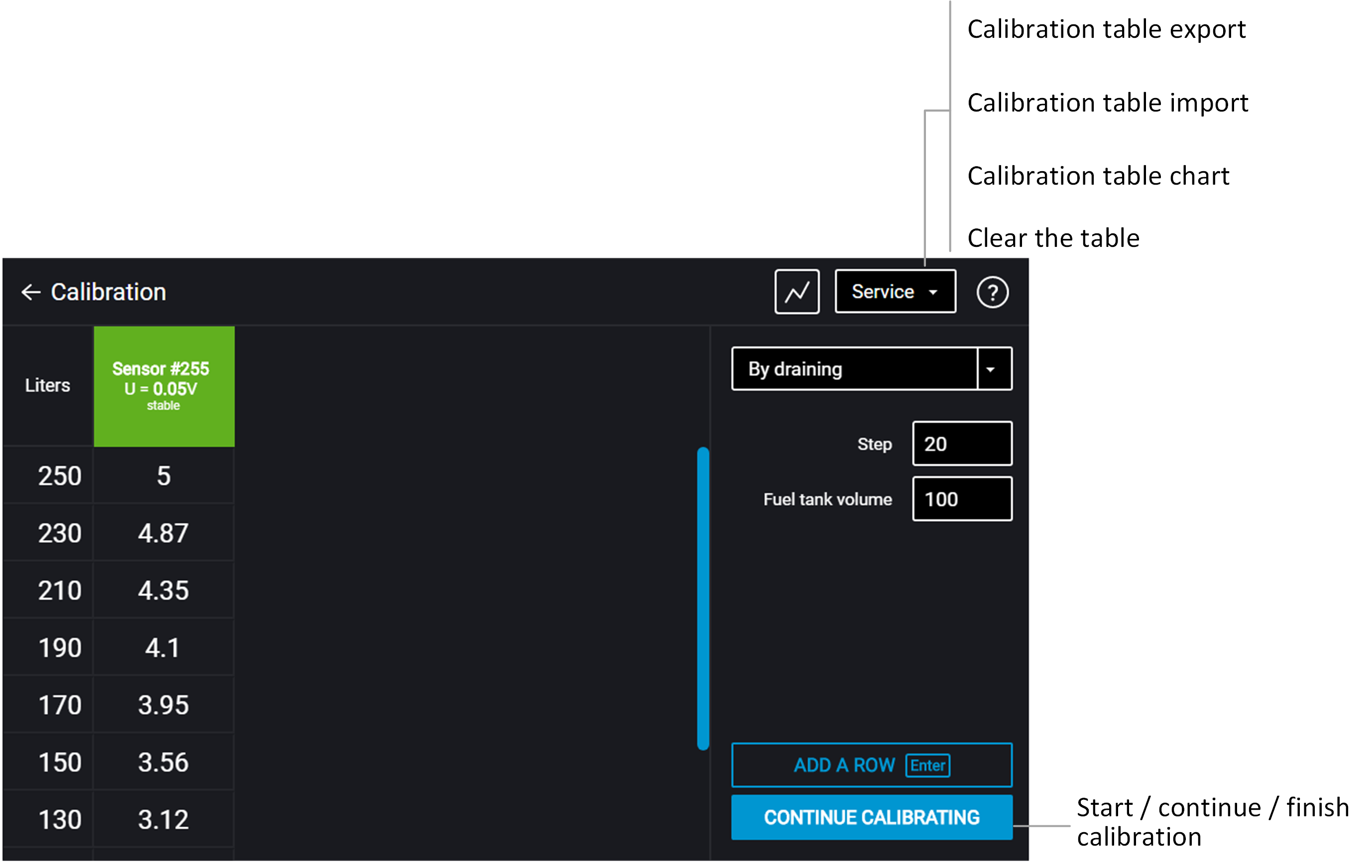
If the sensor reading column is not displayed, press the “Add sensor” button. Select the type of sensor. Specify the network address set in the sensor during the setup.
4. Set the flow interval in liters
If the tank geometry is not linear and / or has extended or narrow parts, it is recommended to calibrate such parts with a smaller interval applying lower dose measuring vessels (of higher resolution) to enhance precision.
5. Press the “Start/continue calibration” button
6. Fill with an amount of fuel equal to the flow interval
Refueling should be performed with a measuring vessel or under liquid flow meter control with the set interval. The vessel should pass metrological calibration test.
7. Press “Add line”
The “Liters” column will display the refueling volume equal to the predefined flow interval.
The “Sensor” column will display the value equal to the refueling volume.
8. Press “Add line”
9. Repeat items 6, 7 and 8 according to the number of control points. The recommended minimum number of control points is 20. Use the “F2” key to export a calibration table with more than 65534 liters of fuel volume.
10. Press the “Finish calibration” button
11. Save the calibration table in the calibration file (.ctb), Omnicomm Online (.xml) file, in the Terminal or Indicator, by pressing the “Export” button
When performing the calibration table export to the Omnicomm Online (.xml) file, the “Ex-port” window will open. Specify the Omnicomm LLS sensor number to display in Omnicomm Online
The calibration of a container with multiple
- Perform the calibration process for each
LLS-AF sensor - Export the calibration tables into an Omnicomm Online file (.xml) separately for each sensor. During the export, specify different numbers for each
LLS-AF 4 - Import the calibration tables into the terminal. In the terminal settings section “Fuel level sensors”, set the required number of sensors and select the “
LLS-AF ” sensor type - Export the vehicle profile from the terminal
- Import the vehicle profile into Omnicomm Online

