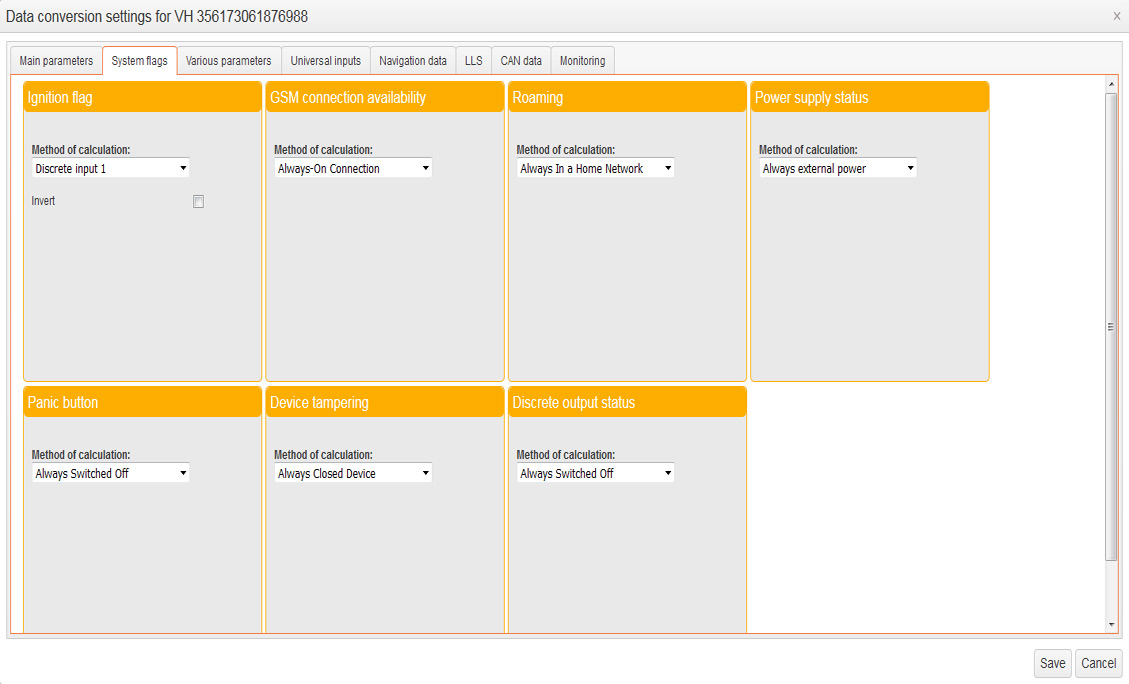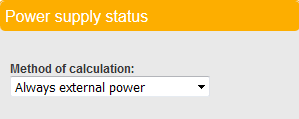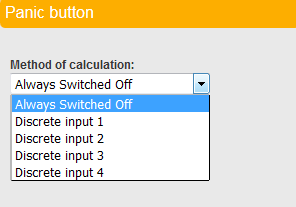System Parameters
Ignition Flag
“Ignition flag” section contains:
Select the parameter, based on which Omnicomm Online software will record the event of VH ignition as on/off.
Possible values depending on the type of terminal being connected:
• “Always switched-on”. This Method of calculation is a default value or is set up if ignition on/off control is not required. Omnicomm Online software will display a permanently on ignition. Therefore, the parameters based on ignition on/off data will not be calculated;
• “Ignition flag”. This Method of calculation is set up if a third-party terminal transmits ignition on/off data depending on the position of the ignition key.
• “Main power”. This Method of calculation is set up if a third-party terminal transmits data about the availability of the main power and backup battery power. Omnicomm Online software will record ignition on if the terminal is energised from the backup battery;
• “Engine speed”. This Method of calculation is set up if a third-party terminal transmits the engine speed values. Omnicomm Online software will record ignition on when engine speed values are above 0;
• ”Movement flag.” This Method of calculation is set up if a third-party terminal transmits the event “moving”. Omnicomm Online software will record ignition on if the terminal transmits the event “moving”;
• “Discrete input”. This Method of calculation is set up if a discrete third-party terminal input is connected to the signal from the ignition key. Omnicomm Online software will record ignition on when it receives the event of discrete input on from the third-party terminal.
If it is required to record ignition on when receiving the event of discrete input off, tick the box “Invert”.
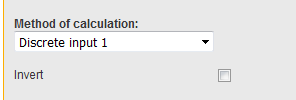
• Flag “Engine speed CAN”. This Method of calculation is set up if the third-party terminal transmits engine speed values from the bus CAN. Omnicomm Online software will record ignition on when receiving from the third-party terminal the events with engine speed data from the bus CAN.
• “Analogue input”. This Method of calculation is set up if an analogue input of the third-party terminal is connected to the ignition key signal. Omnicomm Online software will record ignition on whe the analogue input voltage exceeds “Threshold value, В”.
If it is required to record ignition on when the analogue input voltage is less than “Threshold value”, tick the box “Invert”.
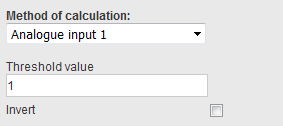
• “Main power”. This Method of calculation is set up if the third-party terminal transmits data about main power availability. Omnicomm Online software will record ignition on when the VH onboard power network voltage exceeds “Threshold value”.
If it is required to record ignition on when the VH onboard power network voltage is less than “Threshold
value”, tick the box “Invert”.

GSM availability
In the section “GSM connection availability”:
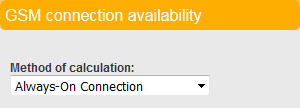
The method of calculation options is given in descending order of priority, so that the first option is the top priority.
In the field “Method of calculation”, select the parameter based on which Omnicomm Online software will record the availability of GSM connection.
Possible values depending on the type of terminal being connected:
• “Always-on connection”. This Method of calculation is a default value or is set up if it is not required to control GSM connection availability. Omnicomm Online software will display permanent availability of GSM connection.
• Flag “GSM connection”. This Method of calculation is set up if the third-party terminal transmits information about the availability of GSM connection. Omnicomm Online software will record the availability of GSM connection when receiving the event of GSM connection availability from the terminal.
• GSM signal strength. This Method of calculation is set up if the third-party terminal transmits signal receive level data. Omnicomm Online software will record the availability of GSM connection when receiving signal receive level values exceeding 0 from the third-party terminal.
Roaming
In the section “Roaming”:
In the field “Method of calculation”, select the parameter based on which Omnicomm Online software will record
when the VH is roaming.
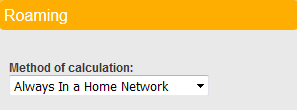
Possible values depending on the type of terminal being connected:
• “Always in a home network”. This Method of calculation is a default value or is set up if it is not required to control the presence in roaming. Omnicomm Online software will display the permanent presence of the terminal in the home network.
• Flag “Roaming”. This Method of calculation is set up if the third-party terminal transmits information about the presence in roaming. Omnicomm Online software will record the presence in roaming when it receives the event of presence in roaming from the terminal.
Power Supply Status
In the section “Power supply status”:
In the field “Method of calculation”, select the parameter based on which Omnicomm Online software will record the terminal’s power supply status.
Possible values depending on the type of terminal being connected:
• Flag “Power supply status”. This method allows the recording in Omnicomm software of the events of the main power on/off and transition to a backup power. The value of the main power supply voltage is set out in Section 4.4.3.
• “Always external power”. This method is set up if the terminal does not transmit the parameter “Power supply status” (internal/external) or if it is not required to control the events of the main power on/off and transition to a backup power in Omnicomm software. Omnicomm Online software will always display the external power availability.
Panic Button
In the section “Panic button”:
In the field “Method of calculation”, select the parameter based on which Omnicomm Online software will record the panic button status.
Possible values depending on the type of the terminal being connected:
• Always Switched off. This Method of calculation is a default value or is set up if it is not required to control the panic button status. Omnicomm Online software will always display no panic button actuations.
• Flag “Panic button”. This Method of calculation is set up if the third-party terminal transmits information about the panic button status. Omnicomm Online software will record the pressing of the panic button when receiving a respective event from the third-party terminal.
• From discrete input <N>. This Method of calculation is set up if the panic button is connected to a discrete input of the third-party terminal. Omnicomm Online software will record the panic button actuation when receiving the event of the discrete input on from the third-party terminal.
If it is required to record the panic button actuation when receiving the event of the discrete input off, tick the box “Invert”.
Tampering of the Device
In the section “Device tampering”:
In the field “Method of calculation”, select the parameter based on which Omnicomm Online software will record terminal tampering.
Possible values depending on the type of the terminal being connected:
• “Always closed device”. This Method of calculation is a default value or is set up if it is not required to control tampering sensor status. Omnicomm Online software will always display no tampering of the device.
• Flag “Device tampered”. This Method of calculation is set up if the third-party terminal transmits information about the tampering sensor status. Omnicomm Online software will record tampering of the device when receiving a respective event from the third-party terminal.
• From discrete input <N>. This Method of calculation is set up if the tampering sensor is connected to a discrete input of the third-party terminal. Omnicomm Online software will record tampering of the device when receiving the event of discrete input on from the third-party terminal.
If it is required to record tampering of the case of the device when receiving the event of discrete input off, tick the box “Invert”.
Discrete Output Status
In the section “Discrete output status”:
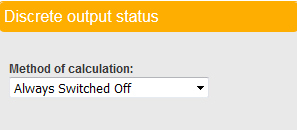
In the field “Method of calculation”, select the parameter based on which Omnicomm Online software will record the discrete output status.
Possible values depending on the type of the terminal being connected:
• “Always Switched Off”. This Method of calculation is a default value or is set up if it is not required to control the discrete output. Omnicomm Online software will always display the discrete output off.
• Flag “Discrete output status”. This Method of calculation is a default value or is set up if the third-party terminal transmits information about the discrete output status.