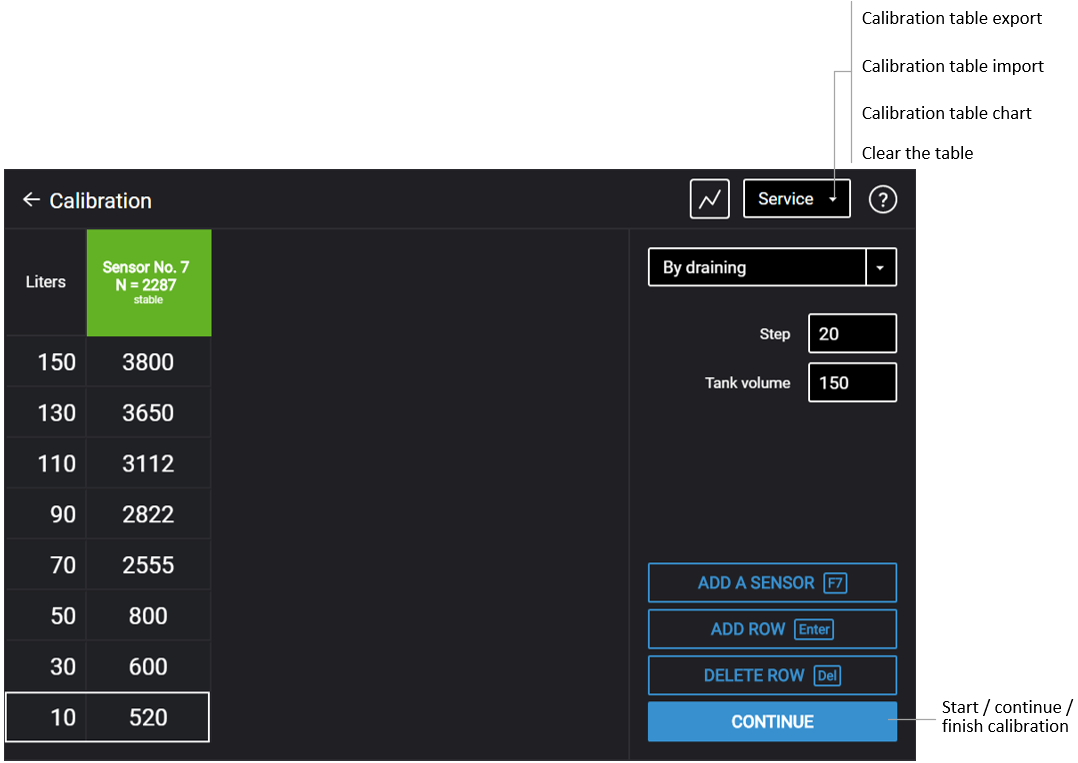Calibration
Calibration of the fuel tank is necessary to verify the conformity of the digital code issued by the Omnicomm LLS-Ex 5 sensor's digital code and the fuel volume in a particular fuel tank.
Calibration of the fuel tank is the fuel tank refueling up – from empty to full, following a certain refueling step, and recording the Omnicomm LLS sensor's readings in the calibration table. It is recommended to carry out at least 20 steps. It is possible to calibrate the tank by draining it.
A container may be calibrated by draining.
Calibration of a container with several Omnicomm LLS 5 sensors will be similar to to the calibration with one sensor. Before the calibration process, add the necessary quantity of sensors and specify the network addresses. All sensors are calibrated at one time. Connect several sensors to PC using a KTZ splitter.
Calibration of the tank with one Omnicomm LLS 5 sensor:
1. Empty the fuel tank
2. Connect the sensor to PC according to the diagram in the Setting section
3. Run Omnicomm Configurator. Select “Calibration”.
Omnicomm Configurator (PC):
If the sensor reading column is not displayed, press the “Add sensor” button. Select the type of sensor. Specify the network address set in the sensor during setting.
4. Set the flow interval in liters
If the fuel tank geometry is non-linear and/or has widenings or narrowings, for better accuracy, it is recommended to follow the lower calibration step by using lower-dosage (higher-resolution) measuring containers.
5. Press the “Start/continue calibration” button
6. Fill in the fuel volume equal to the flow interval
Refuel using a measuring container or under control of a fluid flowmeter with the preset interval. The container must have the metrological calibration test certificate.
7. Press “Add line”
The refueling volume equal to the predefined flow interval will be displayed in the “Liters” column.
The value equal to the refueling volume will be displayed in the “Sensor” column.
8. Press “Add line”
9. Repeat items 6, 7 and 8 according to the number of control points. The minimum recommended number of control points - 20. Use the “F2” key to export a calibration table with more than 65534 liters of fuel volume.
10. Press the “Finish calibration” button
11. Save the calibration table in a calibration file (.ctb), Omnicomm Online (.xml) file, in the Terminal or Indicator, by pressing the “Export” button
When performing the calibration table export to the Omnicomm Online (.xml) file, the “Export” window will open. Specify the Omnicomm LLS sensor number to display in Omnicomm Online.