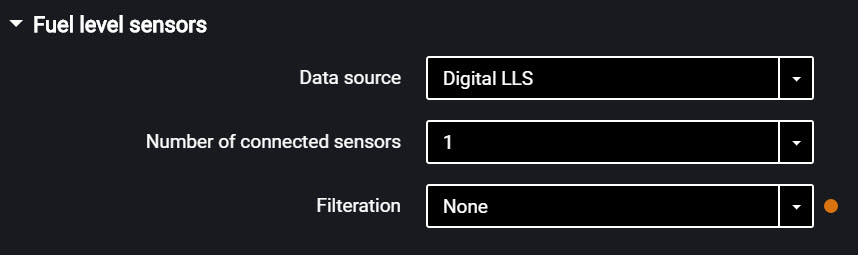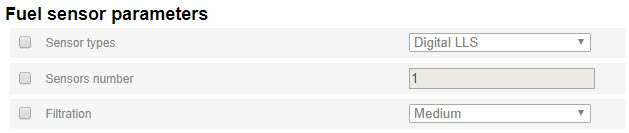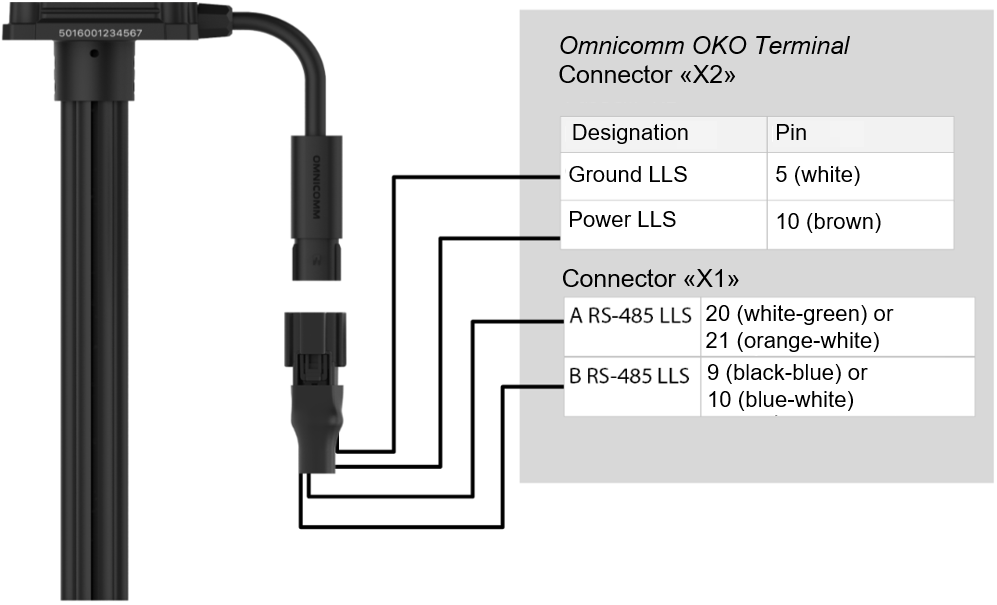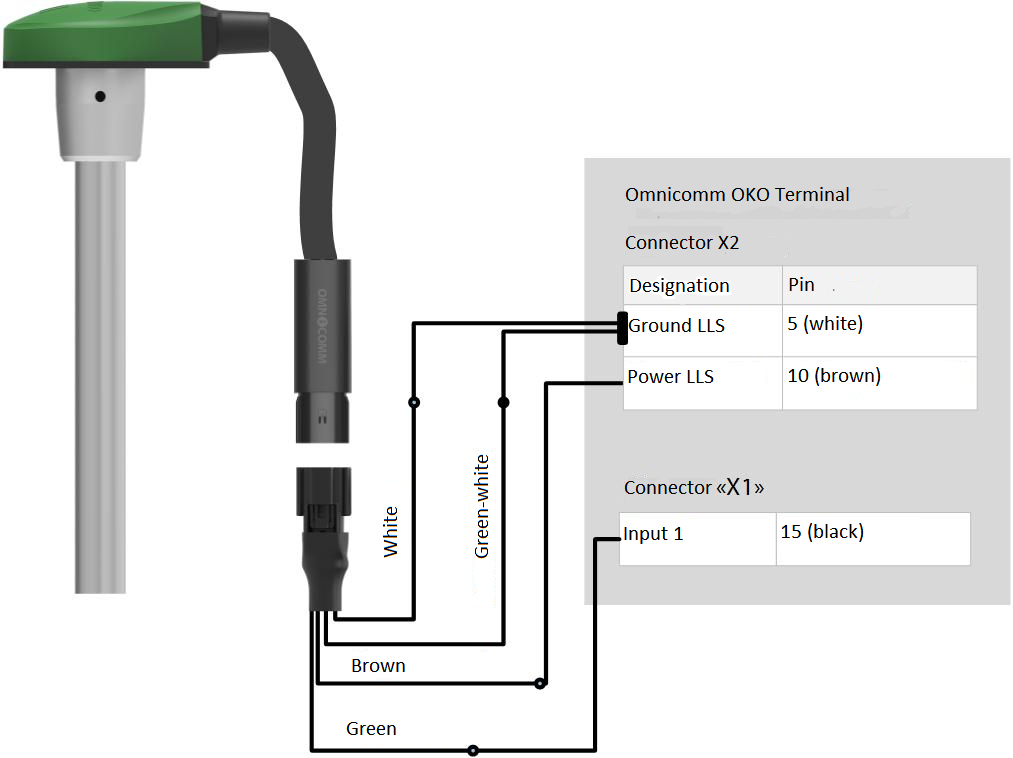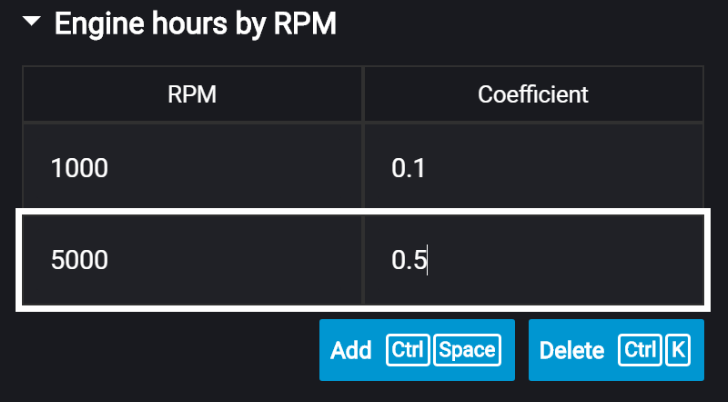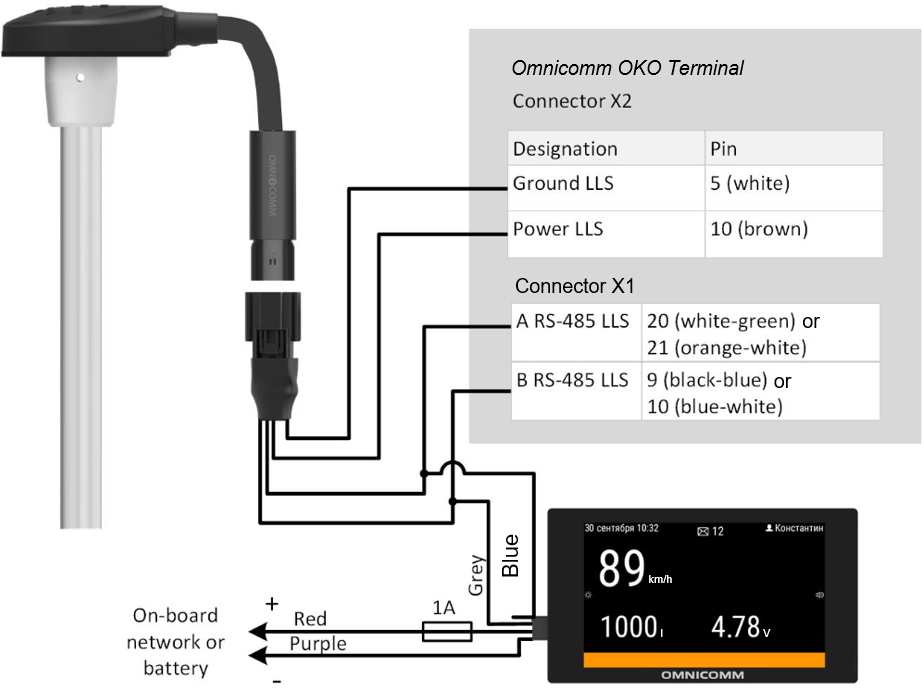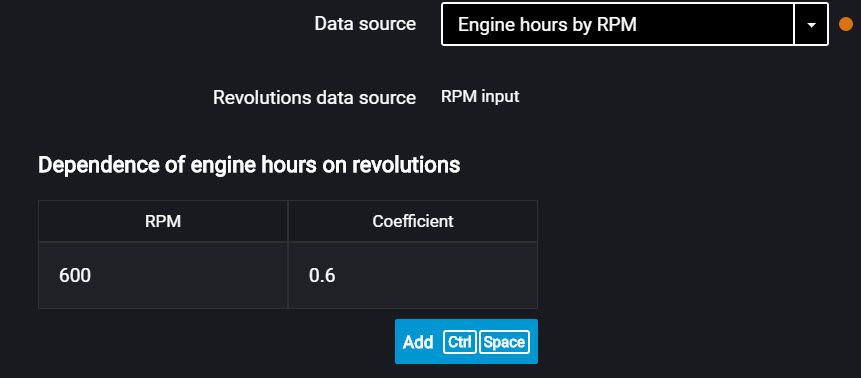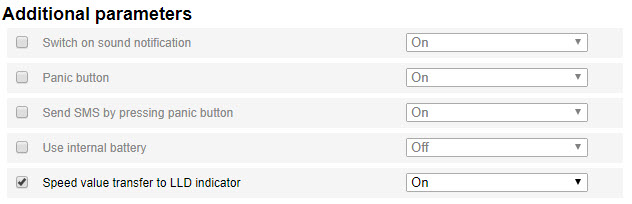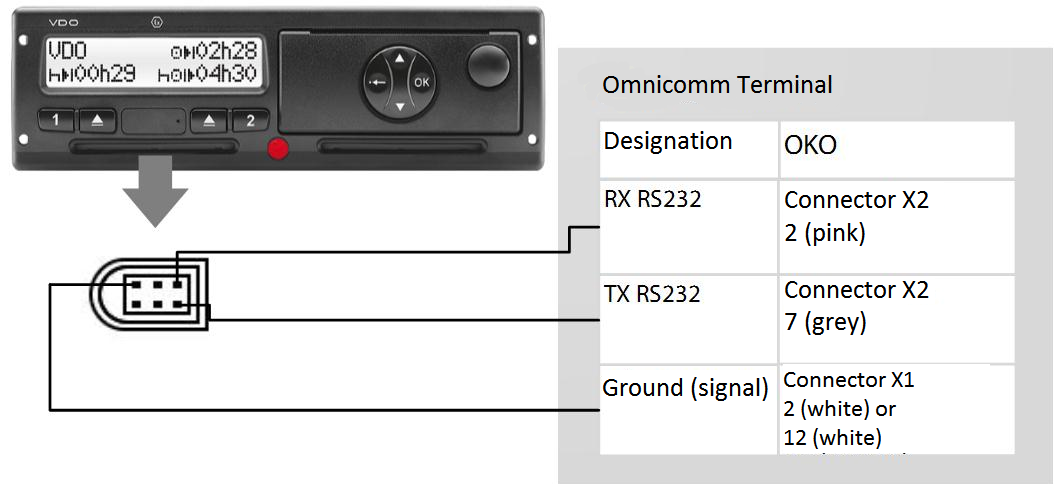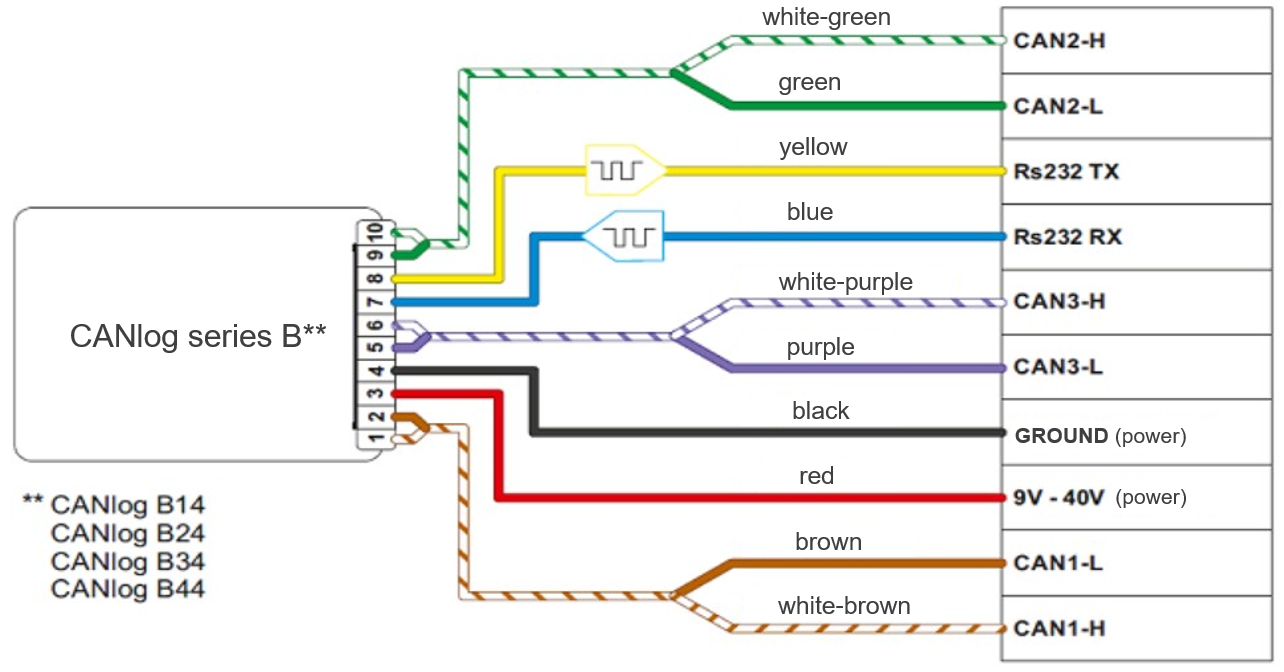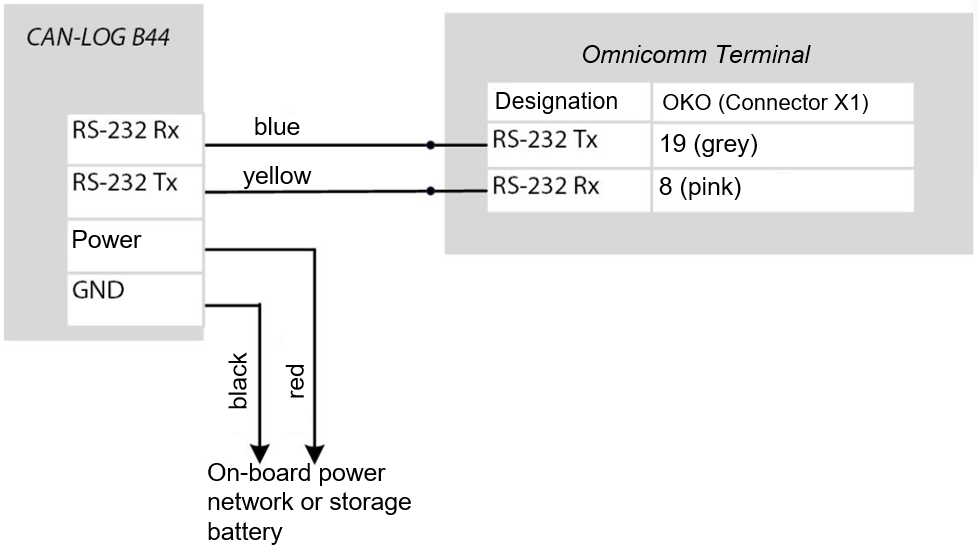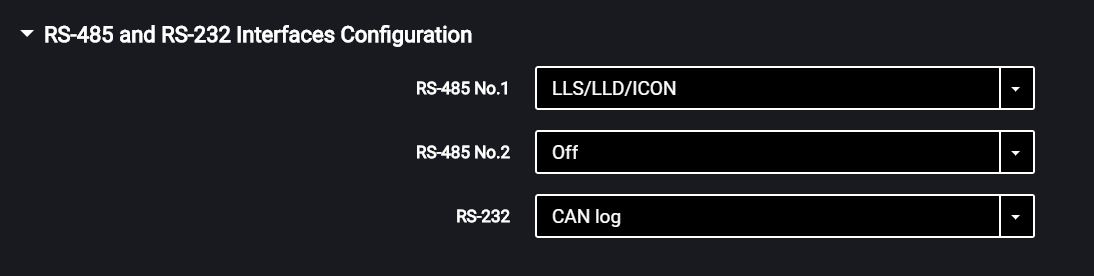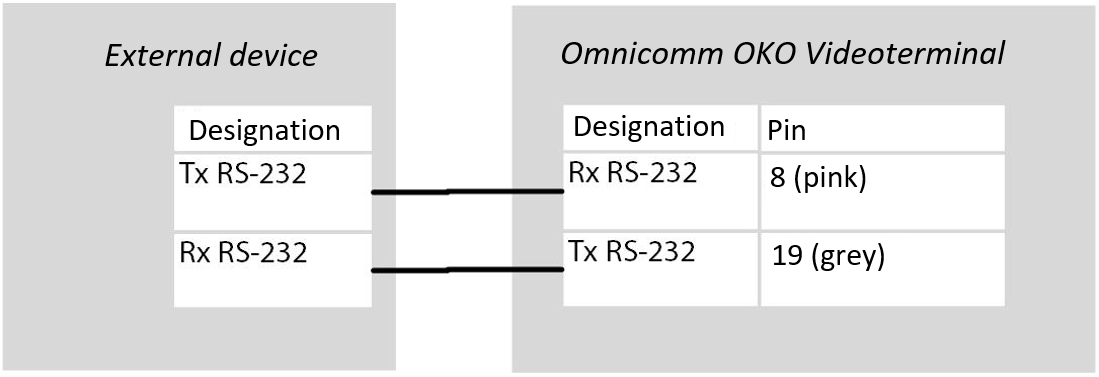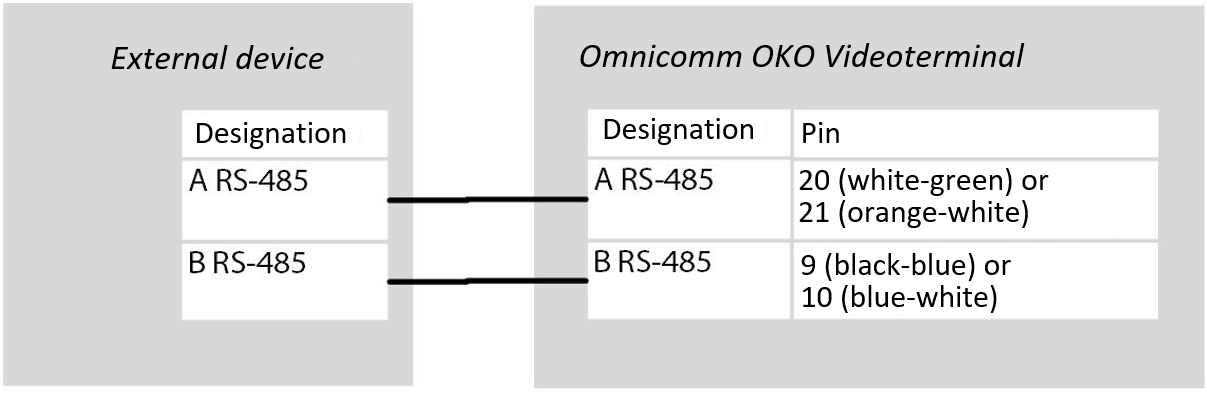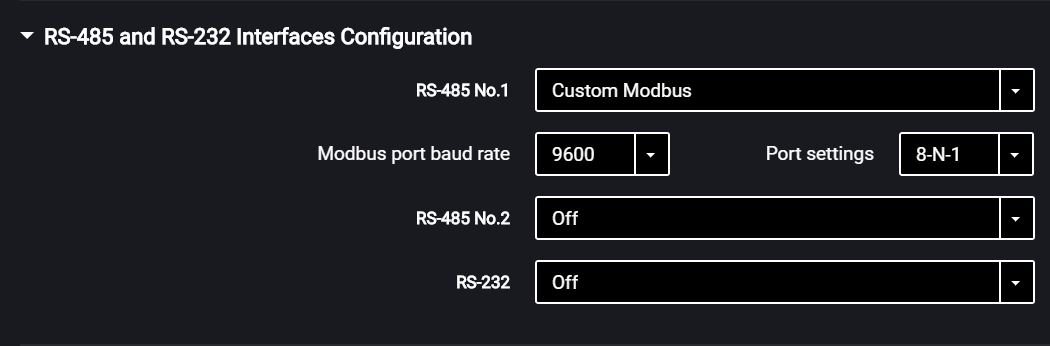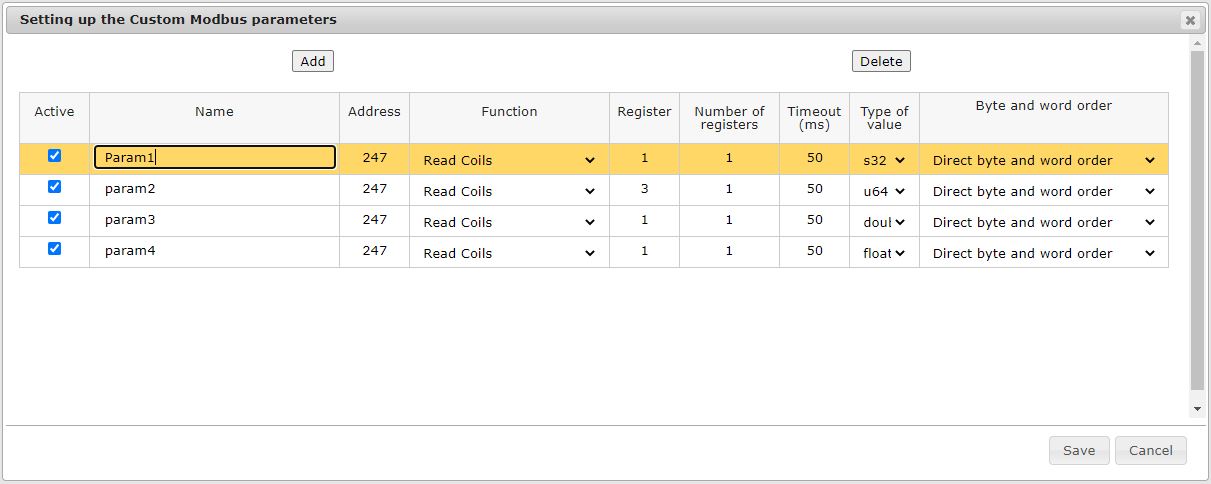RS-485 and RS-232 Interfaces
Connection of auxiliary equipment (CAN-Log, PP-01 passenger throughput sensors, DV-1 driver display, JPEG camera, data reception from vehicle J1708 data bus, reception and transmission of navigation data as per NMEA standard) is carried out through RS-485 and RS-232 interfaces. When needed, it is recommended to use the RS-232 to RS-485 converter.
In the “Settings” window open the “Inputs” tab:
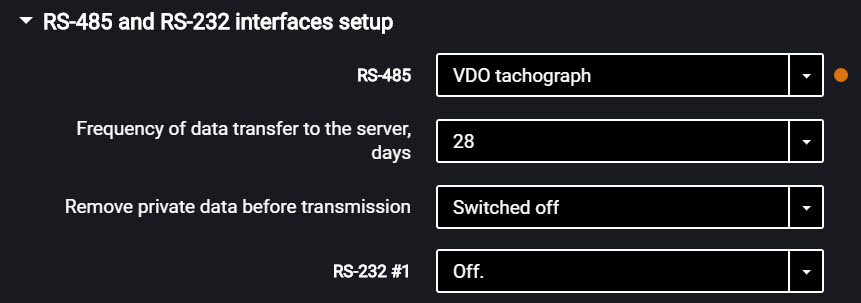

For RS-485 and RS-232 interfaces choose the setting:
- “Disabled” – interface is not used
- “Omnicomm LLS” – use for connecting fuel level sensors Omnicomm LLS
- “Omnicomm LLS / LLD” – use for connecting fuel level sensors Omnicomm LLS, Omnicomm LLD indicator
- “ALM Weight Indicator” – use for connection to the axle load monitoring device
- “CAN-log” – connection to a CAN-log device
* “J1708” – connection to the vehicle J1708 data bus
- “NMEA reception” – use of navigation data from an external device. If you select this option, you must specify the data port bit rate. “RS port bit rate for NMEA data” – select the data port bit rate for reception of navigation data from an external device
- “NMEA transmission” – use of the terminal navigation data in an external device
- “PP-01” – use for connection of the passenger throughput sensor
- “Camera” – use for the digital camera connection
- “DV-01” – use for the driver display connection
- “Tachograph VDO” (only in Omnicomm Configurator) – use for Continental tachograph connection
- “Frequency of data transfer to the server” – select the number of days for the DDD files transmission to the communication server. Possible options: from 1 to 28 days.
- “Remove private data before transmission” - if necessary, enable deleting the driver's personal data prior to data submission to the server.
- “iQFreeze” – use for connection of the refrigerator control device
- “Modbus (Struna +, PMP-201)” – use for connection to the level gauge PMP-201 or the Struna + system
- “Custom Modbus” – is used to connect equipment which operates with Modbus protocol standard (except for Smart)
- “Port baud rate” – specify the Modbus port baud rate operation Possible options: 9600, 19200, 38400, 57600, 115200.
- “Port settings” – select the port settings Possible options: 8-N-1, 8-N-2, 8-Е-1, 8-Е-2, 8-О-1, 8-О-2.
- “TPMS Pressure Pro” (only for RS-232 interface) – use for connection of the tire pressure sensors though TPMS Pressure Pro protocol
- “Truck-TPMS” (only for RS-232 interface) – use for connection of the tire pressure sensors though Truck-TPMS protocol
- “TPMS 6-13” (only for RS-232 interface) – use for connection of the tire pressure sensors though TPMS 6-13 protocol.
Fuel Level Sensors
In the “Settings” tab select the “Inputs” section from the list.
In the “Fuel Level Sensors” section:
“Data source” – select the type of fuel level sensors. Possible options:
- “Digital LLS” – when connecting fuel level sensors Omnicomm LLS
- “Frequency
LLS-AF ” – when connecting fuel level sensor OmnicommLLS-AF - “Vehicle sensor” – when connecting the vehicle standard fuel sensor
- “CAN Bus” – when connecting to the CAN bus
- “Struna +” – when connecting to the “Struna +” system
- “PMP-201” – when connecting the level gauge PMP-201
- “Disabled” – in case fuel level control is not required.
When Omnicomm LLS and Omnicomm
“Number of connected sensors” – specify the number of sensors connected to the terminal.
When choosing LLS fuel level sensors connected to a universal input, you need to configure the universal input. For automatic configuration of the universal input in Omnicomm Configurator press the “Configure UI” button.
“Filtration” – enter the size of inner filter. Possible options of filtration:
- “None” – filtration is performed only according to the settings in the Omnicomm LLS sensor
- “Low” – used in case of product installation in stationary fuel storages and non-mobile machinery
- “Medium” – used in case of vehicle's operation in normal road conditions
- “Strong” – used in case of vehicle's operation in normal and severe road conditions
- “Maximum” – used in case of vehicle's operation in severe road conditions and when connecting a standard fuel sensor with analog output
Connection of Omnicomm LLS fuel level sensor should be performed according to the diagram:
Connect Omnicomm
Connect several Omnicomm
Omnicomm
When connecting the video terminals to the “Struna +” system or the “PMP-201” sensor:
- “Fuel tank volume, L” – enter the fuel tank volume. Possible values: from 0 to 65,000
- “Current fuel volume, L” – displays the current volume according to
the “Struna +” system or the “PMP-201” sensor
Connect the “PMP-201” sensor and the “Struna +” system according to the documentation on these devices. You may connect only one “Struna +” system. The network address, by default, is 80.
Omnicomm ICON Display
In the “Settings” tab select the “ICON” section from the list.
“ICON” – check the box to display data from the terminal on the Omnicomm ICON Display
- “Network address” – select the display network address. Possible values: from 7 to 254
- “Select a time zone” – check the box to select the time zone with reference to UTC. The value of the time zone is used in case where automatic accounting of time zones is not required
“Time zone” – select the time zone
- “Notify on status change via SMS” – check the box to send SMS to the dispatcher’s number about changing the driver's status. Notification contains the new status of the driver.
- “Sound notification” – check the box to enable sound notification when registering the event specified when configuring the terminal and the display
In the “Settings” tab select the “Additional equipment” section from the list.
“Engine hours by RPM”, fill in the RPM to engine hours conversion table:
Enter the RPM value in the “RPM” field, in “Coefficient” field enter the value of conversion factor to calculate engine hours.
The conversion factors are determined based on the vehicle operating conditions. Maximum number of rows – 5.
The engine hours are displayed in hours with a decimal part (1.50 equals to 1 hour and 30 minutes) in the format HH.XX within the range of up to 100 engine hours and HHH.X for 100.0 - 999.9 engine hours. If the number of engine hours is higher than 1000, the last three significant digits and one symbol after the decimal point are displayed.
All engine hours are recorded in the terminal and sent to the CS as accrued total.
Connect Omnicomm OKO 3.0 terminal to Omnicomm ICON display according to the diagram:
Omnicomm LLD Indicator
In the “Settings” tab select the “Auxiliary equipment” section from the list.
In the “Data transmission to Omnicomm LLD indicator” section:
“Data source” – select the data source to display the value on the Omnicomm LLD indicator. Possible options:
- “GPS speed” – displays the vehicle speed
- “Universal input“ – displays the status or values on the terminal universal input depending on the connected auxiliary equipment
- “Engine hours by RPM” – displays vehicle engine hours
When selecting “Engine hours by RPM”, fill in the table of RPM recalculation to engine hours as follows:
In the field “Revolutions per minute” enter the value of RPM, in the field “Factor” enter the value of conversion factor to calculate the engine hours value.
The conversion coefficients are determined based on the operating conditions of the vehicle. Maximum number of rows – 5.
Engine hours are displayed on the LLD indicator as hour values with a fractional part (1.50 means 1 hour 30 minutes) in the format HH.XX in the range of up to 100 hours and HHH.X in the range of 100.0 to 999.9 engine hours. If the number of engine hours is more than 1000, the last three significant figures are displayed and one symbol after the decimal point.
Engine hours are fully recorded in the terminal and sent to the CS on a continuous accrual basis.
Tachograph
Connect the Continental tachograph to the OKO video terminal via RS-232 and RS-485 interfaces according to the diagram:
Power connections of the terminal and the tachograph must be made similarly: both after the vehicle ground disconnect switch.
When needed, it is recommended to use the RS-232 to RS-485 converter.
To read the DDD files from the Continental tachograph, in Omnicomm Configurator configure the RS-232 or RS-485 interface of the terminal.
CAN-LOG controllers
Omnicomm OKO video terminals support the connection of CAN-LOG controllers.
Connect the CAN-LOG, series B14, B24, B34, B44, to the vehicle's CAN bus, as shown in the diagram:
Follow the instructions provided by the CAN-LOG manufacturer during connection.
Connect the CAN-LOG to the terminal via the RS-232 interface as shown in the diagram:
In Omnicomm Configurator, in the “Settings”/“Inputs” window, in the “RS-485 and RS-232 Interface Configuration” section:
“RS-485” - select CAN log.
CAN-LOG parameters, displayed in Omnicomm Online and in Omnicomm Configurator
| SPN | Omnicomm Online | Configurator | CAN-LOG series B V4 | CAN-LOG series B V2 | CAN-LOG series P V1 |
|---|---|---|---|---|---|
| 70 | Park. brake status | Parking brake status | Yes | Yes | Yes |
| 91 | Acceler. pedal pos., % | Accelerometer pedal position (%) | Yes | Yes | Yes |
| 96 | Fuel level | Yes | Yes | Yes | |
| 110 | Eng. coolant temp., °C | Engine coolant temperature | Yes | Yes | Yes |
| 175 | Eng. oil temp.,°C | Engine oil temperature | Yes | ||
| 182 | Daily fuel cons., l | Daily fuel consumption | Yes | Yes | |
| 190 | Engine RPM, rpm | Engine RPM | Yes | Yes | Yes |
| 244 | Daily mileage, km | Daily mileage | Yes | Yes | |
| 245 | Odometer reading, km | Total mileage | Yes | Yes | Yes |
| 247 | Engine hour meter reading, hour:min | Total engine operation time | Yes | Yes | Yes |
| 250 | Fuel consumption meter reading, l | Overall fuel consumption | Yes | Yes | Yes |
| 527 | Cruise Control status | Cruise Control status | Yes | Yes | |
| 582 | Axle load, kg | Axle load | Yes | Yes | Yes |
| 597 | Serv. br. ped. status | Status of the service brake pedal | Yes | Yes | Yes |
| 598 | Clutch ped. status | Status of the clutch pedal | Yes | Yes | |
| 914 | Mileage before maintenance, km | Mileage before next maintenance | Yes | Yes | |
| 916 | Engine hours before maintenance, h | Time before next maintenance | Yes | Yes | |
| 1624 | Inst. speed, km/h | Instantaneous speed | Yes | Yes | Yes |
Custom Modbus
The Omnicomm OKO video terminals with the firmware version of FW310 or higher support the connection of an external device operating via the Modbus protocol
Only one device working via the Modbus protocol can be connected to the terminal.
Pre-check the settings of an external device: port, baud rate, and device IP-address.
Connect an external device via the RS-485 or RS-232 interface.
Connect an external device via the RS-485 interface according to the diagram:
Connect an external device via the RS-232 interface according to the diagram:
Follow the instructions provided by the external device manufacturer during connection.
In the Omnicomm Configurator program in the “Settings” / “Inputs” window or in the remote configuration server in the “RS-485 and RS-232 interfaces configuration” section:
“Custom Modbus” – is used to connect equipment which operates with Modbus protocol standard (except for Light, Smart).
When selecting “Custom Modbus”:
“Port baud rate” – specify the Modbus port baud rate operation Possible options: 9600, 19200, 38400, 57600, 115200.
“Port settings” – select the port settings. Possible options: 8-N-1, 8-N-2, 8-Е-1, 8-Е-2, 8-О-1, 8-О-2.
In the remote configuration server, select the terminal operation mode and add parameters if necessary:
“Master” – terminal sends requests for the access to the registers from the external devices via Modbus protocol
“Listener” – terminal listens and receives the required data during the exchange via Modbus protocol
In the Omnicomm Configurator, the terminal operation mode is configured and the parameters are added in the “Settings” / “Modbus” (see Modbus).