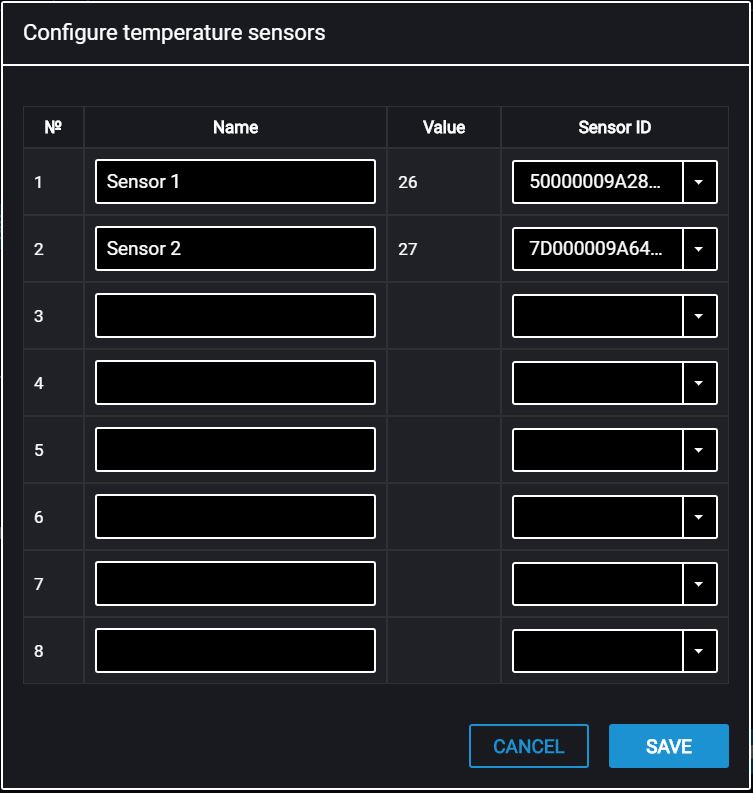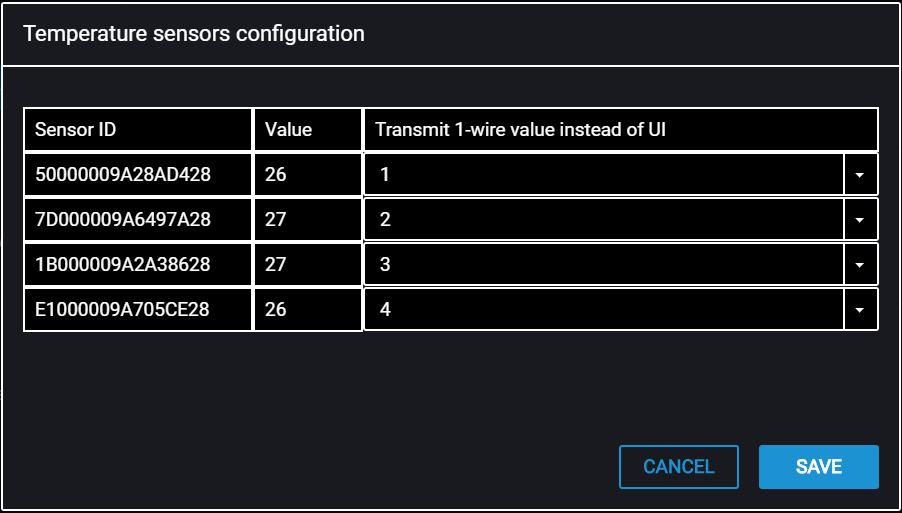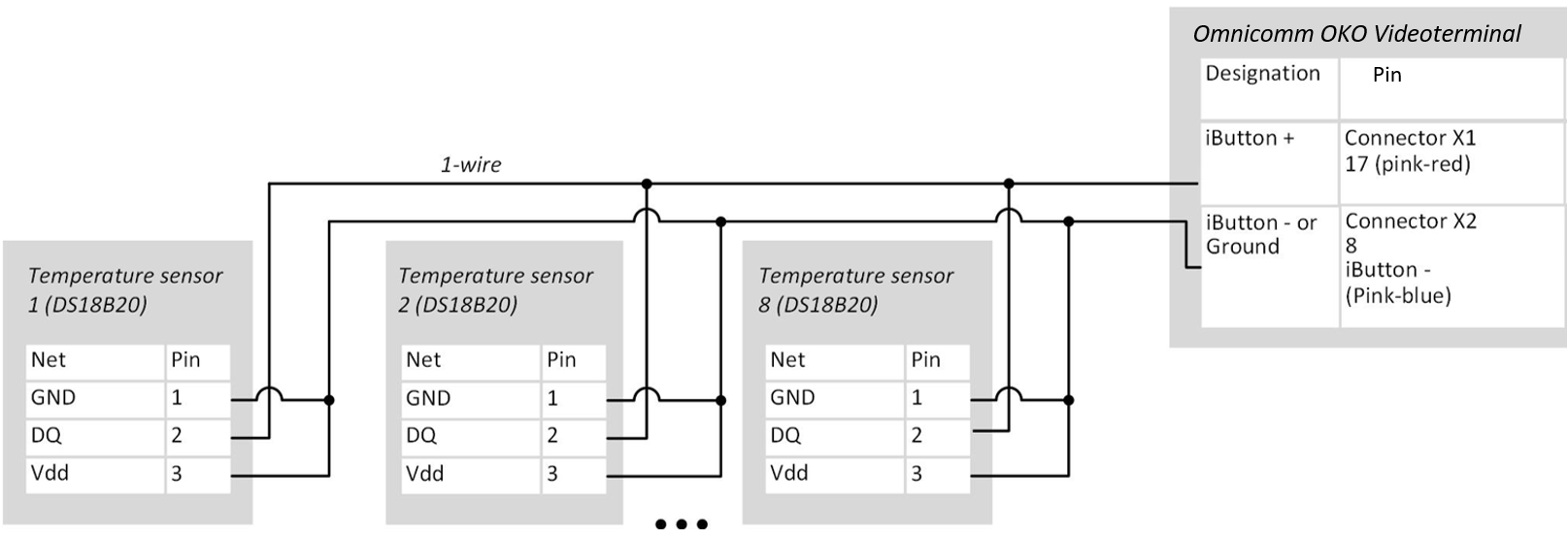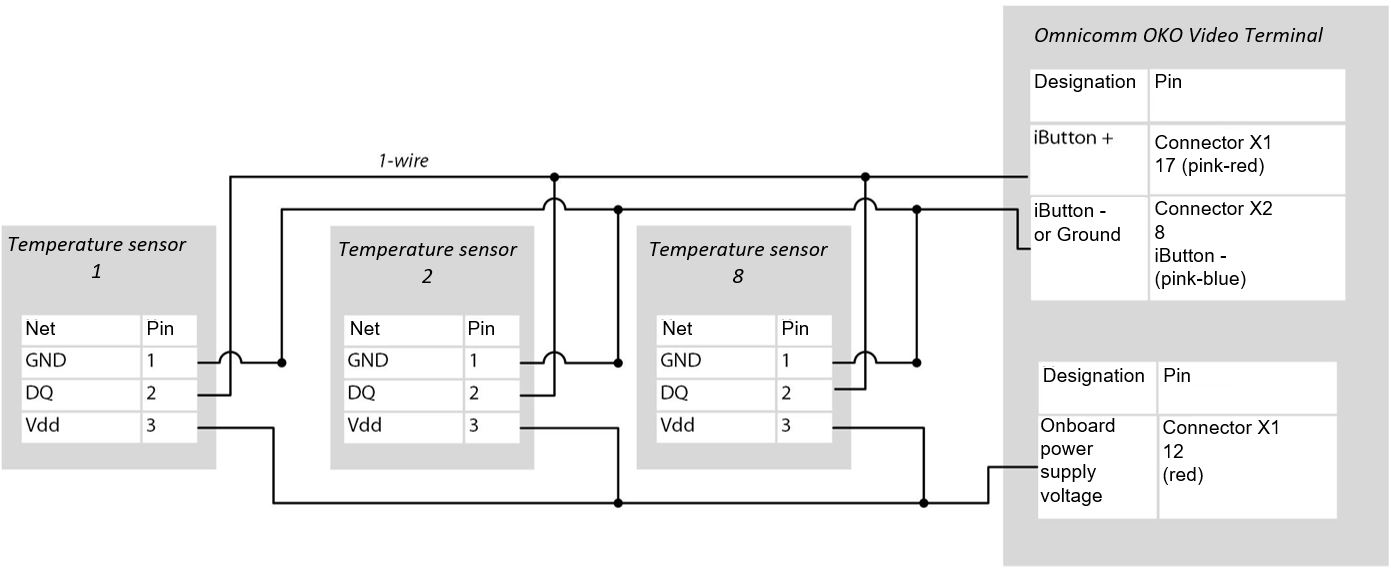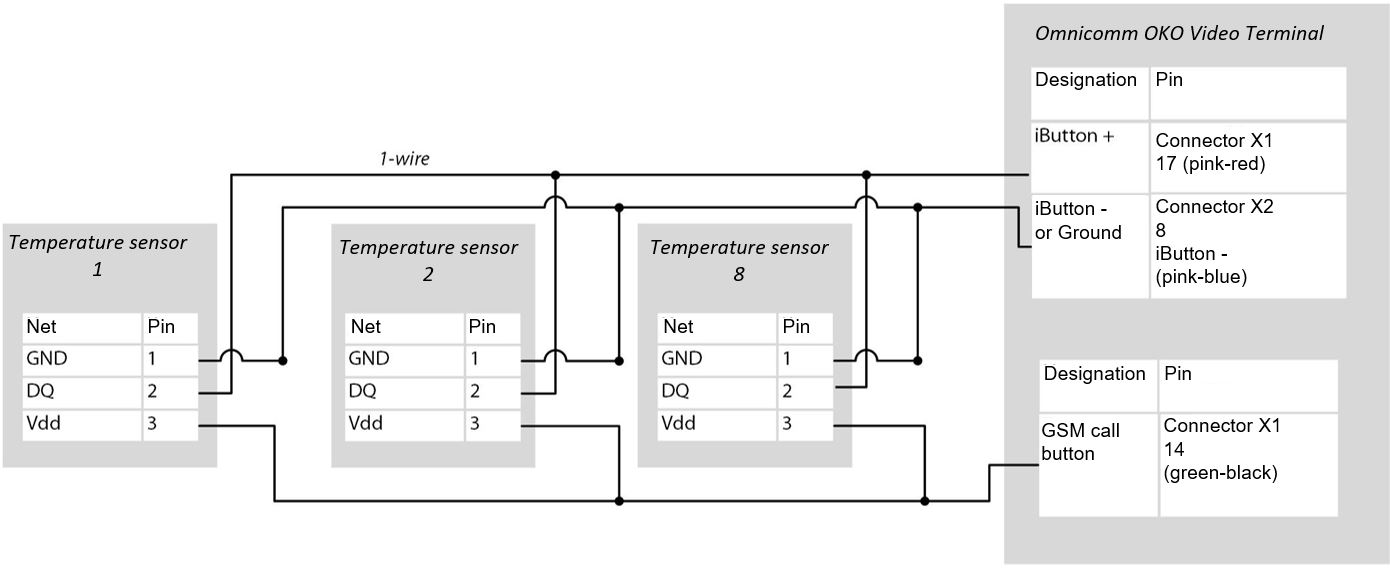Temperature Sensors
The Omnicomm OKO terminals support the connection of up to 8 temperature sensors.
On the “Settings” tab select section “Auxiliary equipment” from the list.
The “Temperature sensors” displays the temperature readings from the sensors, connected via 1-Wire interface.
Set up the temperature sensors. Choose the set up option:
- set up of the 1-Wire interface. Press the “Set up the temperature sensors” button
- set up via the universal input. Press the “Set up the temperature sensors (UI)” button
Set up of the 1-wire interface:
“Name” – input the name of the temperature sensor.
“Value” – displays the readings from the sensor.
“ID” – select the ID number of the temperature sensor.
Set up via the universal input:
“Transmit the readings of the 1-Wire sensor instead of UI” – select the number of the universal input for displaying the temperature readings in Omnicomm Online.
Connect the temperature sensors to Omnicomm terminals according to the diagram:
1-Wire sensor connection diagram with an extended range of external power supply:
Make sure that the onboard voltage does not exceed the max power supply voltage of the temperature sensor specified in the sensor passport.
1-Wire DS18B20 sensors connection diagram on a double-wire circuit with additional power supply from the terminal for operation in an extended range below -20 C and above +60 C:
In case of configuring the terminal in Omnicomm Configurator it is necessary to disable the possibility to use GSM call button (in the “GSM and SMS connection parameters” / “Headset” section – off, see Data Transmission to a Communication Server).