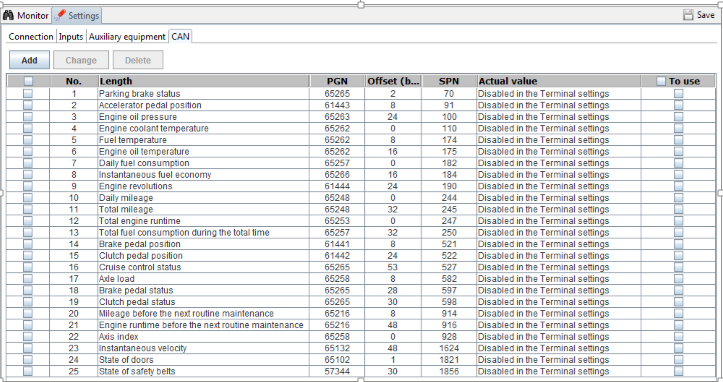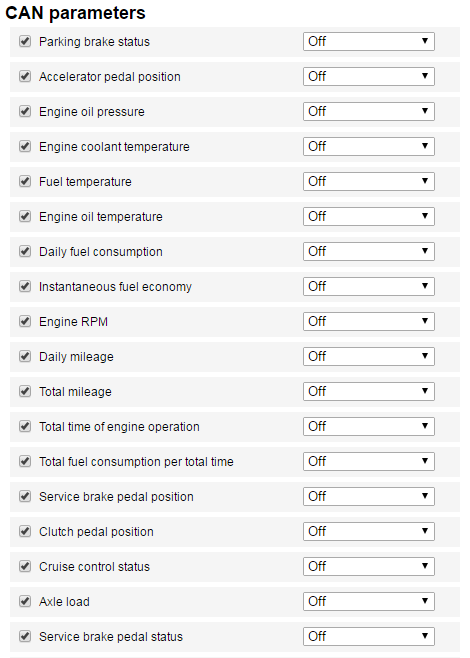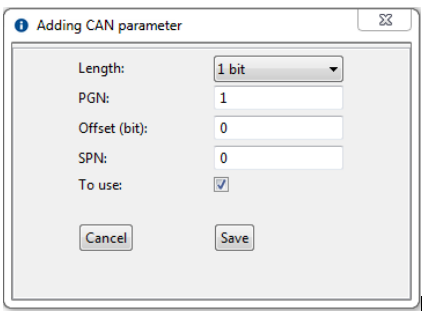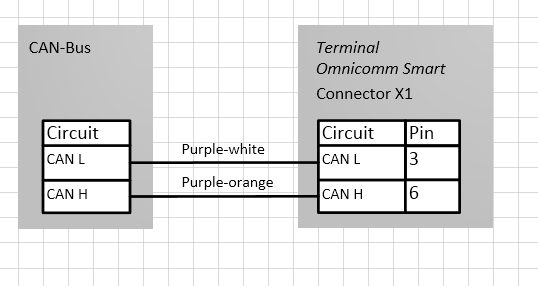CAN bus
Open the “Settings” menu and select the “CAN” tab:
Refer to the list and select the parameters whose values you need to display in Omnicomm Online by ticking the box in the 'Use' column appropriately. If you need to add parameter readings from the CAN bus that are missing from this list, go to Omnicomm Configurator and click on 'Add'. You will be taken to the following screen:
Length: Select the data packet length. Here are the available options: 1, 2, 3, or 4 bits; 1, 2, or 4 bytes.
PGN: Enter the parameter group number that determines the content of each specific message according to SAE J1939. You can choose a number from 1 to 262,143.
Offset: Enter the offset value in relation to the basic address of the bit storage area. You can choose values from 0 to 63.
SPN: Enter the parameter code according to SAE J1939. You can choose between values from 0 to 4,294,967,295.
Use: Check if you want the read this parameter from the CAN bus.
Click on “Save”.
Connect to the vehicle's CAN bus via the wireless CAN reader (or CAN alligator clip).
When using wireless CAN readers, connect the Terminals according to the diagram below:
Use the “Monitoring” tab to check how the fuel sensor readings are displayed; the available value range is from 0 to 4,095.
If you choose to obtain data on fuel volume in the tank from CAN bus readings, select the “Collect Data During Joilting” Terminal operation mode for the event of ignition “Off”.
Otherwise, the fuel chart will display inaccurate information.