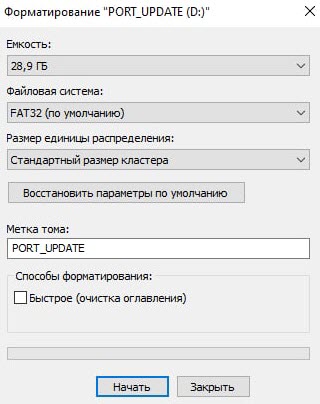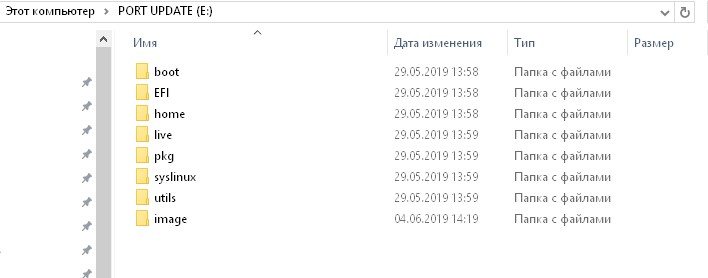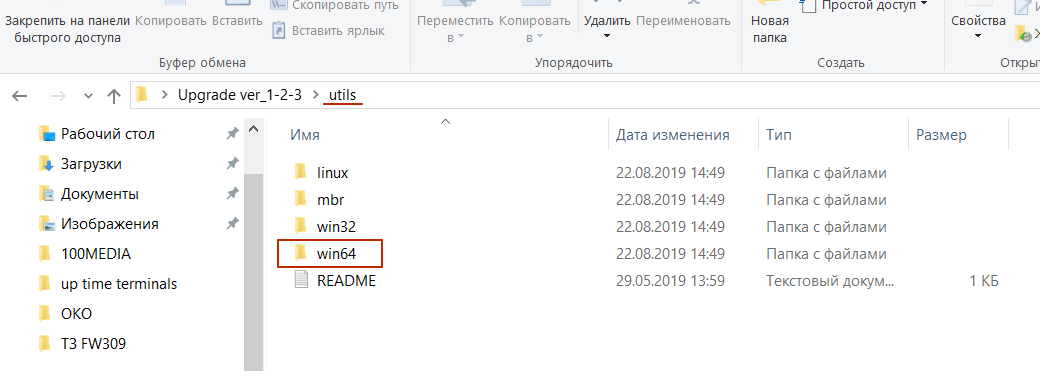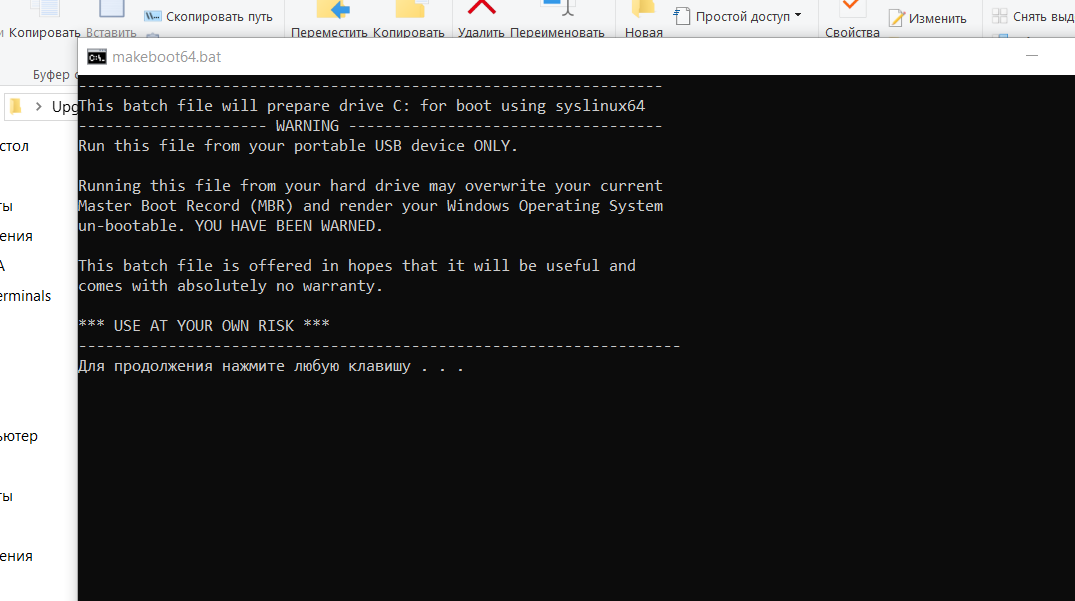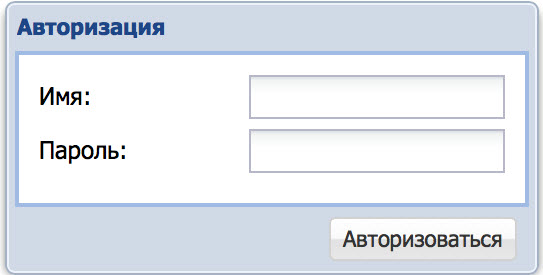Firmware Update
Updating the firmware to version 1.3.1 will reset the previous settings and clear the data archive. Export the data first if you wish to save the archive.
To update the firmware, you will need a USB flash drive that meets the following requirements:
- at least 4 GB of memory
- USB interface generation 2.0 or higher
- FAT 32 file system
Firmware update procedure:
1. Export the data first if you wish to save the archive (see “Archive data export” at the end of the section)
2. Download the archive (zip file) with the firmware to your PC by following this link:
https://doc.omnicomm.ltd/port/images/port_update_1.3.1.zip
3. Format the USB flash drive with the FAT 32 file system
IMPORTANT! Full flash drive formatting is required.
- Insert the USB flash drive into the USB port of the PC
- In the File Explorer window on your PC, select the USB flash drive, right-click, and select “Format”
- Set the following formatting parameters:
- “File system” – select “FAT32 (default)”
- “Allocation unit size” – select “Standard cluster size” кластера»
- “Formatting methods” – uncheck “Quick (clean the table of contents)”
- Click the “Start” button and wait for the formatting to finish.
4. Extract the zip file to the prepared USB flash drive:
5. Go to the utils / win64 directory:
Launch the “makeboot64” file. A window will open:
Press “Enter” three times.
6. Safely remove the USB flash drive from the PC.
In Windows, click the USB icon in the system tray and select “Safely Remove Hardware”.
In Linux, use the sync command.
7. Turn off Omnicomm PORT by pressing the power button:
8. Connect the USB flash drive to Omnicomm PORT using the USB cable provided:
9. Turn on Omnicomm PORT by pressing the power button. The firmware update will start automatically and takes about 10 minutes
Do not disconnect Omnicomm Port and the USB cable (USB flash drive) until the update is completed
10. When the Omnicomm Port update process is completed, you will hear five short beeps, the device will automatically turn off, and the green indicator of the power button will turn off
Remove the USB flash drive to avoid running the update again.
11. Turn on Omnicomm PORT by pressing the power button. Ensure that the firmware version number is 1.3.1
Firmware version number:
12. Set up Omnicomm PORT and import archive data if necessary
Archive data export
In the browser, enter the address of the local communication server. Default value – 192.168.5.100:8090. A window will open:
“Login” – enter “user”
“Pass” – enter “pass”
Click “Log in”. A window will open:
Click the “Information and settings” button and go to the “Data export” section:
Indicate the time period for which you want to save the data. Press the button “Start export”.