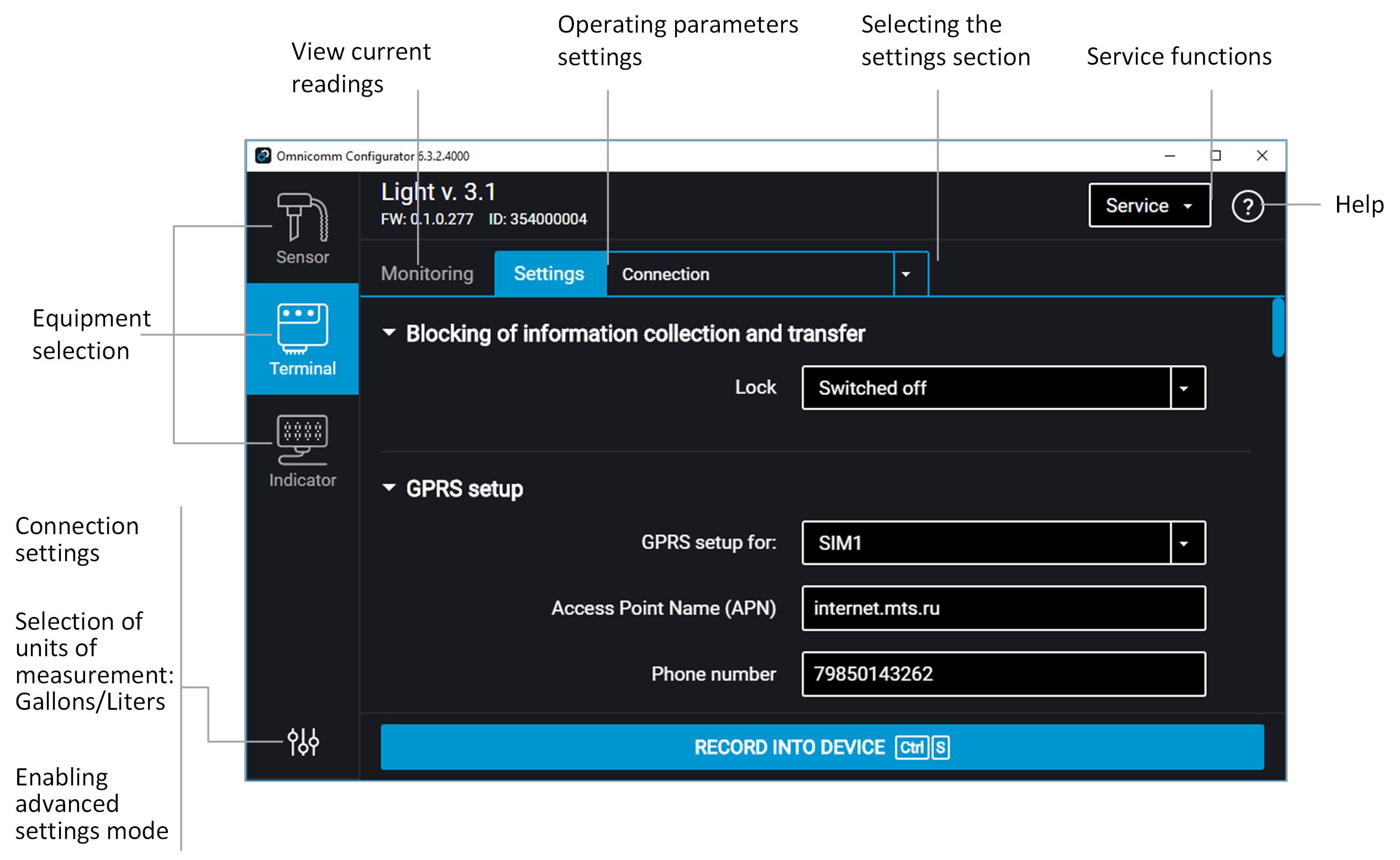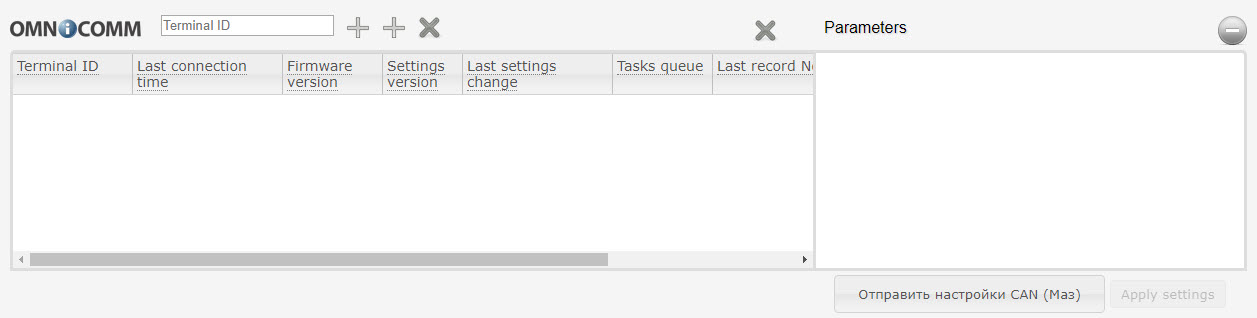Setting Overview
Omnicomm terminals may be configured in two ways:
- In the Omnicomm Configurator when the terminal is connected to a PC
- In the Remote Configuration Server (RCS) – remotely
Initial terminal setting shall be carried out in Omnicomm Configurator.
Omnicomm Configurator
1. Connection the terminal to a PC using USB cable
2. Install and run Omnicomm Configurator. A window will open
3. Select equipment – “Terminal”.
Advanced mode allows you to configure all the equipment parameters available.
List of parameters shown in advanced mode only:
In the “Communication” section:
- Data collection and transmission blocking
- EGTS protocol settings (Light, Smart after unlock)
- Communication Server No. 2, No. 3 connection settings
- GSM and SMS communication parameters
- Roaming connection parameters
- Roaming parameters
In the “RS-485 and RS-232 Interfaces Configuration” section:
- “CAN-log” (Light, Smart after unlock)
- “J1708”
- “NMEA reception”
- “NMEA transmission”
- “PP-01”
- “Camera”
- “DV-01”
- “Tachograph VDO”
- “iQFreeze” (Light, Smart after unlock)
- “TPMS Pressure Pro”
- “ALM Weight Indicator”
- “Carrier Reefer”
In the “Auxiliary equipment” section:
- Panic button parameters
- Accelerometer parameters
Sections “Universal inputs”, “CAN”, “Identification”, “Geofences”, “Outputs”, “Driving Control”.
Remote Configuration Server (RCS)
To connect to the configuration server, open the browser and in its address bar enter the address https://config.omnicomm.ru/#en. A window will open:
To add terminals:
- In the “Terminal ID” field enter the terminal identification number
- In the “Password” field enter the password set in the terminal during its setting using Omnicomm Configurator
- Press the “+” button