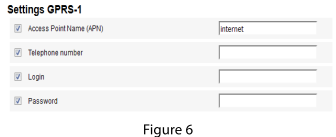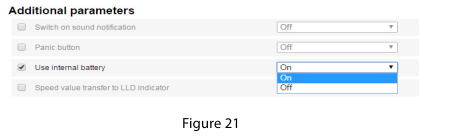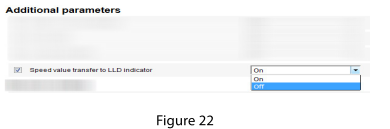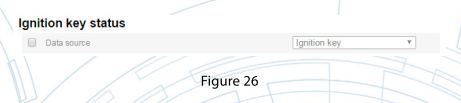SETTING TERMINAL PARAMETERS
In the section “Terminal parameter settings”, tick the parameters to be recorded in the terminals. If there is no tick next to the parameter, its value will remain unchanged, i.e. as set up during previous settings.
CHANGING BUILT-IN TERMINAL FIRMWARE VERSION
Select the firmware version to be uploaded to the terminals (Figure 4).
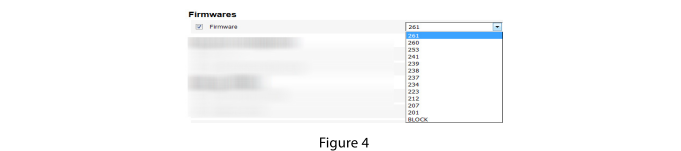 Firmware versions are uploaded to the remote configuration server by the Omnicomm technology support department.
Firmware versions are uploaded to the remote configuration server by the Omnicomm technology support department.
CHANGING PASSWORD TO RECORD SETTINGS IN TERMINAL
Select the firmware version to be uploaded to the terminals (Figure 4). “Password” — enter a password to be used to change the terminal settings. The password must contain 8 char-
acters maximum (Figure 5).
“Request password while saving” — select to/not to request password to change the terminal settings.
“Password” — enter a password to be used to change the terminal settings. The password must contain 8 char-
acters maximum (Figure 5).
“Request password while saving” — select to/not to request password to change the terminal settings.
GPRS CONNECTION SETTINGS
“Access Point Name (APN)” — enter GPRS access point name (Figure 6). The GPRS access point name for operators can be obtained from the mobile operator whose SIM-card is installed in the terminal. “Telephone number” — number of the SIM-card installed in the terminal. “Login (APN)” and “Password (APN)” — if necessary, enter the login and password to access the point APN. A login and a password are supplied together with the SIM-card of the mobile operator.
CHANGING SETTINGS OF TERMINAL CONNECTION TO COMMUNICATION SERVER
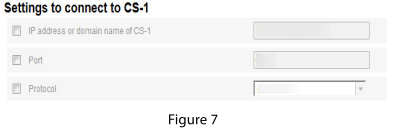 “IP address or domain name CS 1” — enter the IP address or the domain name of the communication server
(CS) with which the terminal (Figure 7) is operating.
*for Omnicomm clients — enter the domain name of the communication server cs.dc1.omnicomm.ru.
“Port” — enter the port that the terminal will be using to connect to the communication server.
*for Omnicomm clients — enter port 9977.
“Protocol” — select data transfer protocol to transfer data to the communication server. Possible options: Omnicomm or EGTS.
If it is required to transfer data to the second communication server, fill in the connection settings to communication server 2.
“IP address or domain name CS 1” — enter the IP address or the domain name of the communication server
(CS) with which the terminal (Figure 7) is operating.
*for Omnicomm clients — enter the domain name of the communication server cs.dc1.omnicomm.ru.
“Port” — enter the port that the terminal will be using to connect to the communication server.
*for Omnicomm clients — enter port 9977.
“Protocol” — select data transfer protocol to transfer data to the communication server. Possible options: Omnicomm or EGTS.
If it is required to transfer data to the second communication server, fill in the connection settings to communication server 2.
CHANGING EGTS PROTOCOL SETTINGS
 If while configuring data transfer using EGTS protocol it is required to use a terminal identifier TID (different from ID Omnicomm) or in the case that the server software receiving data using the EGTS protocol supports the TID
assignment function, it is necessary to perform the respective settings.
If while configuring data transfer using EGTS protocol it is required to use a terminal identifier TID (different from ID Omnicomm) or in the case that the server software receiving data using the EGTS protocol supports the TID
assignment function, it is necessary to perform the respective settings.
CHANGING DATA COLLECTION PARAMETERS
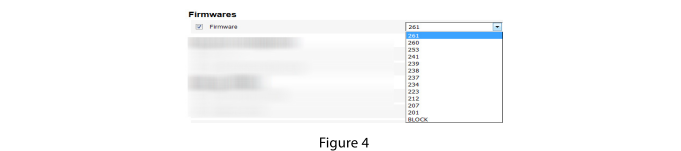 “Data collection timer” — set the terminal polling period for the modules and external devices connected to the
terminal (Figure 9).
Value range — from 15 to 240 sec.
“Collect data when ignition is off and main power on” — select (find more details in the Omnicomm Configu -
rator User Manual or Omnicomm Terminals Operating Manual):
— “Collect all data”;
— “Collect data at jolting”;
— “Collect all excluding GPS”.
“Adaptive data collection by changing directions” — switch on/off by selecting “On”/”Off” . Adaptive data
collection improves track visualisation by way of additional data collection from the GPS-module more frequently
than is set in the parameter “Data collection timer”.
“Travelled distance data collection” allows the precision of VH location mapping to be increased by way of
additional data collection from the GPS-module as relates to the distance travelled between events with fixed
coordinates.
Switching on the parameter “Travelled distance data collection” displays the field “Mileage between data collection points (m)”, where it is necessary to enter the value of the mileage achieved from the moment of the last recorded event with coordinates, after which data collection will be triggered. Possible values range from 10 to
1000. A default value is 100 meters.
“Data collection timer” — set the terminal polling period for the modules and external devices connected to the
terminal (Figure 9).
Value range — from 15 to 240 sec.
“Collect data when ignition is off and main power on” — select (find more details in the Omnicomm Configu -
rator User Manual or Omnicomm Terminals Operating Manual):
— “Collect all data”;
— “Collect data at jolting”;
— “Collect all excluding GPS”.
“Adaptive data collection by changing directions” — switch on/off by selecting “On”/”Off” . Adaptive data
collection improves track visualisation by way of additional data collection from the GPS-module more frequently
than is set in the parameter “Data collection timer”.
“Travelled distance data collection” allows the precision of VH location mapping to be increased by way of
additional data collection from the GPS-module as relates to the distance travelled between events with fixed
coordinates.
Switching on the parameter “Travelled distance data collection” displays the field “Mileage between data collection points (m)”, where it is necessary to enter the value of the mileage achieved from the moment of the last recorded event with coordinates, after which data collection will be triggered. Possible values range from 10 to
1000. A default value is 100 meters.
CHANGING PARAMETERS FOR ESTABLISHING TERMINALS CONNECTION WITH COMMUNICATION SERVER IN THE HOME NETWORK
“Data transfer interval to CS (min)” — enter the number of minutes after which the terminal must establish the connection with the communication server while being in the home network of the mobile operator (Figure 10). Recommended value — 10 minutes. Value range — from 2 to 65535.
CHANGING ROAMING PARAMETERS FOR SIM-CARDS
 “Roaming parameters” — select SIM-card option to operate in roaming. Possible options are “Allowed”, “Prohib-
ited” (Figure 11).
“Roaming parameters” — select SIM-card option to operate in roaming. Possible options are “Allowed”, “Prohib-
ited” (Figure 11).
CHANGING PARAMETERS FOR ESTABLISHING TERMINALS CONNECTION WITH COMMUNICATION SERVER IN ROAMING
Select a criterion for establishing terminal connection with the CS: “Sending period (min)” or “Packet size (kb)” (Figure 12). “Period of data transfer to CS (min)” — enter the number of minutes upon expiry of which the terminal must establish the connection with the communication server being in roaming. Recommended value of “Period of data transfer to CS (min)” — 180 minutes. Value range — from 2 to 65535. “Data packet size to transfer to CS (kb)” — enter the data packet size upon reaching which the terminal must establish the connection with the communication server being in roaming. Recommended value of “Data packet size to transfer to CS (kb)” — 100 kb. Value range — from 1 to 1024.
CHANGING COMMUNICATION PARAMETERS OF GSM AND SMS
“Headset” — select “On” if an external headset is connected to the Omnicomm terminal. When the parameter “Headset” is on, the field “Dispatcher number” is displayed where it is required to enter the telephone number that the outgoing call will be addressing when the GSM call button is pressed. “SMS” — switch on/off the receiving of SMS-commands and sending of information messages by the terminal (Figure 13). When the parameter “SMS” is on, the following information is displayed: “Number for sending SMS” — enter the telephone number to which SMS with terminal and VH status informa- tion will be sent. “SMS template language” — select template language for SMS. Possible options: Russian, English, Portuguese, Spanish. “VH name” — enter the VH name. Filling in the field “VH name” is mandatory.
CHANGING RPM INPUT PARAMETERS
 Depending on the terminals added to the configuration server, the minimum accessible parameter values are
displayed.
“Signal type” — select signal type (Figure 14). Possible values: “Off” , “Ignition key”, “CAN-bus”, “RPM input”
(find more details in Omnicomm Configurator User Manual or Omnicomm Terminals Operating Manual).
To check the presence of a signal, the field “Current RPM value” must display a value other than zero. In the ab-
sence of a signal, switch on the pull-up resistor by selecting “On” in the respective field.
“RPM calibration factor” — enter the calibration factor value.
Possible values: from 0.00001 to 10000.00000 within the accuracy of 0.00001.
Depending on the terminals added to the configuration server, the minimum accessible parameter values are
displayed.
“Signal type” — select signal type (Figure 14). Possible values: “Off” , “Ignition key”, “CAN-bus”, “RPM input”
(find more details in Omnicomm Configurator User Manual or Omnicomm Terminals Operating Manual).
To check the presence of a signal, the field “Current RPM value” must display a value other than zero. In the ab-
sence of a signal, switch on the pull-up resistor by selecting “On” in the respective field.
“RPM calibration factor” — enter the calibration factor value.
Possible values: from 0.00001 to 10000.00000 within the accuracy of 0.00001.
CHANGING SPEED INPUT PARAMETERS
 “Operation mode” — select the data for processing the speed values. Possible options: “GPS”, “CAN-bus” or
“UI6” (for Omnicomm Profi 2.0 terminal).
“Sound notification” — switching on/off sound notification in the case that the allowed speed value set in the
VH profile is exceeded. This parameter is accessible only when selecting the operation modes “GPS” and “CAN-bus”.
When the sound notification is on, the following parameters must be specified:
“Speed limit, kph” — enter VH speed limit value. Possible values: from 5 to 150.
“Threshold trigger for sound notification, kph” – enter the speed value by which it is allowed to exceed the
speed limit without activation of sound notification. Possible values: from 0 to 50.
“Operation mode” — select the data for processing the speed values. Possible options: “GPS”, “CAN-bus” or
“UI6” (for Omnicomm Profi 2.0 terminal).
“Sound notification” — switching on/off sound notification in the case that the allowed speed value set in the
VH profile is exceeded. This parameter is accessible only when selecting the operation modes “GPS” and “CAN-bus”.
When the sound notification is on, the following parameters must be specified:
“Speed limit, kph” — enter VH speed limit value. Possible values: from 5 to 150.
“Threshold trigger for sound notification, kph” – enter the speed value by which it is allowed to exceed the
speed limit without activation of sound notification. Possible values: from 0 to 50.
PANIC BUTTON ACTUATION SETTINGS
SETTING THE USE OF ACCELEROMETER
 “Accelerometer” — select on/off to activate or deactivate measurement of VH acceleration.
“Dangerous driving behaviour detection” — select on/off to activate or deactivate detection of dangerous driv -
ing behaviour when the set threshold values are exceeded. When the dangerous driving behaviour detection is on:
“Accelerometer” — select on/off to activate or deactivate measurement of VH acceleration.
“Dangerous driving behaviour detection” — select on/off to activate or deactivate detection of dangerous driv -
ing behaviour when the set threshold values are exceeded. When the dangerous driving behaviour detection is on:
• “Safe acceleration threshold, g” — acceleration value during speeding up, beyond which dangerous driving behaviour is detected.
• “Safe deceleration threshold, g” — deceleration value during braking, beyond which dangerous driving be- haviour is detected.
• “Safe lateral acceleration threshold, g” — acceleration value during turning, beyond which dangerous driving behaviour is detected.
• “Sending SMS when dangerous driving behaviour detected” — activation of SMS text sending when danger- ous driving behaviour is detected.
• “Photo sending when activated” — activation of photo sending from the digital camera when dangerous driving behaviour is detected (only for Omnicomm 2.0 terminals).
“Accident pattern detection” — select on/off to activate or deactivate accident detection when the set values of thresholds are exceeded. When accident detection is on:
• “Acceleration threshold, g” — acceleration value during speeding up, beyond which an accident will be de- tected.
• “Deceleration threshold, g” — deceleration value during braking, beyond which an accident will be detected.
• “Lateral acceleration threshold, g” — acceleration value during turning, beyond which an accident will be detected.
• “Sending SMS when accident detected” — activation of SMS sending when an accident is detected.
• “Photo sending when activated” — activation of photo sending from the digital camera when an accident is detected (only for Omnicomm 2.0 Terminals).
CHANGING UNIVERSAL INPUT SETTINGS
Universal input type is determined automatically depending on the additional equipment connected to the uni- versal input (Figure 18). Enter the required settings depending on the universal input type according to the Omnicomm Configurator User Manual or Omnicomm Terminals Operating Manual.
CHANGING PARAMETERS OF LLS FUEL SENSORS
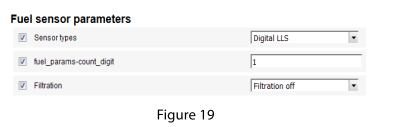 The type and number of LLS fuel level sensors are determined automatically and, if necessary, are available for
change (Figure 19).
The type and number of LLS fuel level sensors are determined automatically and, if necessary, are available for
change (Figure 19).
“Data source” — select the type of fuel level sensor. Possible options:
“Digital LLS” — when connecting LLS fuel level sensors;
“Frequency
“Analogue (regular)” — when connecting regular fuel sensor;
“CAN-bus” — when connecting to CAN-bus;
“Off” — if it is not required to control the fuel level.
When connecting LLS fuel level sensors, five filtration options are possible:
“Filtration off” . Filtration is performed only by the settings of the fuel level sensor.
“Low” filtration. Low filtration is used if the product is installed in stationary fuel storage tanks and in slow-moving equipment (diesel generator units, special vehicles).
“Medium” filtration. Medium filtration is used if the VH operates in regular road conditions (fixed-route transpor tation vehicles, cargo transportation).
“Strong” filtration. Strong filtration is used if the VH operates in regular and heavy road conditions (fixed-route transportation vehicles, cargo transportation, construction machinery).
“Maximum” filtration. Maximum filtration is used if the VH operates in heavy road conditions (construction ma - chinery, VH operating in off-road conditions, farming machinery).
CHANGING SOUND NOTIFICATION STATUS
 If necessary, switch on/off the sound notification of the need to authenticate the driver in the field “Switch on
sound notification” “On”/”Off” respectively (Figure 20).
If necessary, switch on/off the sound notification of the need to authenticate the driver in the field “Switch on
sound notification” “On”/”Off” respectively (Figure 20).
SWITCHING ON/OFF THE USE OF INTERNAL BATTERY OF OMNICOMM PROFI AND PROFI 2.0 TERMINAL
“Use internal battery” — select on/off to activate or deactivate use of the internal battery when the main power is off and Omnicomm Profi terminal operates in the mode “Collect data at jolting” (Figure 21).
SWITCHING ON/OFF SPEED VALUE TRANSFER TO LLD INDICATOR
SETTING THE OPERATION OF INTERFACES EIA-485 AND RS-232
 For interfaces EIA-485 and RS-232, select the function:
• “Off” — interface is not in use;
• “CAN-log” — connection to CAN-log;
• “J1708” — connection to information bus J1708 of the transportation vehicle;
• “NMEA reception” — use of navigation data from the external device;
• “NMEA transmission” — use of navigation data of the terminal in the external device;
• “PP-01” — use to connect up a passenger traffic sensor;
• “JPEG camera” — use to connect up a digital camera;
• “DV-01” — use to connect up a driver’s display;
• “LLS” — use to connect up LLS fuel level sensors;
“Tyre pressure sensor” (only for interface RS-232) — use to connect a tyre pressure sensor
“RS port speed for NMEA data” — select the speed of the port to receive navigation data from the external
device.
For interfaces EIA-485 and RS-232, select the function:
• “Off” — interface is not in use;
• “CAN-log” — connection to CAN-log;
• “J1708” — connection to information bus J1708 of the transportation vehicle;
• “NMEA reception” — use of navigation data from the external device;
• “NMEA transmission” — use of navigation data of the terminal in the external device;
• “PP-01” — use to connect up a passenger traffic sensor;
• “JPEG camera” — use to connect up a digital camera;
• “DV-01” — use to connect up a driver’s display;
• “LLS” — use to connect up LLS fuel level sensors;
“Tyre pressure sensor” (only for interface RS-232) — use to connect a tyre pressure sensor
“RS port speed for NMEA data” — select the speed of the port to receive navigation data from the external
device.
SELECTING PARAMETERS READ FROM CAN-BUS OF TRANSPORTATION VEHICLE
 From the list, select the parameters whose values must be displayed in Omnicomm Online software and select
“On” (Figure 24).
From the list, select the parameters whose values must be displayed in Omnicomm Online software and select
“On” (Figure 24).
SETTING CASE TAMPERING CONTROL PARAMETERS (FOR PROFI 2.0 PROFI 2.0 WIFI)
“Sending SMS when case tampered with” — switching on/off SMS sending when case tampering sensor trig - gers.
SETTING THE SOURCE TO RECORD IGNITION ON/OFF
“Data source” — select the data for recording ignition on/off. Possible options: “Ignition key” — ignition on/off is recorded depending on the key position when the connection is made di- rectly to the ignition key.
“Onboard voltage” — ignition on is recorded when onboard voltage reaches a threshold value when the VH is connected to the accumulator battery.
Selecting “Onboard voltage”, specify the value “Threshold voltage, V” — the onboard value after reaching which ignition on will be detected.
SETUP PARAMETERS OF UPLOAD TO TERMINALS
After specifying the parameters (para. 6.1 — 6.23) to be set in the terminals, press the button “Apply settings” in
the main screen of the Configuration server (Figure 27).
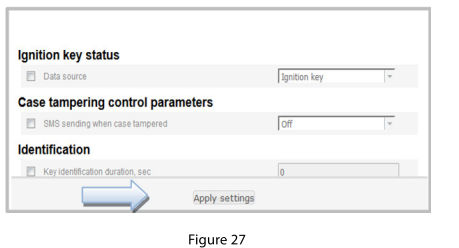 The column “Tasks queue” displays the setting or firmware depending on the set parameters (Figure 28). During
the subsequent connection of the Omnicomm terminal to the remote configuration server, the settings will be
uploaded to the terminal.
The column “Tasks queue” displays the setting or firmware depending on the set parameters (Figure 28). During
the subsequent connection of the Omnicomm terminal to the remote configuration server, the settings will be
uploaded to the terminal.

Omnicomm terminals establish the connection with the remote configuration server once every 6 hours. To speed up the process of uploading the settings and updating the firmware (if required), send the SMS com - mand: *CONNECTSC# to the number of the SIM-card installed in the terminal.