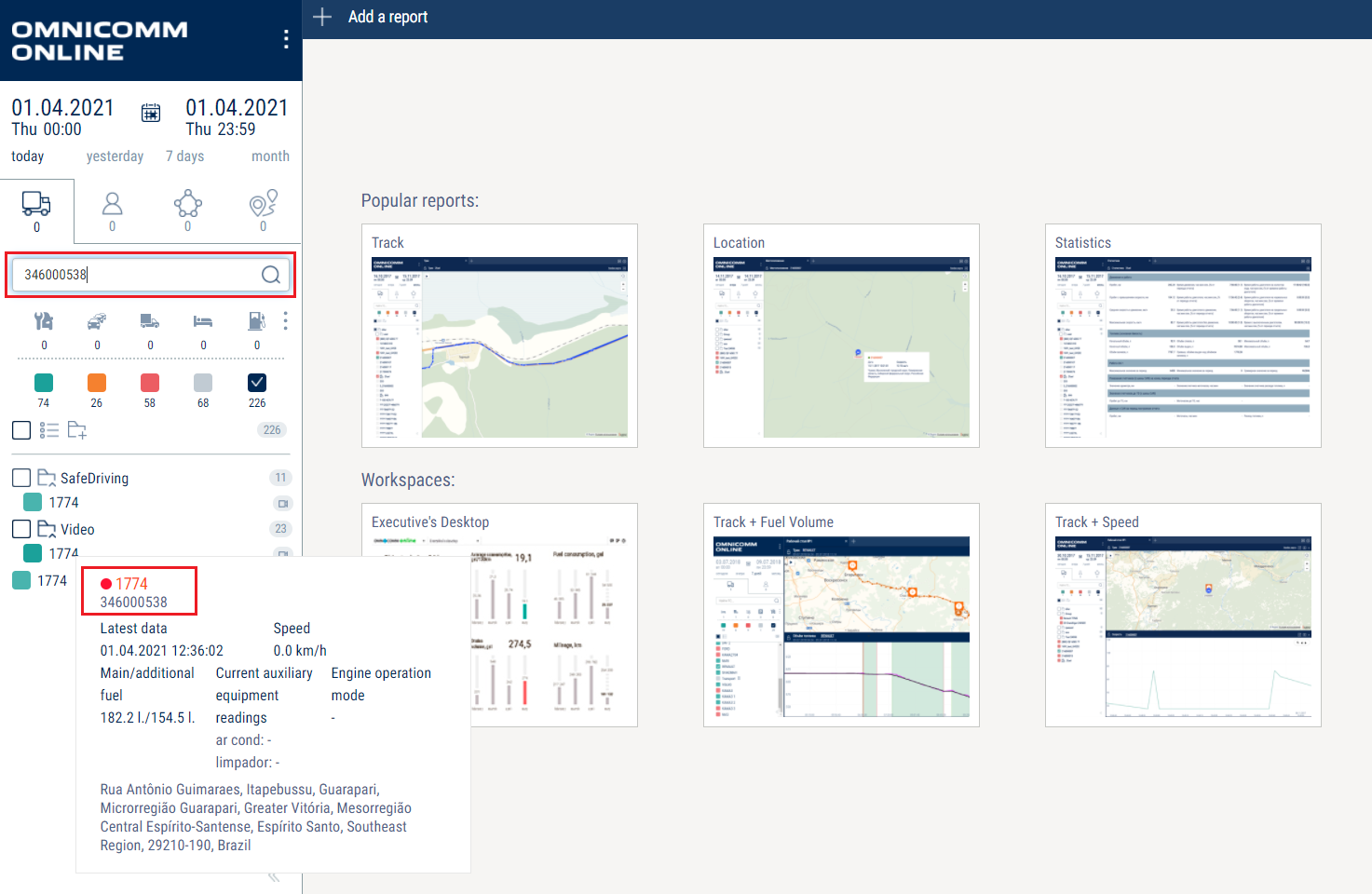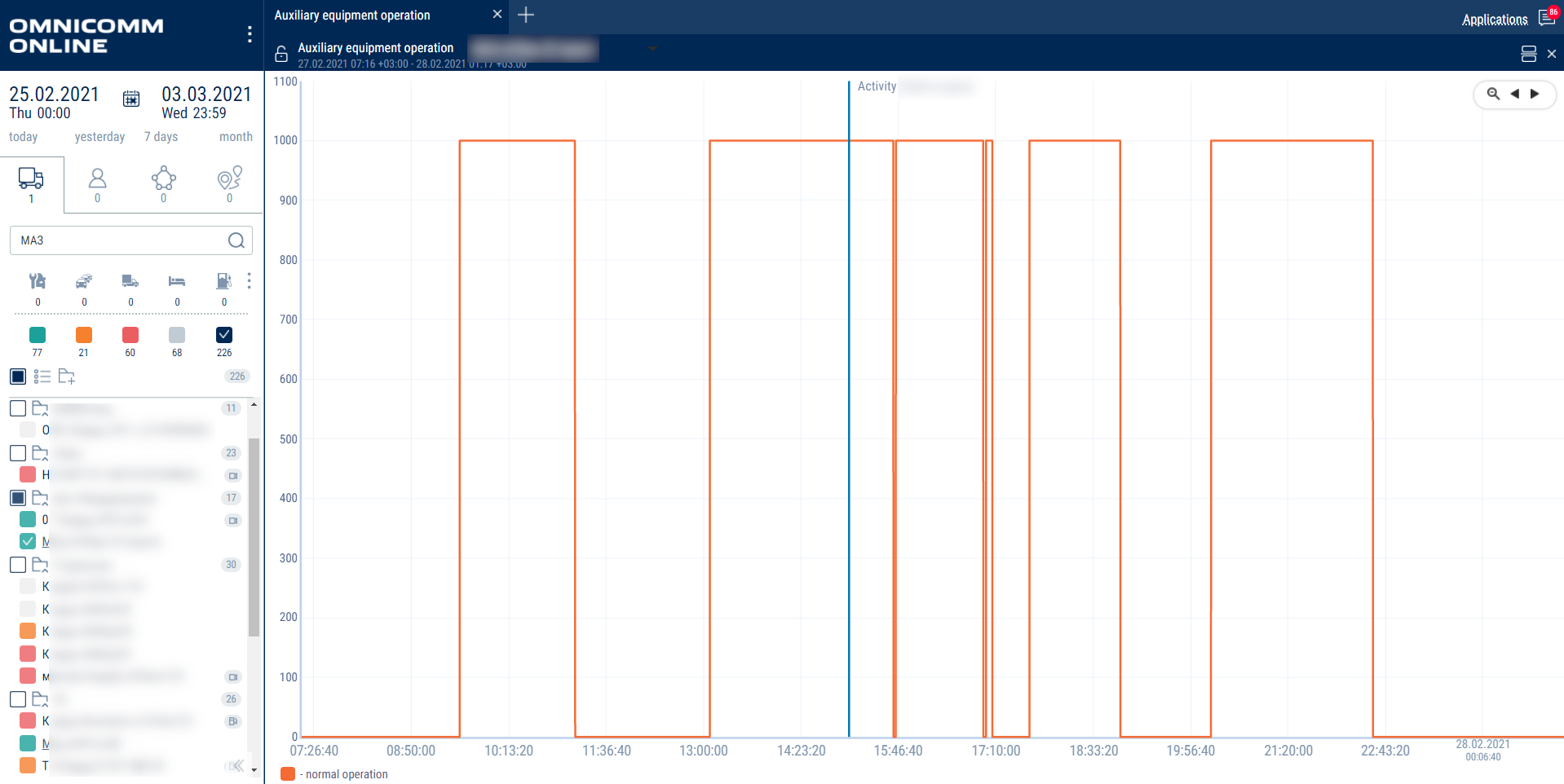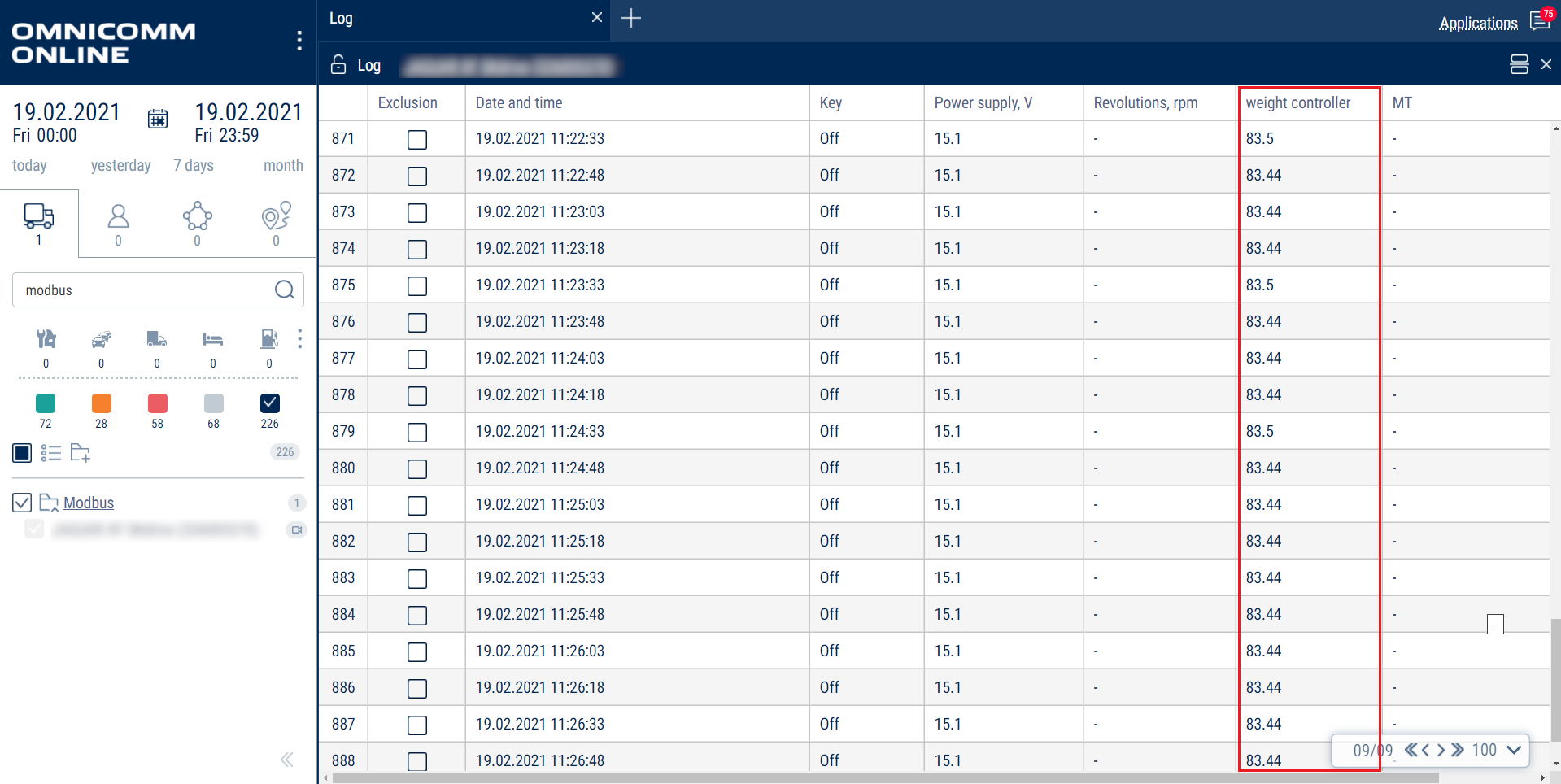Omnicomm Online - March, 2021
NEW FEATURES IN OMNICOMM ONLINE:
1. We added the option of displaying the terminal ID in a pop-up window and implemented a vehicle search functionality
For convenience, the new version of Omnicomm Online now allows you to search vehicles using the terminal identification number (ID).
To run a search, enter the terminal number.
You can enter the terminal number in the search bar and the vehicle with the respective terminal will be displayed in the object tree.
It is also worth pointing out that the terminal ID is now displayed in the pop-up window containing information about this vehicle.
2. We fixed the way in which the auxiliary equipment operation is displayed on the graph
We improved the service related to the way the operation of auxiliary or attached equipment is displayed in the “Auxiliary equipment operation” graph. To get to this graph:
- Select the vehicle from the object tree
- Select the relevant time interval
- Click on “Add report”
- In the “Graphs” column, select “Auxiliary equipment operation”
The graph displays the time intervals when the auxiliary equipment is switched on or off. This report will be useful to monitor the operation time of external devices.
3. Modbus protocol functionality
Omnicomm Online allows you to view data from devices which are connected to the terminal via the Modbus protocol.
To view this data, go to the “Log” report:
- Select the vehicle from the object tree
- Select the relevant time interval
- Click on “Add report” and select “Log” from the “Reports” column
You will see a “Weight controller” column. This means that the device is connected to the terminal via the Modbus protocol and the data from this device is sent to the Omnicomm Online system. In your case, it could be any other device that supports Modbus.
If you do not see a similar column with data from your device, check the “Custom Modbus parameters” section in the report settings.
The “Log” report allows you to view a variety of different types of “raw” data received by Omnicomm Online from the terminals.