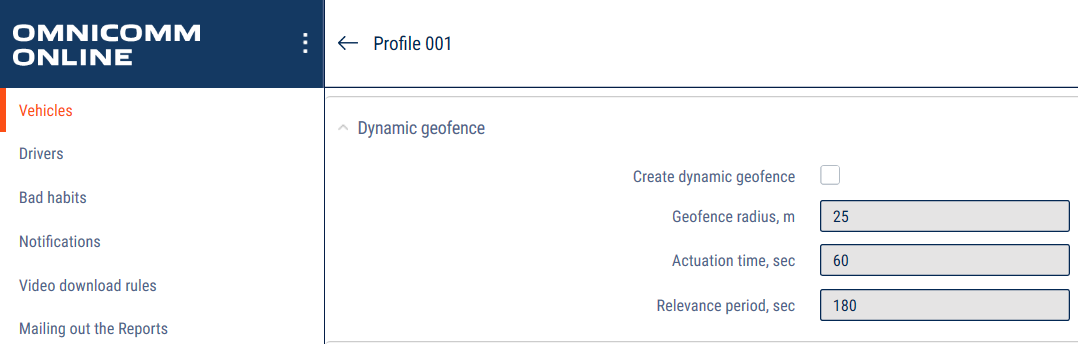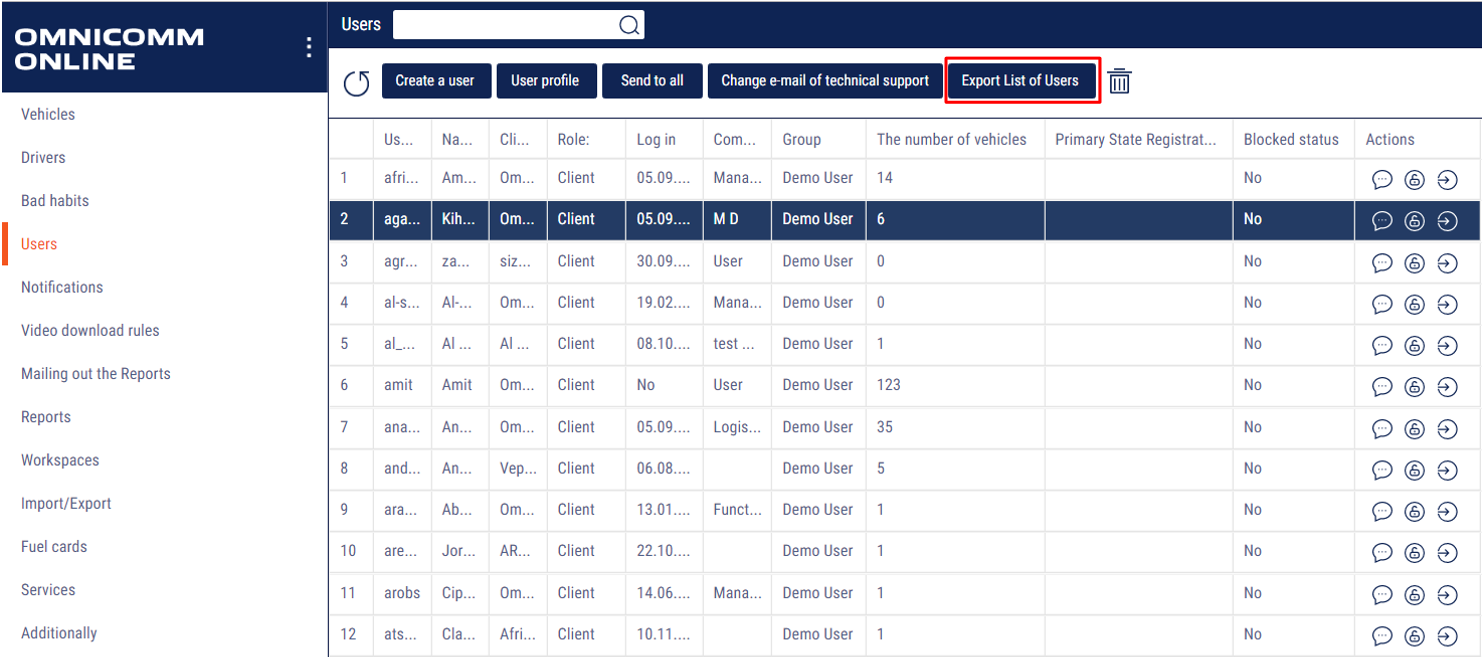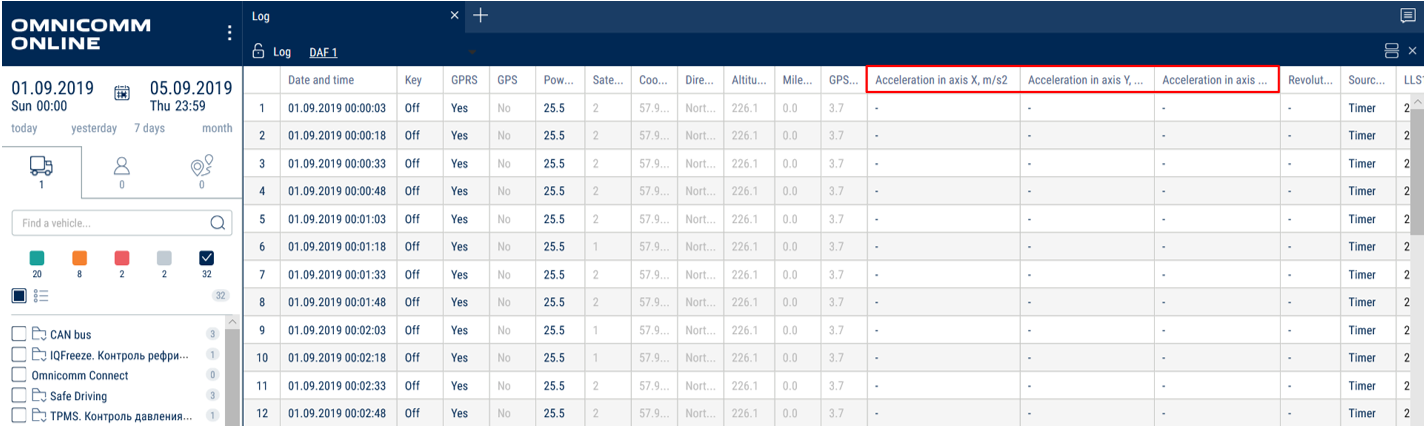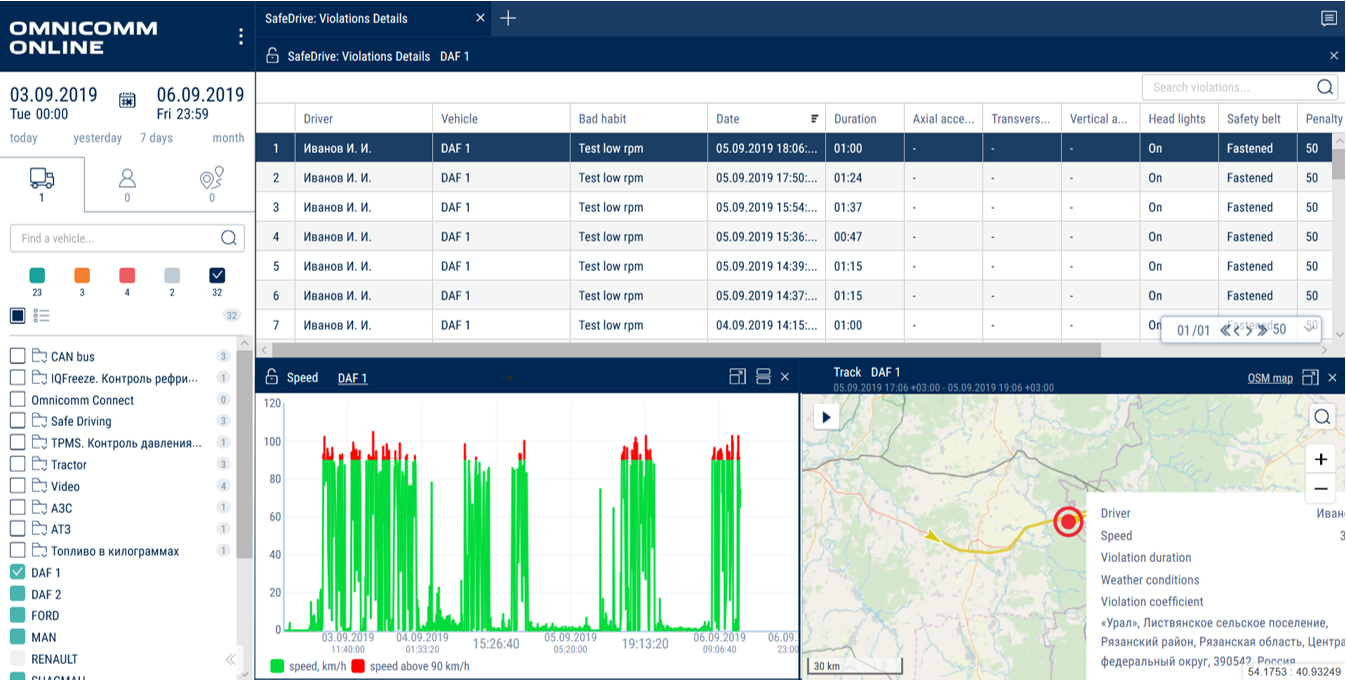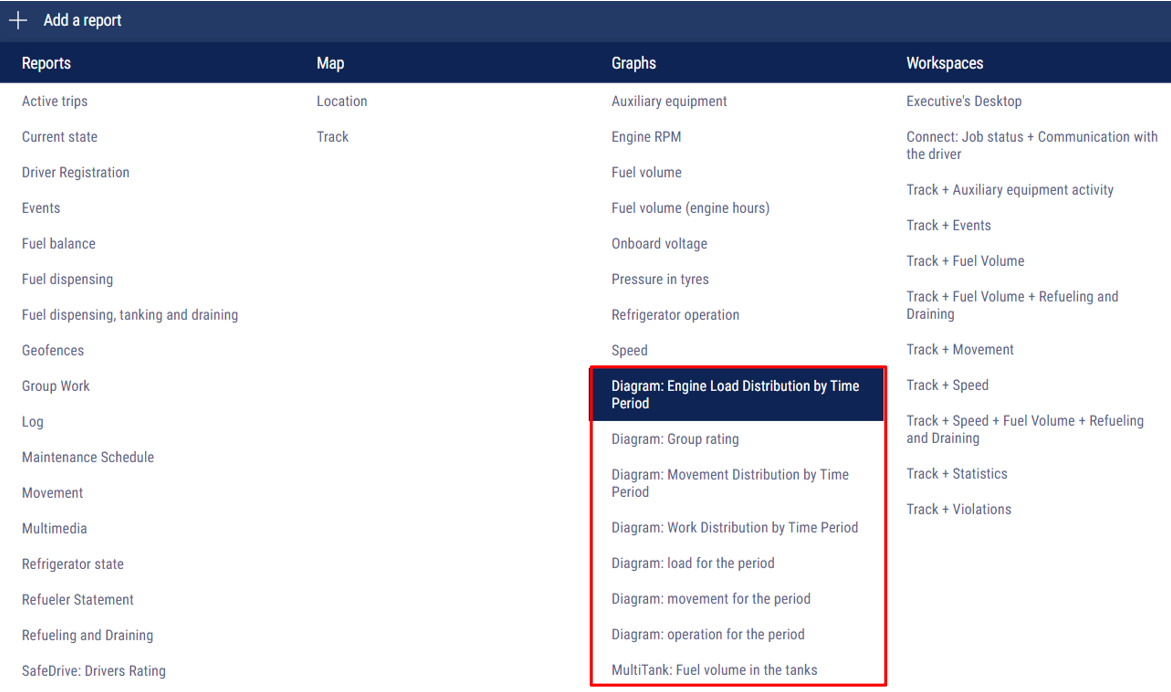Omnicomm Online - May, 2019
NEW FEATURES IN OMNICOMM ONLINE:
1. Dynamic Geofences added
A dynamic geofence is an area with a preset radius assigned to a vehicle. A dynamic geofence can help monitor the operation of machinery when several vehicles interact with each other. For example, when it is necessary to track the number of dump trucks loaded with excavators within a quarry. To solve this problem, the excavator can be defined as a dynamic geofence. When a dump truck enters this area, the data is sent to the OMNICOMM Online monitoring system.
To assign a dynamic geofence to a vehicle, select Create a Dynamic Geofence in the vehicle profile. You can monitor any vehicle activity in the Geofence Visiting report.
2. User export
You can export a list of users in Excel format from the “Users” section.
3. Accelerometer values displayed in Omnicomm Online
The Log and Violation Details reports now display acceleration values along the accelerometer axes from the onboard device.
4. Violation Details report
New Safe Driving report of the Violation Details is a dashboard that consists of a table report, a graph and a map report. The Violation Details report facilitates investigation of violation cases. The graph corresponds with the committed violation. For example, if the speed limit is exceeded, the Speed graph will open, and in case of exceeding the engine RPM, the Engine RPM graph will open.
You can set up the parameters to be displayed in the table report and in the pop-up window of the Track report in the context menu of the Violation Details report. The report is available both for a driver and a vehicle.
5. Single location for all diagrams in the graph list
All of the diagrams, including the recently added Engine Load Distribution by Time Period, Group Rating, Movement Distribution by Time Period, Work Distribution by Time Period, Load for the Period, Movement for the Period, Operation for the Period are grouped now at the end of the graph list.