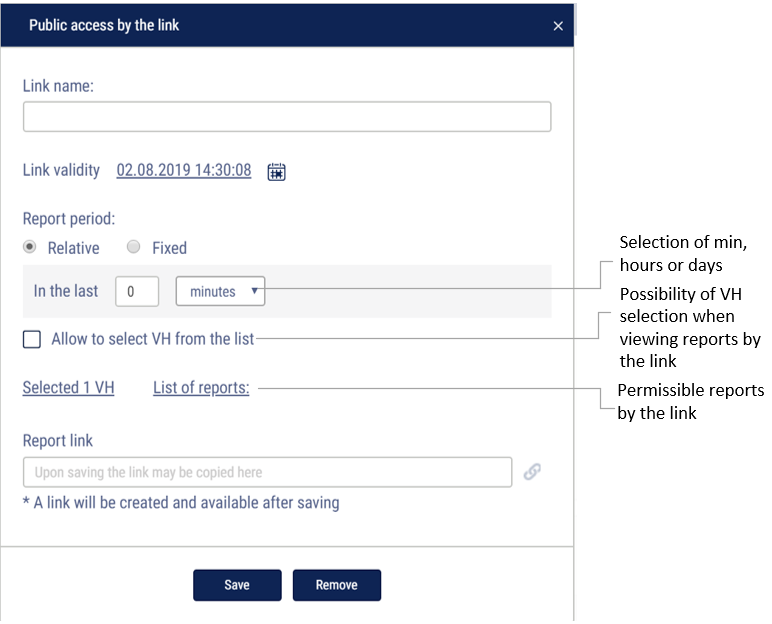Omnicomm Online - October, 2019
NEW FEATURES IN OMNICOMM ONLINE:
1. Direct link to the reports “SafeDrive: Driver rating” and “SafeDrive: Violation details”
You can now create, edit, and share links to the reports “OMNICOMM SafeDrive: Driver rating” and “OMNICOMM SafeDrive: Violation details. Authorization in OMNICOMM Online is not required to view the shared reports. To create a link please go to the report tab, select “Shared link” / “Create link”. Get in touch with OMNICOMM support team at [email protected] to get permissions for direct link creation.
Find more in the documentation: https://doc.omnicomm.ltd/en/omnicomm_online-manual/navigate/link
2. Management of dynamic geofences in the “Geofences” section
Geofence creation and editing were moved from the “Vehicle profile” to the Geofences section. To manage a dynamic geofence in the object tree, select the “Geofences” section and in the “Geofence properties” window, go to the “Object” section.
Find more in the documentation: https://doc.omnicomm.ltd/en/omnicomm_online-manual/zone
3. Mailout of the “SafeDrive ” and “Fuel balance” reports
You can now setup the mailout of the “OMNICOMM SafeDrive: Driver rating” and “OMNICOMM SafeDrive: Violation details” reports to facilitate everyday manager’s work on improvements of driving habits. “Fuel balance” and “Refueler statement” reports can also be mailed out to match data on fuel operations considering time and other parameters.
4. Track auto-update
“Track auto-update” feature enables real-time monitoring of vehicles along the track. To enable the feature please right-click on the “Track” report and select “Enable track auto-update” in the context menu. The track will be updated automatically every 30 seconds. Please note that one vehicle only should be selected.