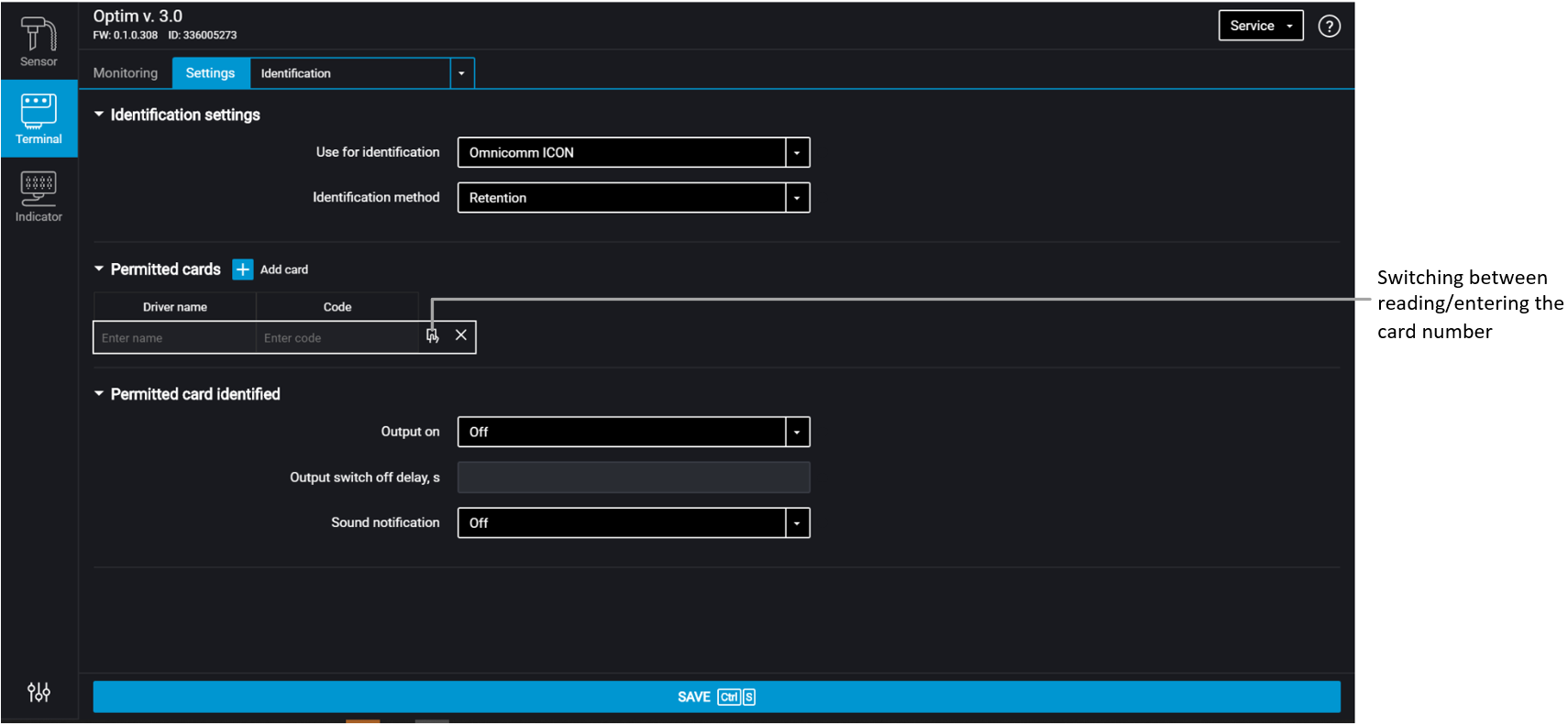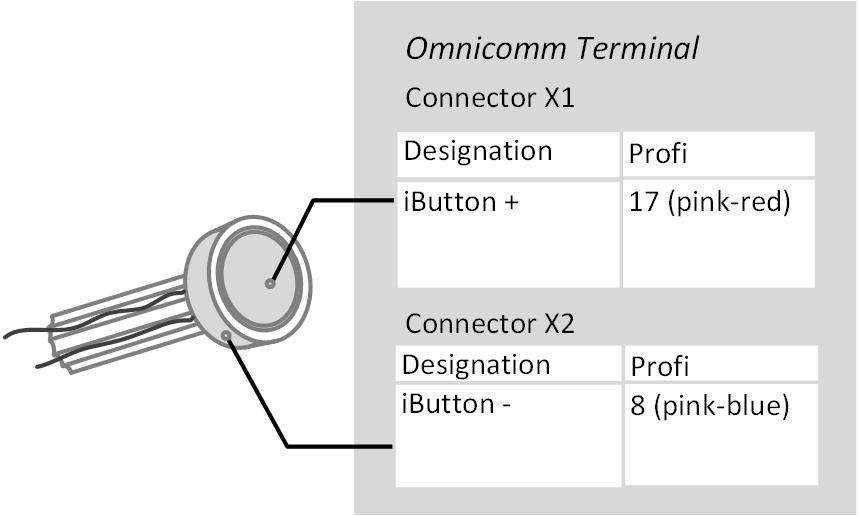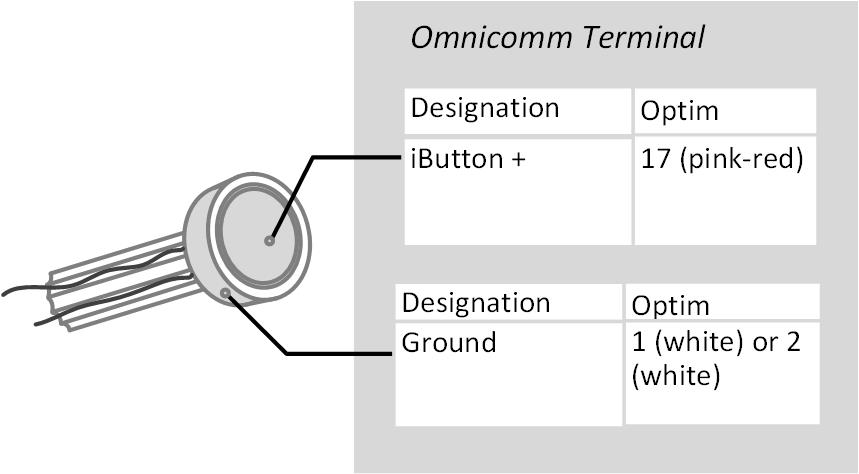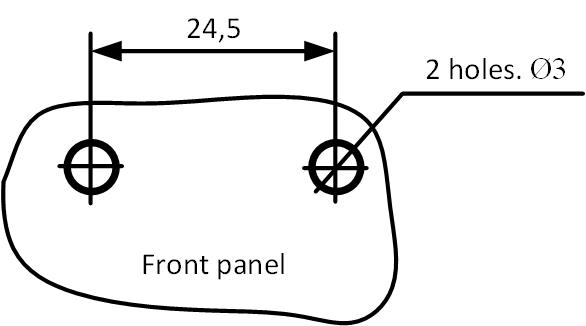Driver Identification
In the “Settings” tab select the “Identification” section from the list.
For Omnicomm Optim, Profi, and Profi Wi-Fi terminals, in “Identification settings” section:
“Use for identification” – select the identification method. Possible options:
- “1-wire” – when performing identification with iButton key
- “Omnicomm ICON” – when performing identification with Omnicomm ICON display
“Identification method” – select the method of identification. Possible options:
- “Applying” – the identification is performed when a card or a key is applied for the period of time specified in the parameter “Key/card identification time”.
- “Retention” – identification is performed by holding the card on the reader. This method is applied for identification via Omnicomm ICON display using the cardholder.
“Key/card identification duration” – specify the time value when iButton/card key is applied, after which will be enabled the second digital output of the terminal. Possible values: from 0 to 60 seconds.
In the “Authorized keys” section press the “Add key / card” button and enter the iButton / card key numbers, which application will enable the second digital output. The key number is indicated in 6-byte format. For automatic reading of the card number, connect Omnicomm ICON display to the terminal, switch on the readout mode and apply card.
For example, for a key you must enter: 000015AF6D2B
If no key/card is indicated in this section, the events will be recorded for all applied keys/cards.
“Output activation” – select “enabled” if you want to activate the second discrete output when the iButton / card authorized key is applied.
“Output cut off delay” – specify the time after disconnecting the iButton / card key from the readout device, after which the second digital output will be disabled. Possible values: from 0 to 3600 seconds.
If necessary, enable/disable the sound reminder of the driver’s authorization in the field “Enable sound reminder” – “Yes”/”No”, respectively.
iButton readout device connection and installation
Determine the correspondence of the wire colours to the readout device contacts, ringing out the wires and readout device body contacts with each other using multimeter.
Connect iButton readout device to the Omnicomm Profi, Profi Wi-Fi Terminal according to the diagram:
Connect iButton readout device to the Omnicomm Optim Terminal according to the diagram:
iButton readout device must be installed on the vehicle front panel or in the service cover on the vehicle front panel.
At the installation site, drill a hole Ø9 mm, install the iButton readout device, put on the ring and lock washer.
Connect the sound emitter:
1. Connect the yellow-red wire of the sound emitter to the controlled output of the terminal, connect the brown wire to +12 V /(+24 V) vehicle network
2. Perform installation on/under an inclined or horizontal surface of the vehicle cabin front panel, fixing it with screws (self-tapping screws) or glue
3. At the installation site, when using screws, drill holes as shown in figure:
4. Mount the sound emitter on the prepared surface and fix.