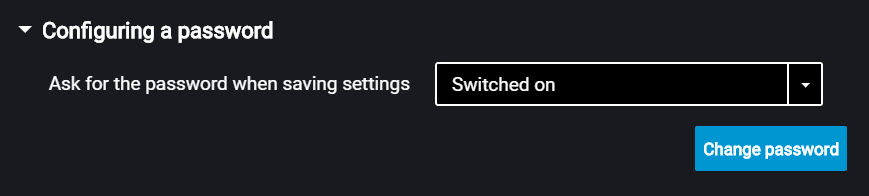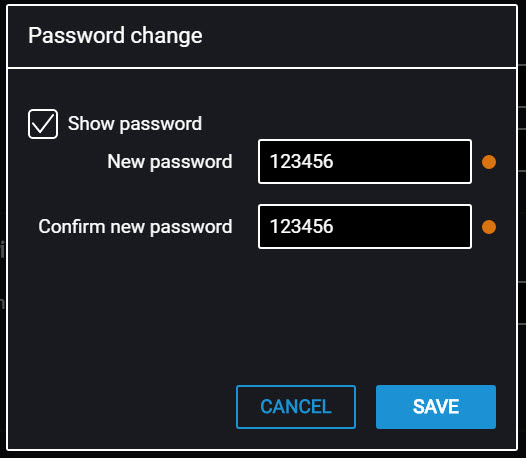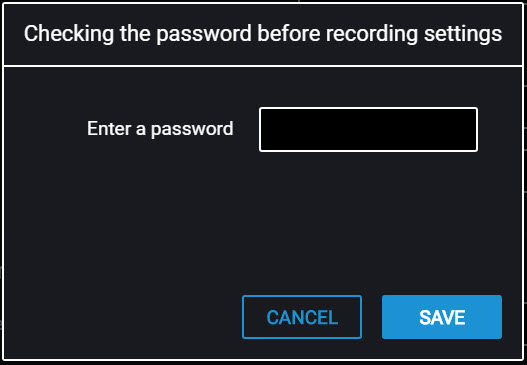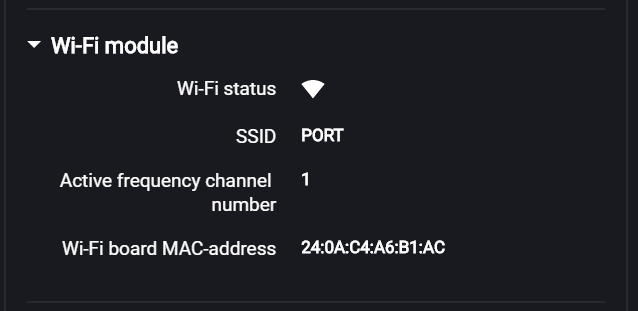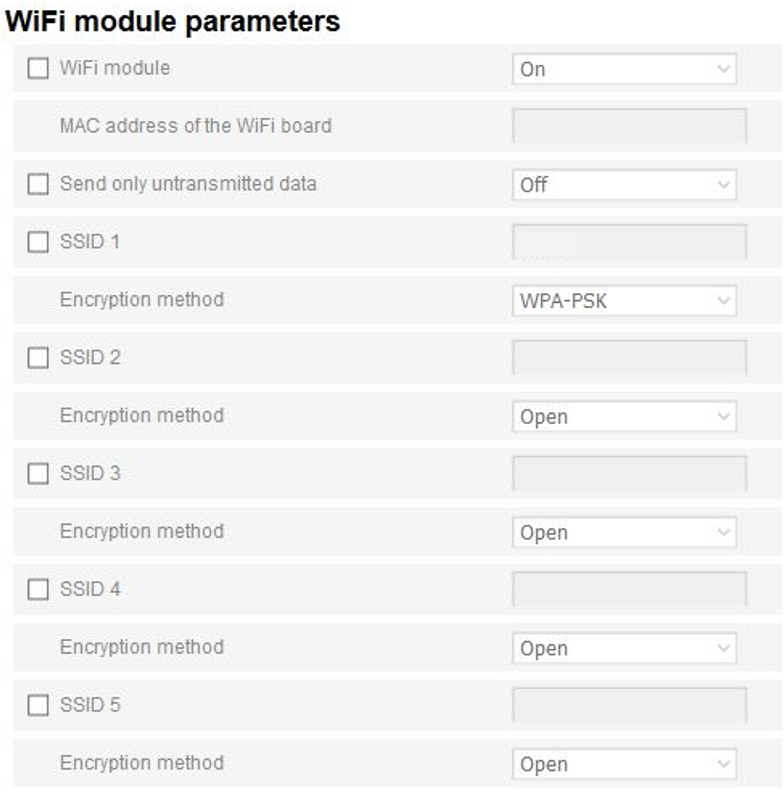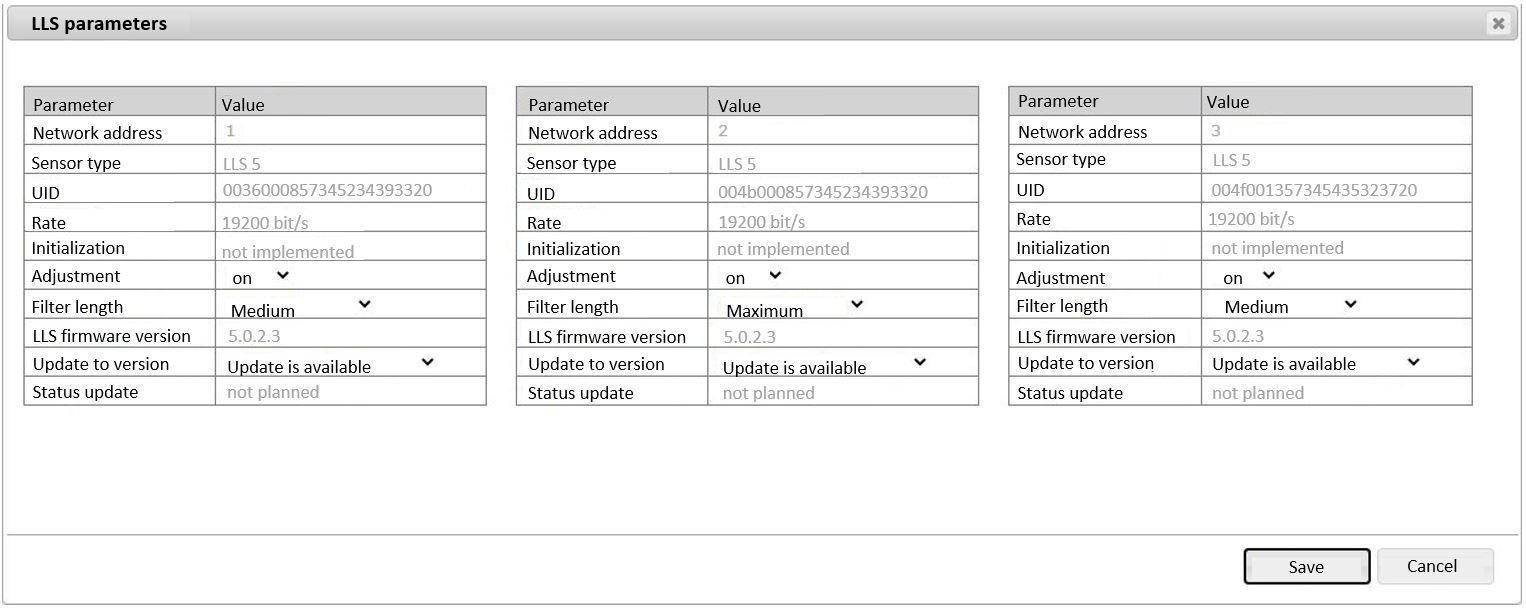Service Functions
Terminal Reboot
In the “Service” menu select “Restart Terminal”.
Setting Password on Configuration Changing
In the “Settings” tab select the “Auxiliary equipment” section from the list.
In the “Configuring a password” section:
If you need to use a password to configure the terminal settings, in the field “Ask for password when saving settings” select “Enabled”. Press the “Change password” button. A window will open:
“New password” and “Confirm new password” – enter a new password that will be used to get access to settings configuration. The password shall contain 8 characters maximum.
Press the “Save” button. A window will open:
Press the “Ok” button.
Press the “Record into device” button.
Data Collection and Transmission Blocking
In the “Settings” tab select the “Connection” section from the list.
In the “Blocking of information collection and transfer” section:
To block the terminal data acquisition and transmission in the “Lock” field select “Switced off”:
To unlock data acquisition and transmission use Omnicomm Configurator or send SMS command *UNBLOCK# to the SIM card, inserted in the terminal.
Remote Configuration Server Operation Setting
Set password on terminal settings modification by either of the following ways:
- When configuring the terminal using Omnicomm Configurator set password on settings modification that is different from the password set by default. Password set by default – empty line
- Send SMS command to change password set by default: *SETPWDID 235009988 12345#
where: 235009988 – terminal ID; 12345 – password to be set. The password shall contain 8 characters maximum and may include any digits and letters.
The previously set password cannot be changed in this way.
After 6 hours, the terminal will be authorized on the Remote Configuration Server and will be available for operation via the Remote Configuration Server.
Terminal SIM Card Number Identification
The terminal SIM card telephone number is automatically displayed in the Remote Configuration Server after the second connection to the RCS.
SMS sending shall be enabled for the SIM card.
Determining the MAC address of a Profi Wi-Fi terminal
The MAC address of an Omnicomm Profi Wi-Fi terminal is determined automatically and displayed in Omnicomm Configurator and in the Remote Configuration Server.
In Omnicomm Configurator, in the “Monitoring” tab, in the “Wi-Fi module” section:
If the MAC address has not yet been determined, connect the terminal to a WI-Fi access point to receive the IP address. The MAC address will be determined automatically.
The Set Up and an Update of Built-in Firmware for the Omnicomm LLS 5 and LLS-Ex 5 Fuel Sensors
When Omnicomm LLS 5 and LLS-Ex 5 fuel sensors are connected to the video-terminal with an built-in firmware version FW310 or later, there is a possibility to update firmware and change settings via the Remote Configuration Server.
You can set up or update the firmware only one sensor at a time. The value of the network address of the sensor shall be between 1 and 6.
In the remote configuration server in the “RS port settings” click on “LLS parameters”:
“Network address” – a network address of the Omnicomm LLS fuel sensor will be displayed.
“Sensor type” – the type of the fuel sensor will be displayed Possible options: LLS 5 and LLS-Ex 5.
“UID” – sensors identification number.
“Speed” – the speed of the data exchange with exterior devices will be displayed.
“Initialization” – the accuracy of the «Full/Empty» calibration for the main and REF-channel will be displayed. Possible options: completed - the «Full/Empty» calibration for the main and REF-channel was completed successfully and the default values were changed; not completed - the «Full/Empty» calibration for the main and REF-channel was not completed, the default values were set.
“Automatic adjustment” – enable to automatically correct the measurements when the dielectric constant of the fuel changes. Upon activation of automatic adjustment, changes of level caused by thermal expansion of fuel will be displayed, i.e. the level will be shown considering the current temperature. The setting is available only after the sensor has been calibrated.
“Filter Length” – please insert the value of the filters length according to filtration. Possible options: no, minimum, medium, maximum.
“Sensors Firmware version” – the fuel sensors in-built firmware version will be displayed.
“Update to version” – select the version of the in-built firmware of the sensor when the update is necessary. If a newer version is available, “Update available” is displayed.
“Update status” – the status of the update will be displayed. Possible options: planned, not planned.
Sensor settings will be updated and / or changed after the connection between the terminal and the remote configuration server is established.