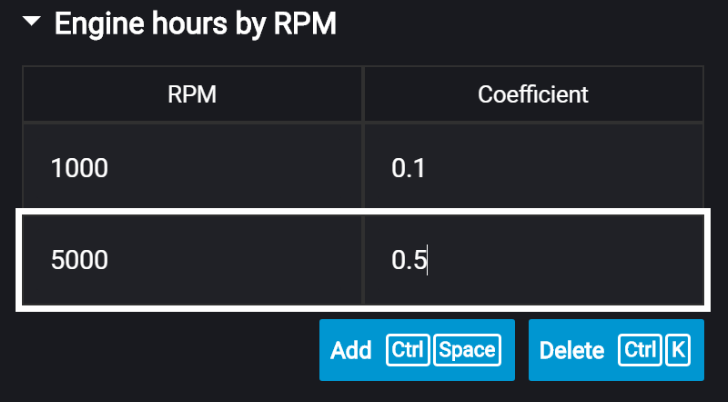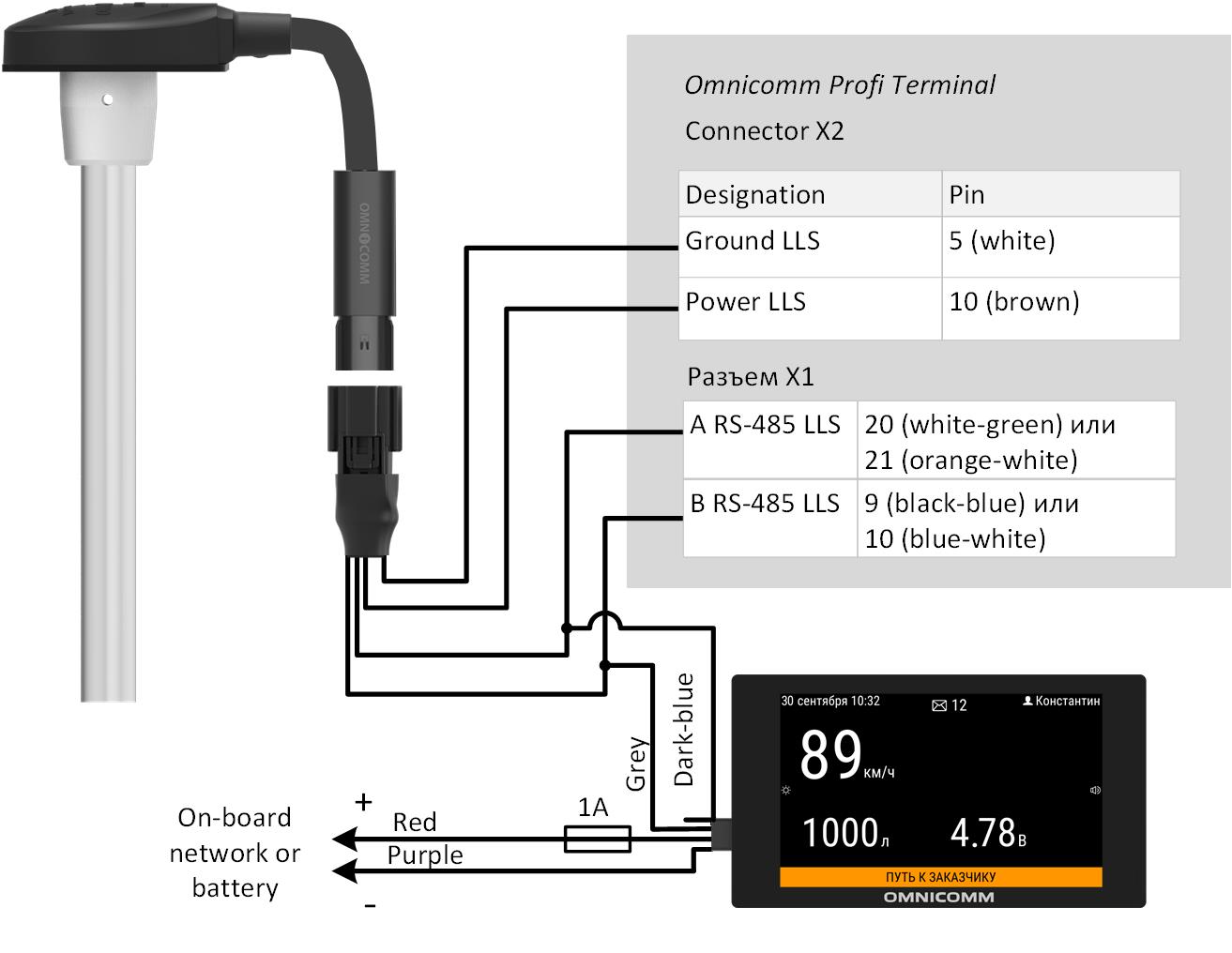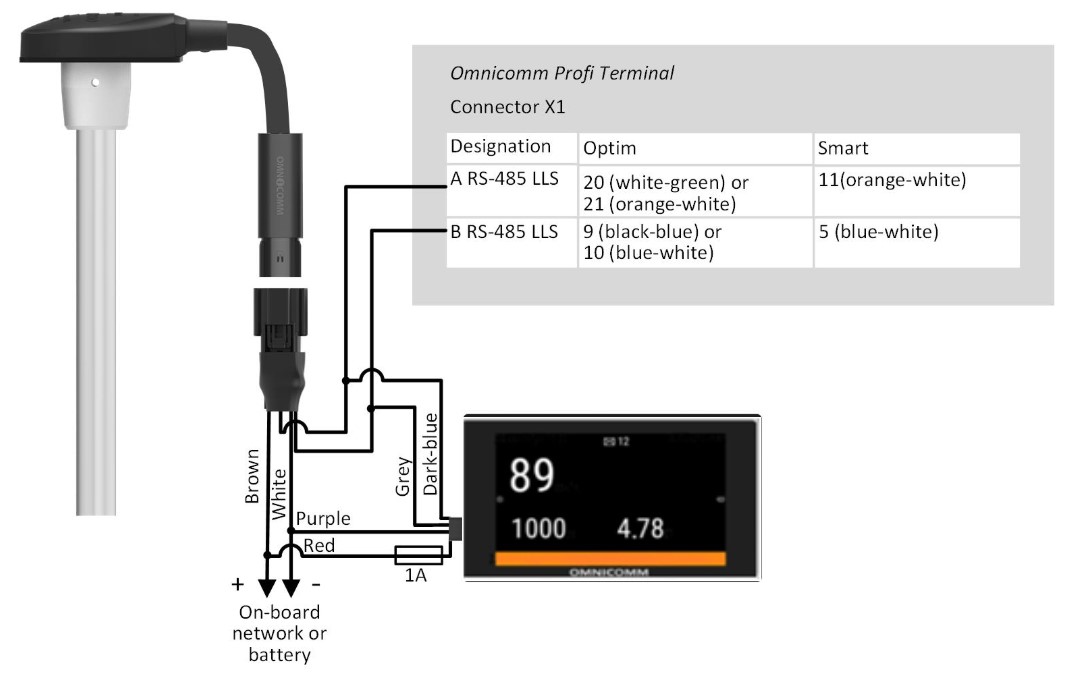Omnicomm ICON Display
In the “Settings” tab select the “ICON” section from the list.
“ICON” – check the box to display data from the terminal on the Omnicomm ICON Display
- “Network address” – select the display network address. Possible values: from 7 to 254
- “Select a time zone” – check the box to select the time zone with reference to UTC. The value of the time zone is used in case where automatic accounting of time zones is not required
“Time zone” – select the time zone
- “Notify on status change via SMS” – check the box to send SMS to the dispatcher’s number about changing the driver's status. Notification contains the new status of the driver.
- “Sound notification” – check the box to enable sound notification when registering the event specified when configuring the terminal and the display
In the “Settings” tab select the “Additional equipment” section from the list.
“Engine hours by RPM”, fill in the RPM to engine hours conversion table:
Enter the RPM value in the “RPM” field, in “Coefficient” field enter the value of conversion factor to calculate engine hours.
The conversion factors are determined based on the vehicle operating conditions. Maximum number of rows – 5.
The engine hours are displayed in hours with a decimal part (1.50 equals to 1 hour and 30 minutes) in the format HH.XX within the range of up to 100 engine hours and HHH.X for 100.0 - 999.9 engine hours. If the number of engine hours is higher than 1000, the last three significant digits and one symbol after the decimal point are displayed.
All engine hours are recorded in the terminal and sent to the CS as accrued total.
Connect Omnicomm Profi terminal to Omnicomm ICON display according to the diagram:
Connect Omnicomm Profi, Smart terminal to Omnicomm ICON display according to the diagram: