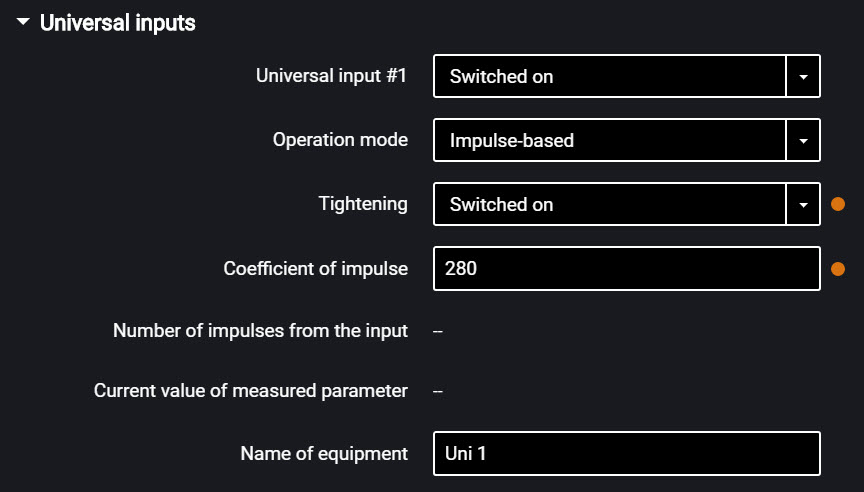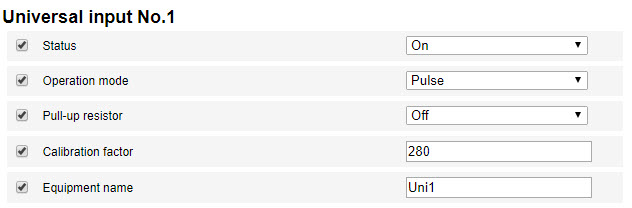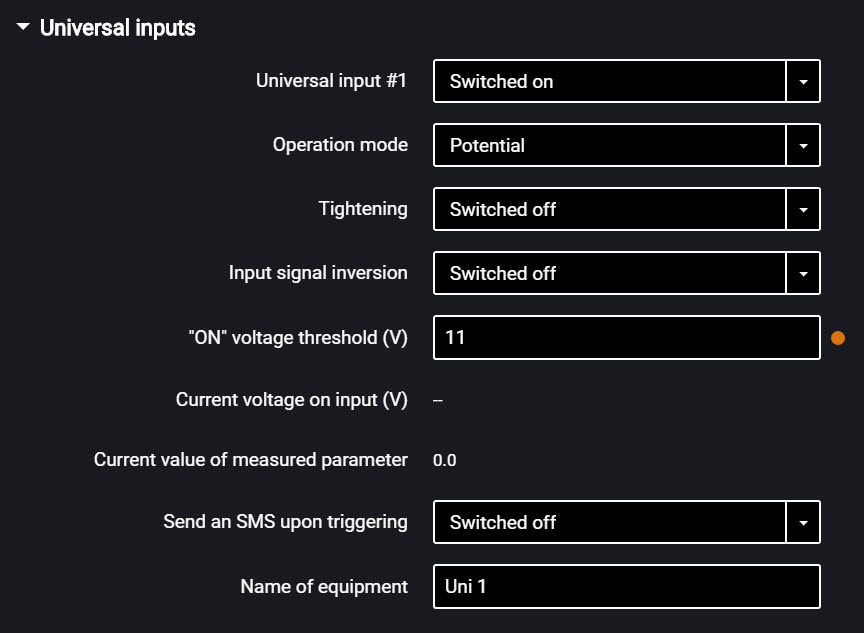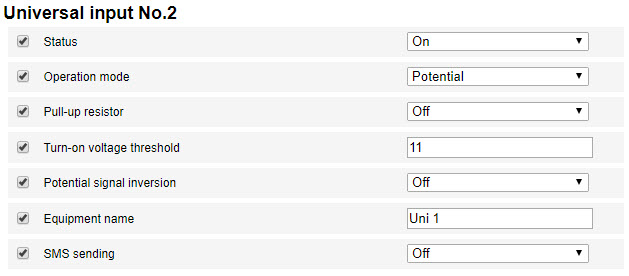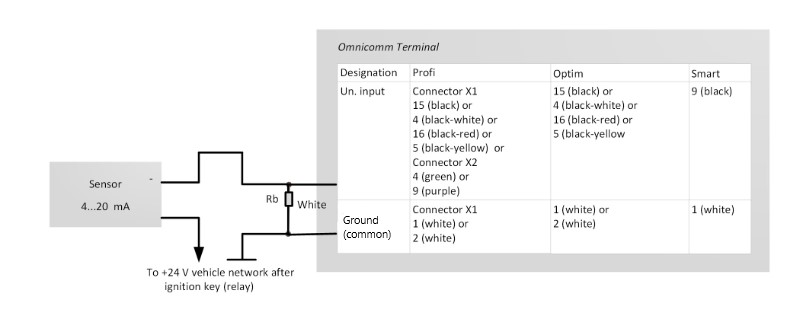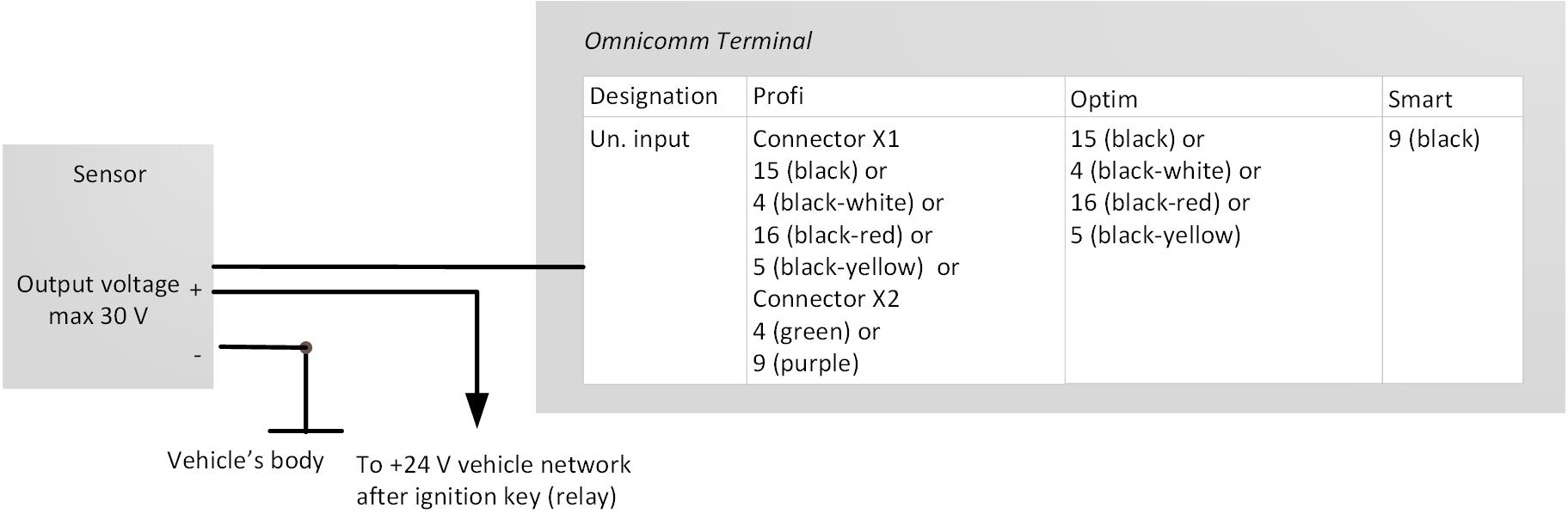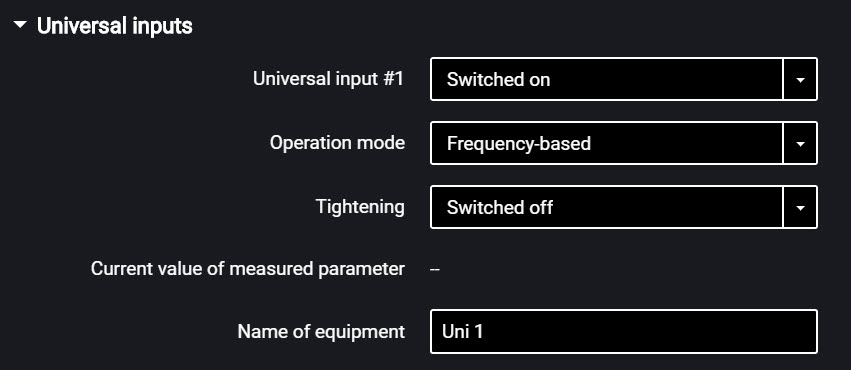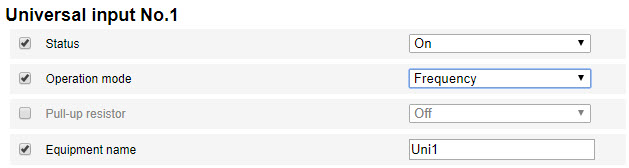Universal Inputs
Universal inputs are intended for connecting the auxiliary equipment with pulse, direct-current, analog or frequency output and its operation monitoring.
In the “Settings” tab select the “Inputs” section from the list.
In the “Universal Inputs” section:
Sensors with pulse output
“Universal input” – select “Enabled”.
“Operation mode” – select “Pulse”.
“Equipment name” – enter the monitored parameter name.
“Tightening” – select “Enabled” when working with “open collector”-type sensors or contact sensors.
“Coefficient of impulse” – enter the calibration factor converting the number of pulses to the determined physical quantity.
“Number of impulses from the input” (in Omnicomm Configurator) – number of pulses coming at the universal input.
“Current value of measured parameter” – displays the value at the input with account for the calibration factor.
“Universal input” – select “Enabled”.
“Operation mode” – select “Potential”.
“Potential input activation voltage threshold” – set the value of voltage threshold, after which the terminal will record activation of the sensor. Default value – 9 V.
“Tightening” – select “Enabled” when working with “open collector”-type sensors or contact sensors.
“Input signal inversion” – set “Enabled” for the sensor with open contacts or contacts closing on commission of any action.
““ON” voltage threshold” – value of the voltage at the universal input of the terminal.
“Current value on input” – auxiliary equipment switched on or off.
“Send an SMS upon triggering” – select “Enabled” to send SMS when the direct-current universal input is triggered.
“Equipment name” – enter the monitored parameter name.
Possible sensor types: contact or contactless digital sensors.
Connect contactless sensors (capacitance, inductance, optical magnetic) and N-P-N sensors with “open collector”-type input according to the diagram:
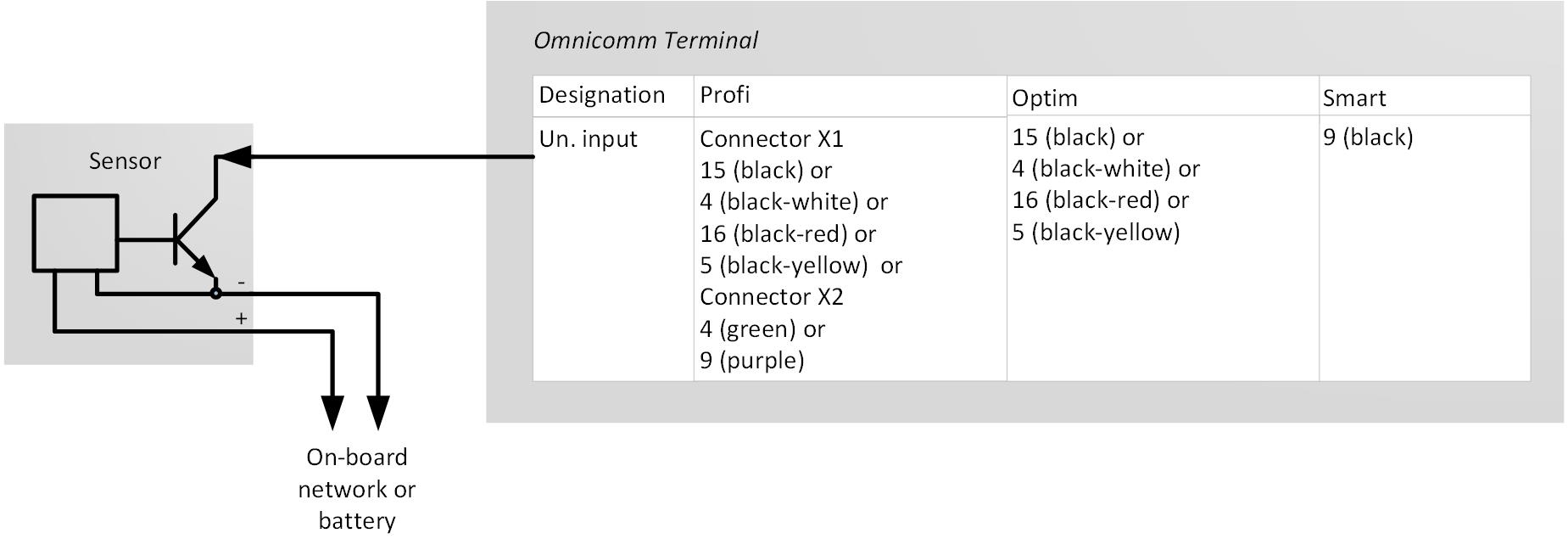 Connect the contactless sensor according to the scheme:
Connect the contactless sensor according to the scheme:
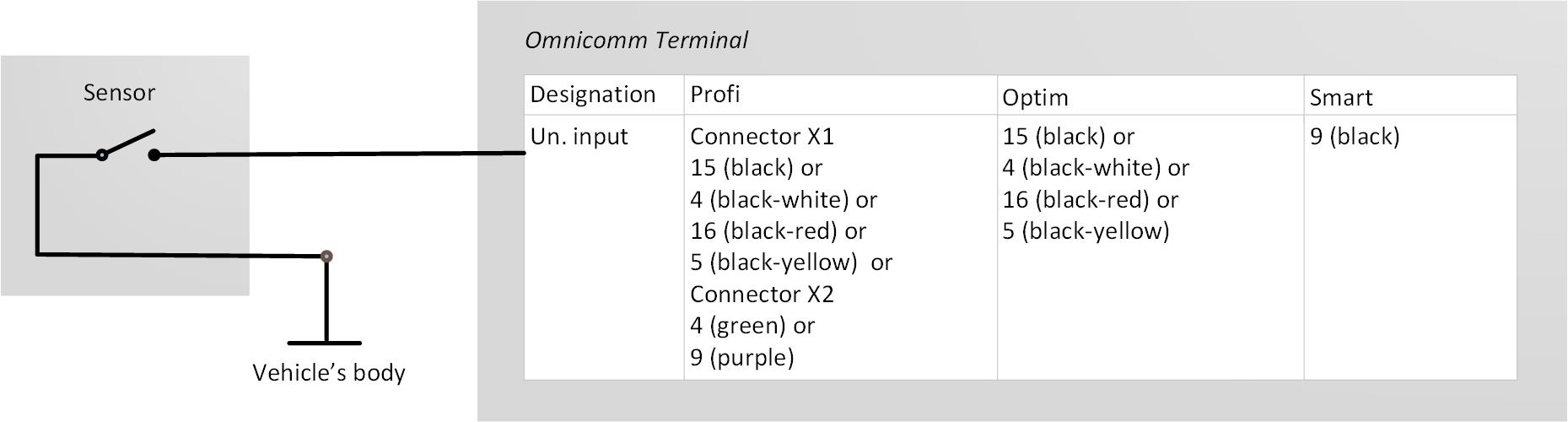
As the contact sensor you can use standard elements of equipment control (activation buttons / limit switches / sensors triggered by excess pressure or temperature, etc.) or an additionally mounted sensor. We recommend that you first look for possibility of connection to a standard device and install an additional sensor only if there is none.
Sensors with analog output
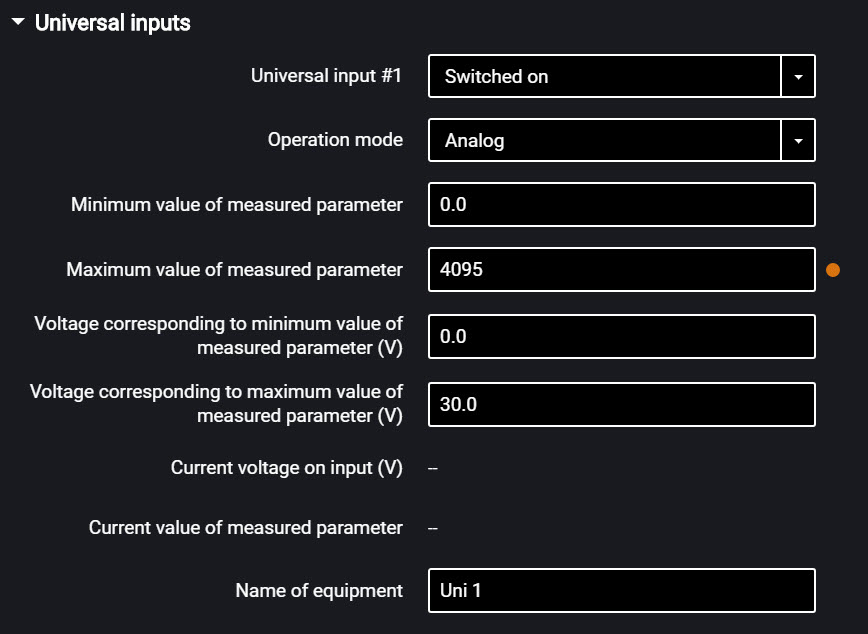
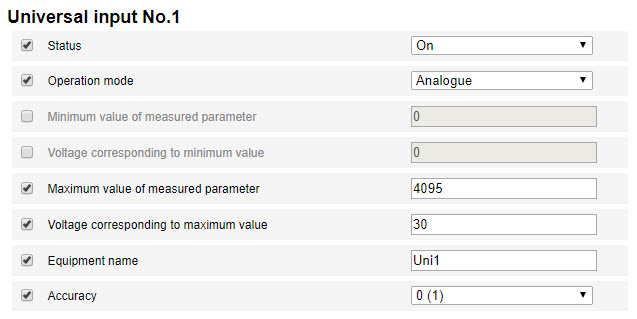
“Minimum value of measured parameter” – set the minimum value to be measured by the sensor (in the units of measurement of this value).
“Voltage corresponding to the minimum value of measured parameter” – set the value of voltage corresponding to the minimum measured value.
“Maximum measured value” – set the maximum value to be measured by the sensor (in the units of measurement of this value).
“Voltage corresponding to the maximum value of measured parameter” – set the value of voltage corresponding to the maximum measured value.
“Current voltage at universal input” – value of the voltage at the universal input of the Terminal.
“Current value of measured parameter” – current measured value.
“Equipment name” – enter the monitored parameter name.
Analog sensor types:
- with uniform current output:
- with uniform voltage output:
“Universal input” – select “Enabled”.
“Operation mode” – select “Frequency”.
“Tightening” – select “Enabled” when working with “open collector”-type sensors or contact sensors.
“Current value at universal input” – current measured value.
“Equipment name” – enter the monitored parameter name.