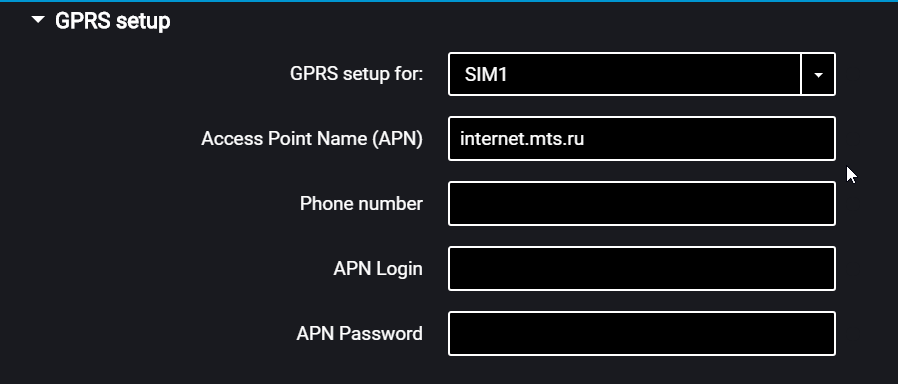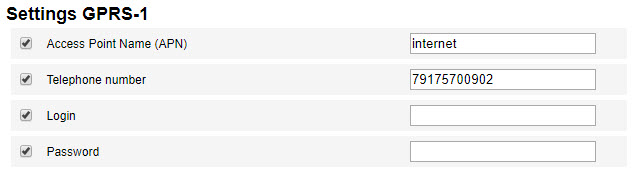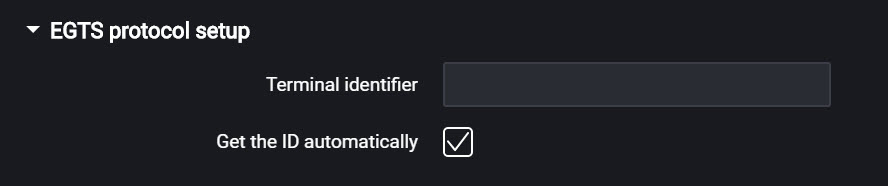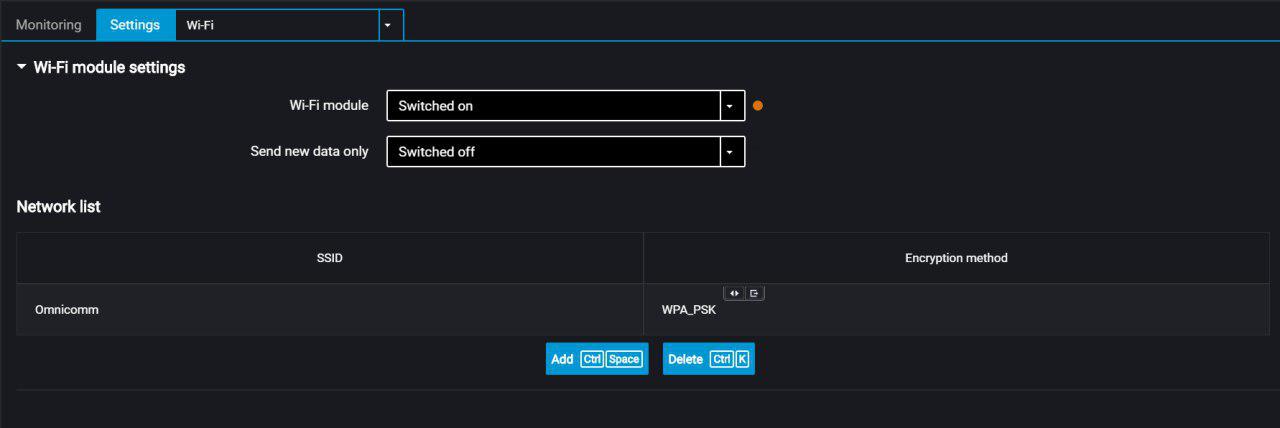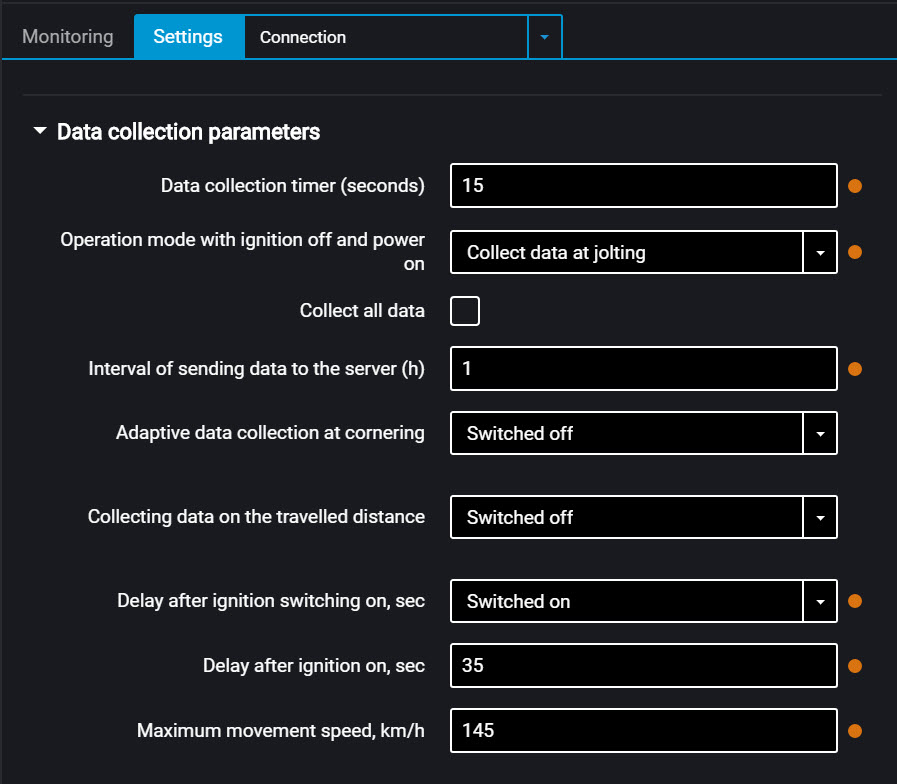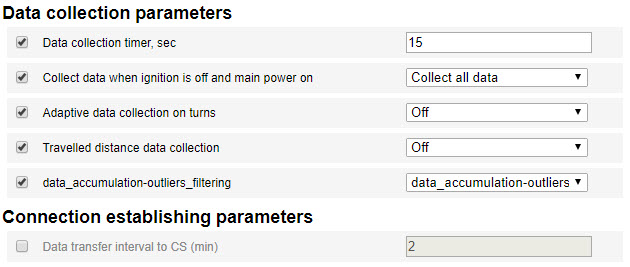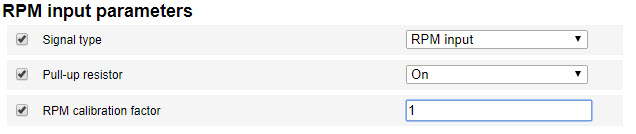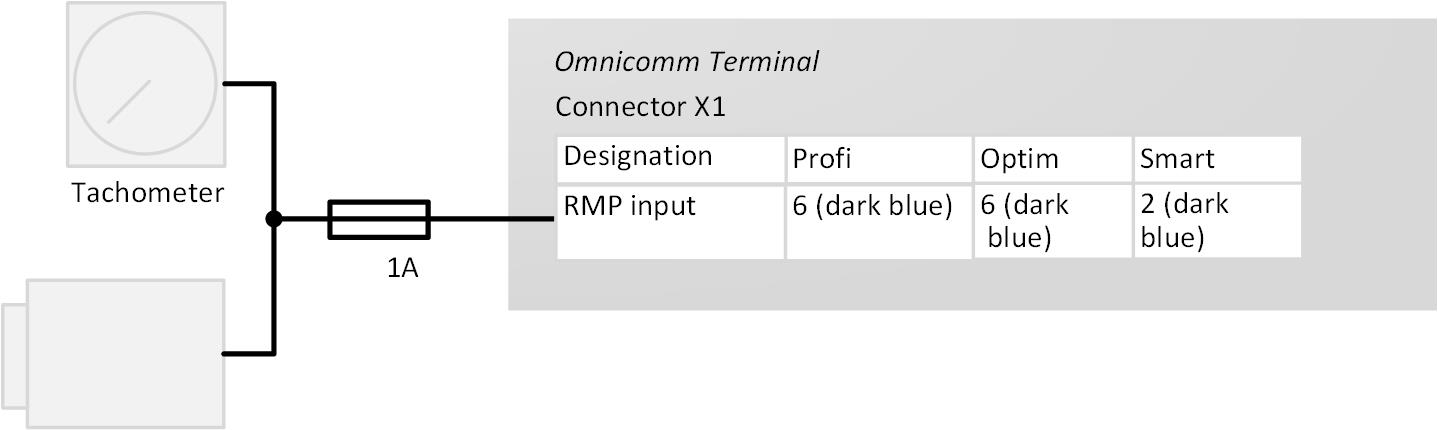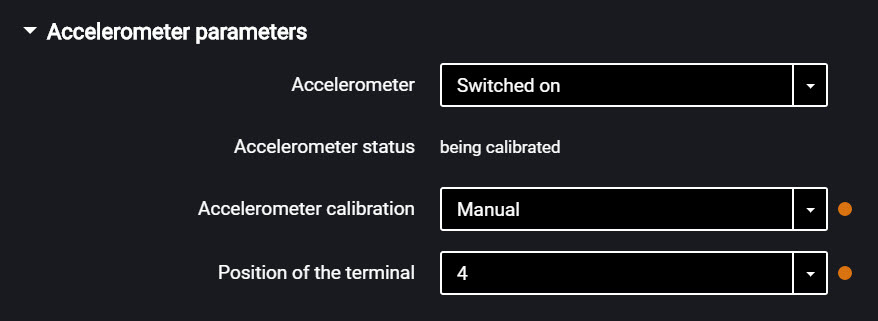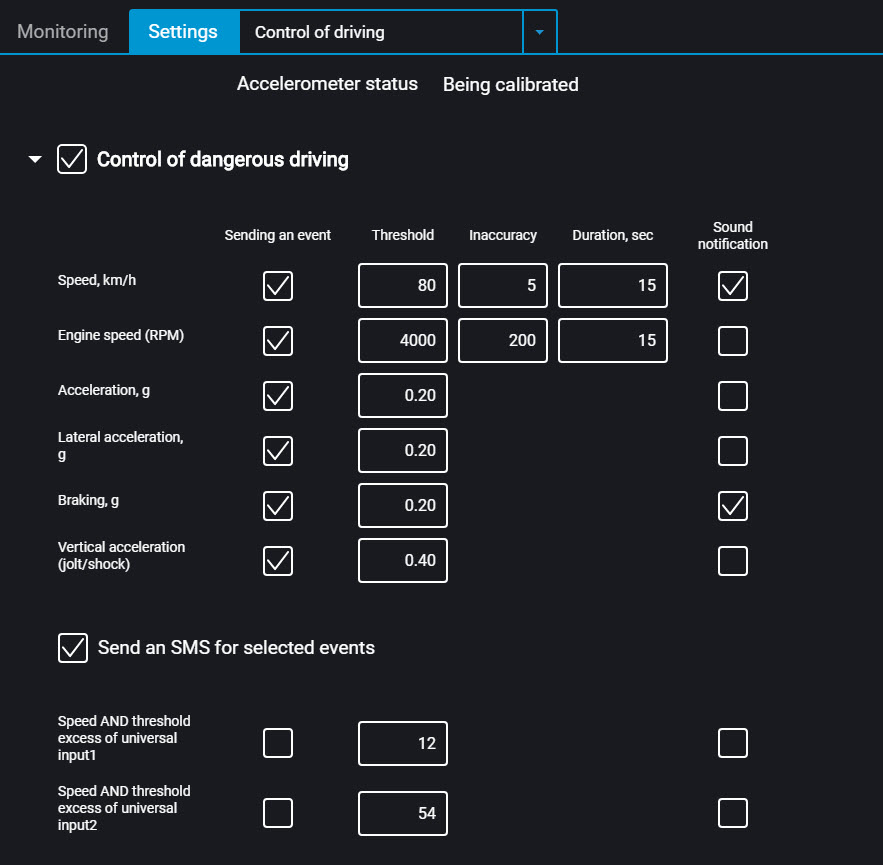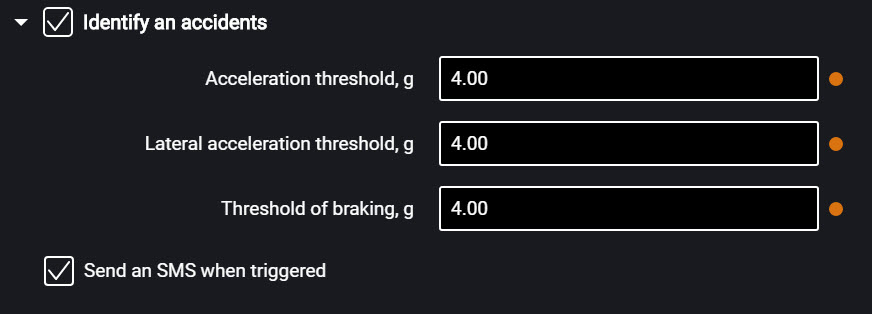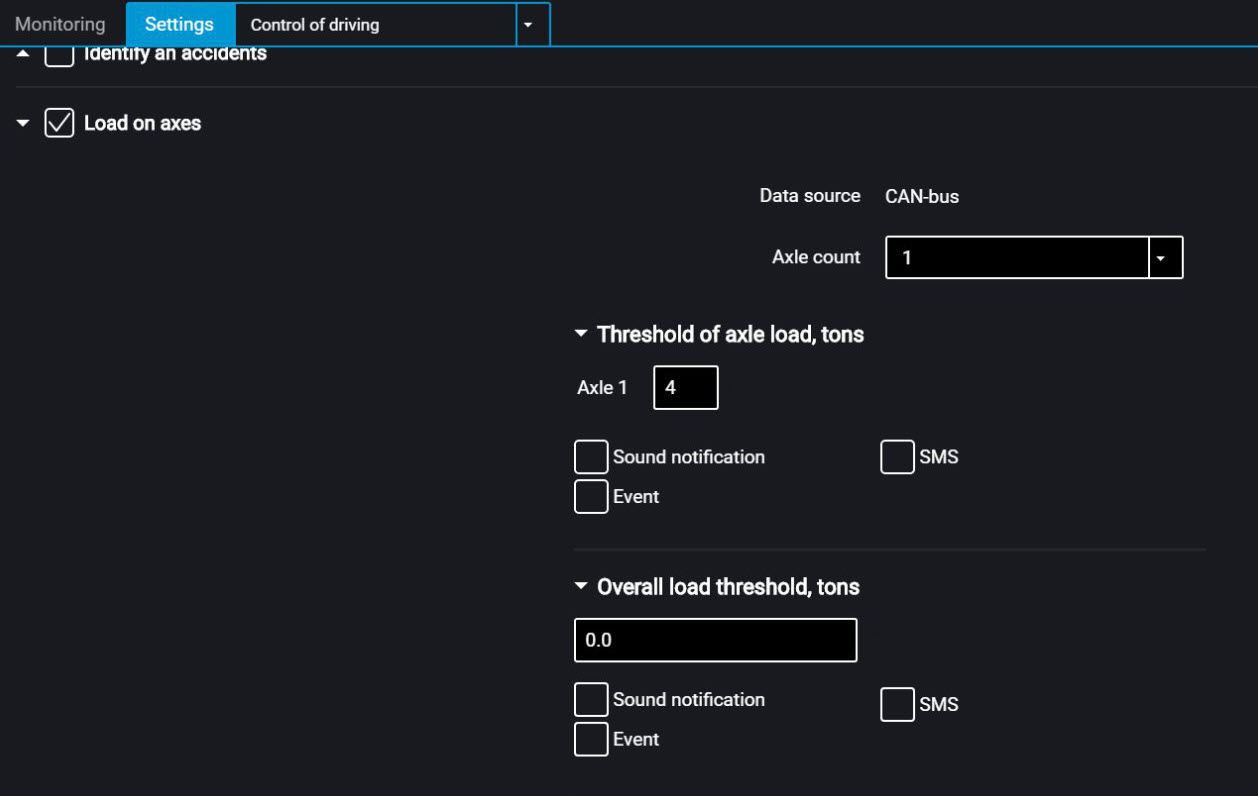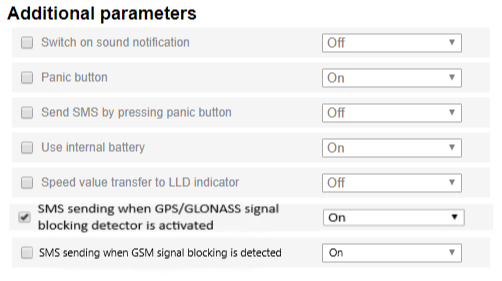Operation Parameters Setting
GPRS connection
In the “Settings” tab select the “Connection” section from the list.
In the “GPRS Setup” section:
For Optim and Profi, Profi Wi-Fi choose the SIM card to perform setting:
- SIM 1 – external SIM card
- SIM 2 – internal SIM card / SIM chip for Omnicomm Optim or SIM chip for Omnicomm Profi, Profi Wi-Fi
“Access Point Name (APN)” – enter the GPRS access point name
For GPRS access point names of other operators, refer to the mobile network operator, whose SIM card is inserted in the terminal.
“Phone number” – number of the SIM card inserted in the terminal.
“APN Login” and “APN Password” – if necessary, enter login and password for APN access point. Login and password are provided with the SIM card of a number of mobile network operators.
Connection to Communication Servers
Terminals support data transmission to two Communication Servers (CS) through Omnicomm and EGTS protocols.
In the “Settings” tab select the “Сonnection” section from the list.
In the “EGTS Protocol setup” section:
When setting up EGTS data transmission, you must use the TID terminal identification.
If the settings are not configured, when transmitting data through EGTS protocol ID Omnicomm will be used for terminal identification.
In the “Settings of connection to the communication server” sections:
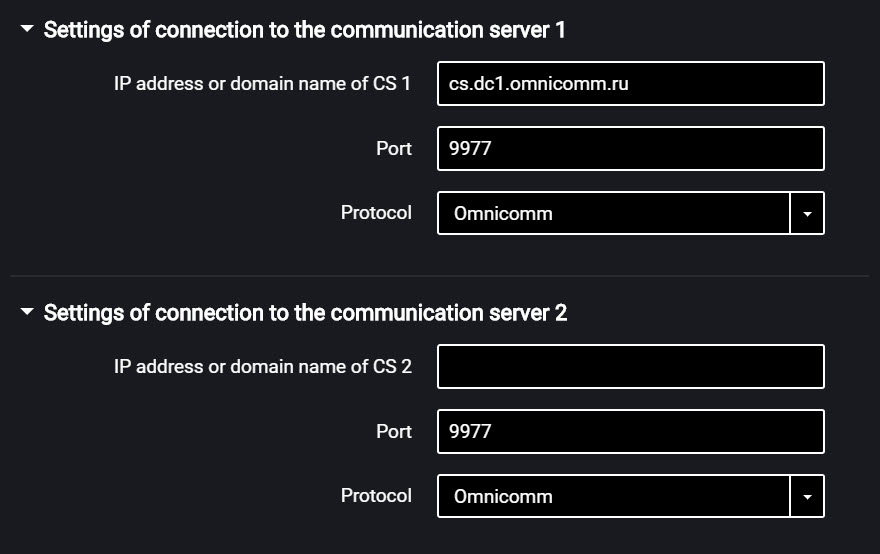
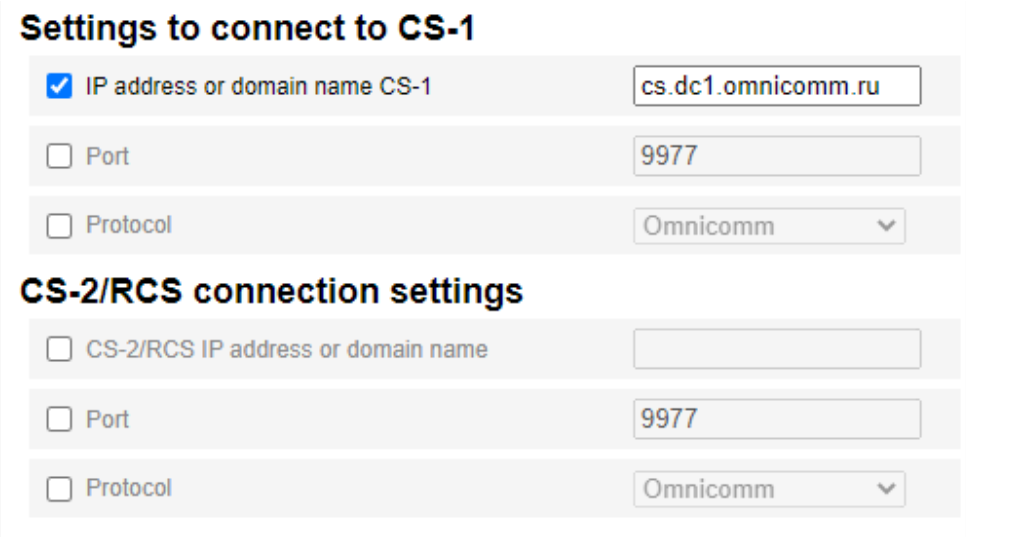
“IP address or domain name of CS” – enter IP address or domain name of the communication server: cs.dc1.omnicomm.ru.
“Port” – enter port to be used by terminal to connect to the communication server: 9977
“Protocol” – select data transmission protocol to the CS. Possible options: Omnicomm or EGTS.
In order to use the Profi Wi-Fi 3.0 remote terminal configuration service using Omnicomm PORT, enter the IP address, specified in the “Static IP” field of the Omnicomm PORT settings, into the “CS 2 IP address or domain name” field in accordance with the Omnicomm PORT Automatic Data Acquisition Module. User Manual. , enter the port number 9910 into the “Port” field.
Wi-Fi Data Transmission
Omnicomm Configurator provides the Omnicomm Profi Wi-Fi terminal with Wi-Fi wireless network data transmission setting option (IEEE 802.11 b/g/n wireless networking standard).
In the “Settings” tab select the “Wi-Fi” section from the list.
In the “Wi-Fi module settings” section:
“Wi-Fi module” – enable/disable data transmission via Wi-Fi wireless network.
“Send new data only” – select:
“Enabled” – when using several LCS (or CS), deployed on different computers with the same domain name or IP address (indicated in the CS field), only the data that has not been previously transferred to any of these CS will be sent.
“Combine CS1 and CS3” When this function is enabled, the terminal will use the setting “Send only unsent data” to communication servers with different IP addresses/domain names and available both via Wi-Fi and GPRS. The data that was transferred to one of the configured servers (CS1 or CS3) will not be transferred to the other configured server again when requested. This feature is used in global networks to avoid the transfer of duplicate data.
“CS 1 IP address or domain name” – displays the CS 1 IP address or domain name assigned during configuration in the “Communication” section.
“CS 3 IP address or domain name” – displays the CS 3 (Local Communication Server) IP address or domain name assigned during configuration in the “Communication” section.
In the “List of networks” section:
“SSID” – enter the access point name specified when configuring the Wi-Fi base station
“Authentication and Encryption Method” – select the data authentication and encryption method used in the Wi-Fi base station.
Possible options:
- “Open” – encryption is not used
- “WPA_PSK”
- “WPA_EAP” (FAST)
- “WPA_EAP” (PEAP)
When using encryption, specify “Login” and “Password” to connect to the Wi-Fi base station.
Press the “Add” button.
The “List of networks” section displays Wi-Fi access points, which the terminal can use for Wi-Fi wireless network data transmission.
To connect the terminal to a hidden Wi-Fi network, during the setting specify only one Wi-Fi access point.
Data Collection
In the “Settings” tab select the “Connection” section from the list.
In the “Data collection parameters” section:
“Data collection timer (seconds)” – set the value of the period of Terminal requesting modules and external devices connected to it. Default value - 15 seconds. Value range - from 1 to 240 seconds (except for Smart). Value range for Smart - from 15 to 240 seconds.
When the collection timer is set between 5 and 1 sec., the volume of the collected data will increase significantly. Taking into account the limits of data transmission speed in the second generation networks (2G), this can lead to a delay in displaying data in Omnicomm Online and, when the mobile coverage is absent for a long time, it also can lead to a complete or partial overwrite of the terminal archive and, consequently, loss of data.
“Operation mode with ignition off and power on” select:
- “Collect all data” – data collection and transmission same as with ignition turned on.
- “Collect all except GPS” – collection and transmission of data selected during configuration of the terminal, except for the GPS module data
- “Collect data at jolting” – monitoring the status of the panic button and accelerometer. If the accelerometer reading changes by more than 0.2 g or the panic button is pressed, the terminal switches to the “Collect all data” and performs data transmission to the Communication Server in 5 minutes
When selecting “Collect data at jolting” set the following configuration:
- “Collect all data” – when this parameter is enabled, the terminal upon expiration of the time specified in the “Period of data sending to Server” switches to the “Collect all data” mode and performs data collection and transmission to the communication server. After the data transmission the terminal switches to the “Collect data during pounding” mode.
- “Interval of sending data to the server (h)” – the time interval between the terminal connections to CS.
Depending on the set mode, the data are acquired from the particular modules and external devices.
“Adaptive data collection at cornering” – enable/disable adaptive data collection on turns, which allows increasing the accuracy of displaying turns on the map by additional data collection from the GPS module more frequently than set in the “Data collection” parameter.
“Collecting data on the travelled distance” – allows increasing the accuracy of displaying the vehicle location on the map by additional data acquisition from the GPS module over the distance travelled between the events with registered coordinates.
“Distance travelled” – enter the mileage travelled from the moment of the last registered event with coordinates, upon achieving which the data will be acquired. Possible values: from 10 to 1000 meters. Default value – 100 meters.
“Coordinate drift filtering” – enable to eliminate runout of coordinates during the “Track” report generation.
When enabling the “Coordinate drift filtering” the following settings are available:
- “Delay after ignition on, sec”. Default value – 35 sec. Possible values: from 0 to 900.
- “Maximum movement speed, km/h”. Default value – 180 km/h. Possible values: from 5 to 360.
The default values allow elimination of drift for most cases and do not require correction.
Data Transmission to the Communication Server
In the “Settings” tab select the “Connection” section from the list.
In the “Parameters of output for connection” section:
“Interval of sending data to the server” – enter the number of minutes, upon expiration of which the terminal must establish connection with the communication server, while being in the mobile operator's home network. Recommended value – 10 minutes.
In the “Communication parameters of GSM and SMS” section:
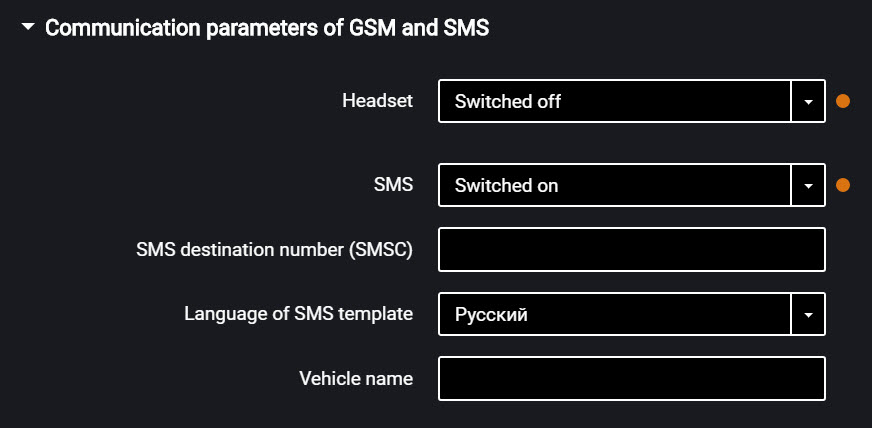
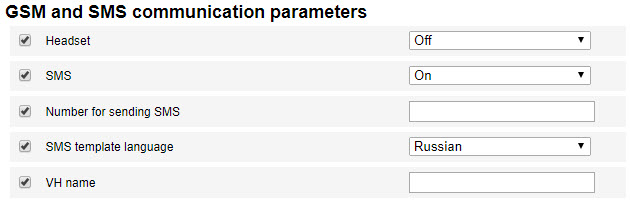
“SMS” – enable/disable the commands reception via SMS and sending the information messages by the Terminal.
“SMS destination number” – enter the phone number, to which the SMS will be sent with information about the status of the Terminal and the vehicle.
“Language of SMS template” – select the language of the SMS template. Possible options: Russian, English, Portuguese, Spanish.
“Vehicle Name” – enter the name of the vehicle. The “Vehicle Name” field is mandatory.
In the “Output parameters to communicate in roaming” section:
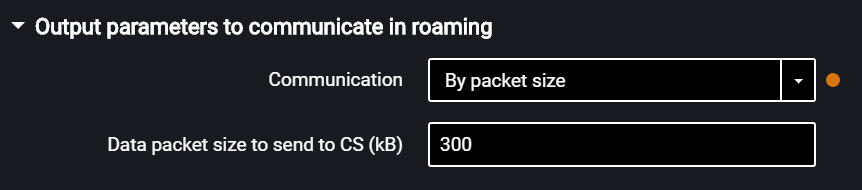

Select the criterion for the terminal connection to the CS: “Interval of sending data to CS” or “Data package size to be sent to CS”.
“Interval of sending data to the CS” – enter the number of minutes, upon expiration of which the terminal must establish connection with the communication server, while being in roaming. Recommended value – 180 minutes.
“Data packet size to send to CS” – enter the data batch size, upon achieving which the terminal must establish connection with the communication server, while being in roaming. Recommended value – 100 Kb.
In the “Roaming settings” section:
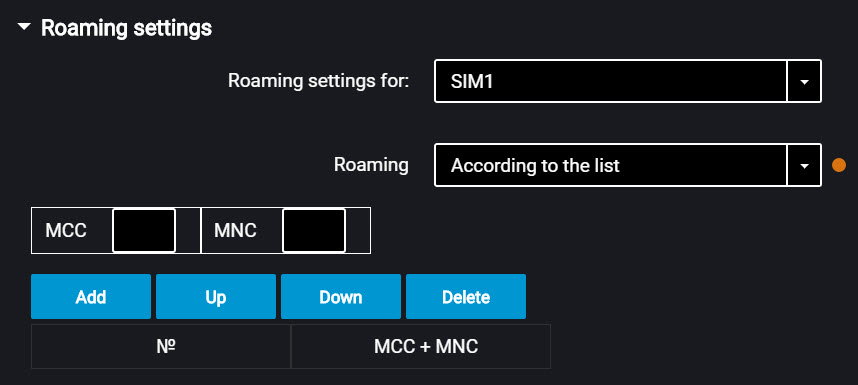

“Roaming” – select the option of SIM card using while in roaming. Possible options:
• “Allow” - the terminal will transmit data using the available cellular networks
• “Deny” - the terminal will not transmit data while roaming
• “In roaming as at home” - the terminal will transmit data following the same settings of output parameters as for the home network
• “According to the list” - the terminal will only transmit data using the cellular networks stated in the list. Enter the MCC and MNC of the required cellular networks in the table
When the terminal operates in roaming, the data transmission is carried out only to the communication server no. 1. To transfer data to two communication servers, select "In roaming as at home".
Selection of Ignition Source
In the “Settings” tab select the “Inputs” section from the list.
In the “Ignition key status” section:
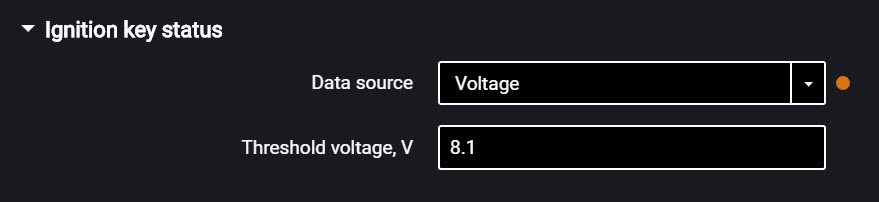 “Data source” – select the data to register ignition on/off. Possible options:
“Data source” – select the data to register ignition on/off. Possible options:
“Ignition key” – the ignition on/off is registered on the position of the key upon direct connection to the ignition key.
“Onboard voltage” – the ignition on is registered upon reaching the vehicle network power supply threshold voltage. Specify the value “Threshold voltage, V” – the value of the vehicle network power supply voltage, upon reaching which the ignition on will be registered. Ignition off is registered, when the voltage drops to 0.5 V below the threshold.
Selection of Speed Source
In the “Settings” tab select the “Inputs” section from the list.
In the “Vehicle speed” section:
“Data source” – select the data to process the speed values. Possible options: “GPS”, “CAN bus” or “UI6” (for Omnicomm Profi, Profi Wi-Fi).
Connection to universal input No.6 of the Terminal Omnicomm Profi, Profi Wi-Fi is performed depending on the type of speed sensor.
Connection to pulse speed sensor is made according to the diagram:
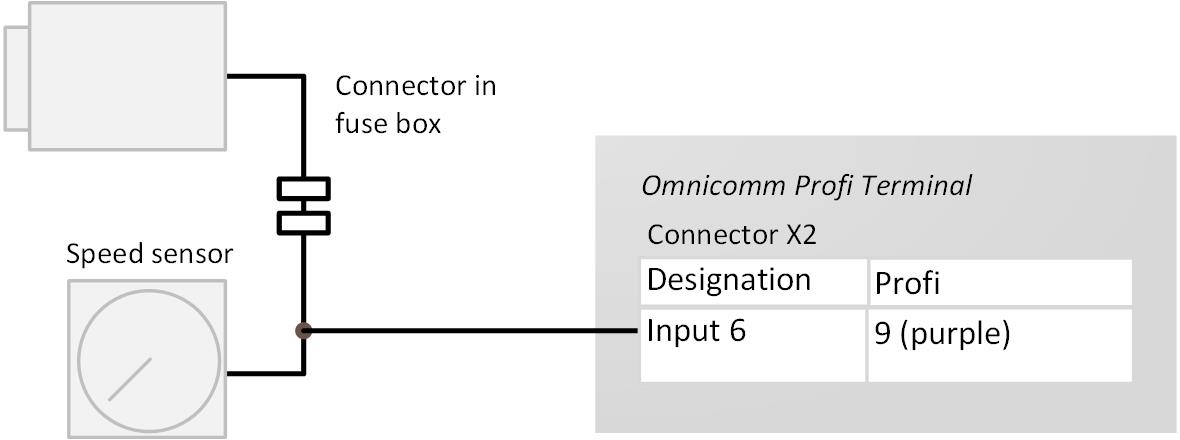
Engine RPM
In the “Settings” tab select the “Inputs” section from the list.
In the “The engine revolutions” section:
“Data source” – select the signal type. Possible values:
- “Disabled”
- “Ignition key”
- “CAN bus”
- “RPM input”
Connect the tachometer to the Terminals according to the diagram:
The place of connection to the tachometer shall be the point in the vehicle electric network, in which the pulse signal frequency is proportional to the engine RPM.
Driving Safety Control
In the “Settings” tab select the “Additional equipment” section from the list.
In the “Accelerometer parameters” section:
“Accelerometer” – enable/disable the use of accelerometer for measuring the vehicle acceleration.
“Accelerometer status” – accelerometer condition. Possible options: not used, calibration, calibrated, calibration error.
“Accelerometer calibration” – select the accelerometer calibration mode.
Prior to performing the calibration, firmly fix the terminal and do not change its position during operation.
Automatic calibration is recommended for vehicles that are operated mainly at speeds above 50 km/h. Automatic calibration takes from 2 minutes to 24 hours depending on the frequency of accelerations and braking on straight sections of the road.
When selecting manual calibration, in the “Position of the terminal” field, select one of 24 positions as shown in figure:
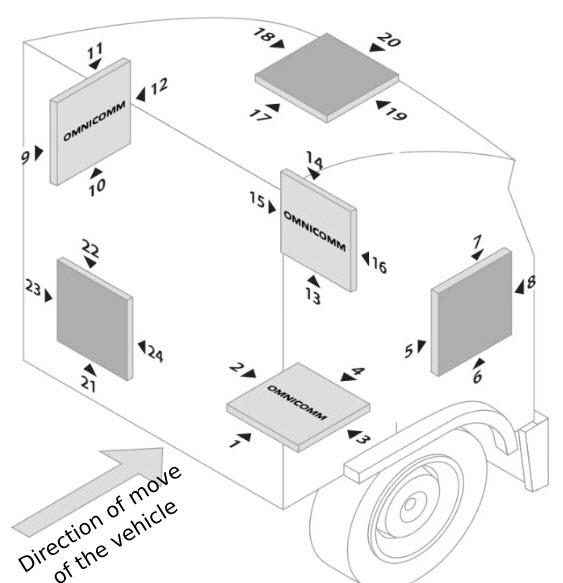
Arrow ► indicates the location of
the terminal connector.
The “Omnicomm” inscription in the figure corresponds to the top cover of the terminal.
Deflection of the terminal from the axes during manual calibration should not be more than 5 degrees.
In the “Settings” tab select the “Driving Control” section from the list.
“Control of dangerous driving” – enable/disable registration of dangerous driving when exceeding the set values of monitored parameters.
Select monitored parameters:
“Event reporting” – enable/disable event sending to Omnicomm Online.
- “Speed” – vehicle speed control
Threshold – enter the maximum permissible speed, upon exceeding which dangerous driving will be registered. Possible values: from 0 to 150 km/h. Default value: 80 km/h.
Deviation – enter the speed value that can be exceeded by maximum permissible speed without triggering dangerous driving registration. Possible values: from 0 to 50 km/h. Default value: 5 km/h.
Duration – enter the period of time allowed to exceed maximum permissible speed without triggering dangerous driving registration. Possible values: from 0 to 300 s. Default value: 15 s.
- “Engine speed (RPM)” – engine RPM monitoring
Threshold – enter the maximum permissible engine RPM, upon exceeding which dangerous driving will be registered. Possible values: from 0 to 10,000 rpm. Default value: 4,000 rpm.
Deviation – enter the RPM value that can be exceeded by maximum permissible RPM without registration of violation. Possible values: from 0 to 1000 rpm. Default value: 200 rpm.
Duration – enter the period of time allowed to exceed maximum permissible engine RPM without registration of dangerous driving. Possible values: from 0 to 300 s. Default value: 15 s.
- “Acceleration” – acceleration control during vehicle speeding up
Threshold – enter the value of acceleration while speeding up, which exceeding will trigger registration of dangerous driving
- “Lateral acceleration” – acceleration control during vehicle turning
Threshold – enter the value of acceleration while turning, which exceeding will trigger registration of dangerous driving
- “Braking” – acceleration control during vehicle braking
Threshold – enter the value of acceleration while braking, which exceeding will trigger registration of dangerous driving
- “Vertical acceleration (jolt / shock)” – acceleration control during vehicle jolting
Threshold – enter the value of acceleration while jolting or shocking, which exceeding will trigger registration of dangerous driving
- “Speed and threshold exceeding of potential UI1”
Threshold – enter the value of speed, which exceeding will trigger registration of dangerous driving, if universal input No.1 is closed/open.
- “Speed and threshold exceeding of potential UI2”
Threshold – enter the value of speed, which exceeding will trigger registration of dangerous driving, if universal input No.2 is closed/open.
The notification for the event "Speed and Exceeding of threshold of potential UI1, UI2" is generated only when the selected speed source is "GPS". (see Selection of Speed Source).
- “Send SMS for selected events” – enable SMS sending upon registration of dangerous driving
- “Send photo for selected events” – enable digital camera photo sending upon registration of dangerous driving
“Sound notification” – enable/disable sound notification if thresholds of monitored parameters are exceeded. To run sound notification connect a sound emitter to controlled output No.1.
“Identify accidents” – enable/disable accident registration upon exceeding the set values of monitored parameters.
- “Acceleration threshold” – value of acceleration while speeding up, which exceeding will trigger registration of accident
- “Lateral acceleration threshold” – value of acceleration while turning, which exceeding will trigger registration of accident
- “Braking threshold” – value of acceleration while braking, which exceeding will trigger registration of accident
- “Send an SMS when triggered” – enable SMS sending upon registration of accident
- “Send a photo when triggered” – enable digital camera photo sending upon registration of accident
“Load on axes” – enable/disable control of vehicle axle load and total vehicle load.
“Data source” displays the axle load data source. Possible options: ALM Weight Indicator and CAN.
To select the ALM Weight Indicator as a data source choose Indicator in the RS-485 or RS-232 interface configuration.
To select the CAN bus as a data source enable SPN 582 and SPN 928 in the CAN settings tab.
If the ALM Weight Indicator and the CAN Bus are both set as data source, the ALM Weight Indicator will be used.
“Axle count” – set the number of vehicle axles. Possible values: from 1 to 8. Maximum value – 8 for CAN, 6 for ALM.
“Axle load threshold, tons” – enter the value of load on each axle, upon exceeding which an event will be registered.
- “Sound notification” – enable/disable sound notification if thresholds of monitored parameters are exceeded
- “Events” – enable/disable event sending to Omnicomm Online
- “Photo” – enable digital camera photo sending upon load exceeding
- “SMS” – enable SMS sending upon load exceeding
“Overall load threshold, tons” – enter the value of total vehicle load, upon exceeding which an event will be registered.
- “Sound notification” – enable/disable sound notification if thresholds of monitored parameters are exceeded
- “Events” – enable/disable event sending to Omnicomm Online
- “Photo” – enable digital camera photo sending upon load exceeding
- “SMS” – enable SMS sending upon load exceeding
Body Tampering Control
In the “Settings” tab select the “Additional equipment” section from the list.
In the “Case tampering detection” section:


“Send an SMS upon an attempt open the case” – enable/disable SMS sending upon triggering the anti-tamper switch.
Internal Battery
In the “Settings” tab select the “Additional equipment” section from the list.
In the “Parameters of internal accumulator” section:
 “Use built-in battery” – enable/disable use of internal battery when the main power supply is turned off and the terminal is operating in the “Collect data at jolting” mode.
“Use built-in battery” – enable/disable use of internal battery when the main power supply is turned off and the terminal is operating in the “Collect data at jolting” mode.
GPS / GLONASS Signals Jamming Detector
For Omnicomm Optim, Profi, Profi Wi-Fi terminals in the “Settings” tab select the “Additional equipment” section from the list.
In the “GPS / GLONASS Signals Jamming Detector” section:

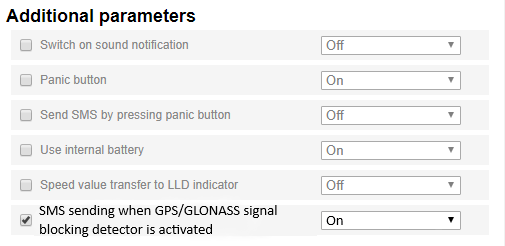 “Send SMS upon GPS/GLONASS signals jamming attempts detection” – check the box to send SMS upon registering the jamming of GPS / GLONASS.
“Send SMS upon GPS/GLONASS signals jamming attempts detection” – check the box to send SMS upon registering the jamming of GPS / GLONASS.
GPS/GLONASS jamming detector can be activated when SMS configuration is enabled (see GSM and SMS parameters).
GSM Signal Jamming Detector
For Omnicomm Profi and Profi Wi-Fi terminals in the “Settings” tab select the “Auxiliary equipment” section from the list.
In the “GSM Signal Jamming Detector” section:
GSM jamming detector can be activated when SMS configuration is enabled (see GSM and SMS parameters).
“Sending SMS on GSM signal jamming detection” – check the box to send SMS upon registering the GSM network signal jamming.