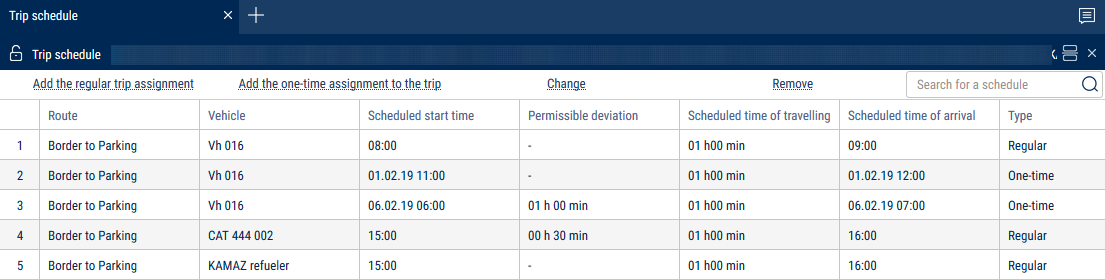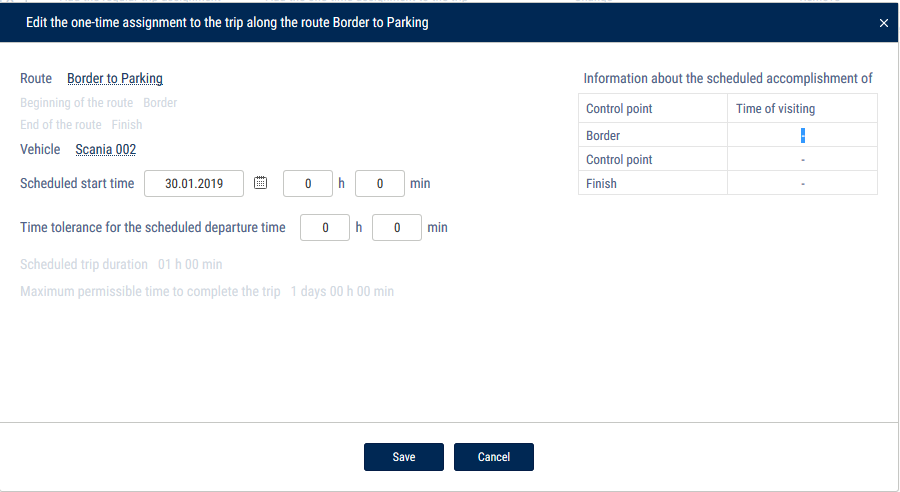Creating a Trip Schedule
The trip schedule establishes the correspondence between the vehicle and the routes, i.e. it establishes which vehicle should follow the route and, if necessary, indicates the time of departure. Trips for several vehicles can be created on the same route. In the “Route” section, select one or more routes for which you wish to create a trip schedule. Right-click and select “Open trip schedule”. A window will open:
Click “Add a scheduled departure time”. A window will open:
“Schedule active” - enables/disables trip monitoring based on the given schedule.
“Route” - displays the route for which the schedule is created. If you require to change the route for which a trip is being created, click on the link and select the route.
Select the vehicle which must start the trip at the scheduled time by pressing “Select the vehicle”. Press the “Save” button.
“Scheduled departure time” - specify the time when the vehicle must start the trip every day. It is not necessary to set a scheduled departure time. Omnicomm Online will automatically establish the start of the trip when the vehicle leaves the control point at the start of the route.
“Permissible deviation from the scheduled departure time” - the deviation from the scheduled departure time during which a trip start will be recorded. If the trip did not start at the scheduled time, accounting for the allowable deviation, the trip will register as not carried out.
Press the “Save” button. A window with trip schedules will open.
For a trip without a scheduled departure time, the geofence of the start of the route should not coincide with any control point (except for the geofence of the end of the route) of any other trip.