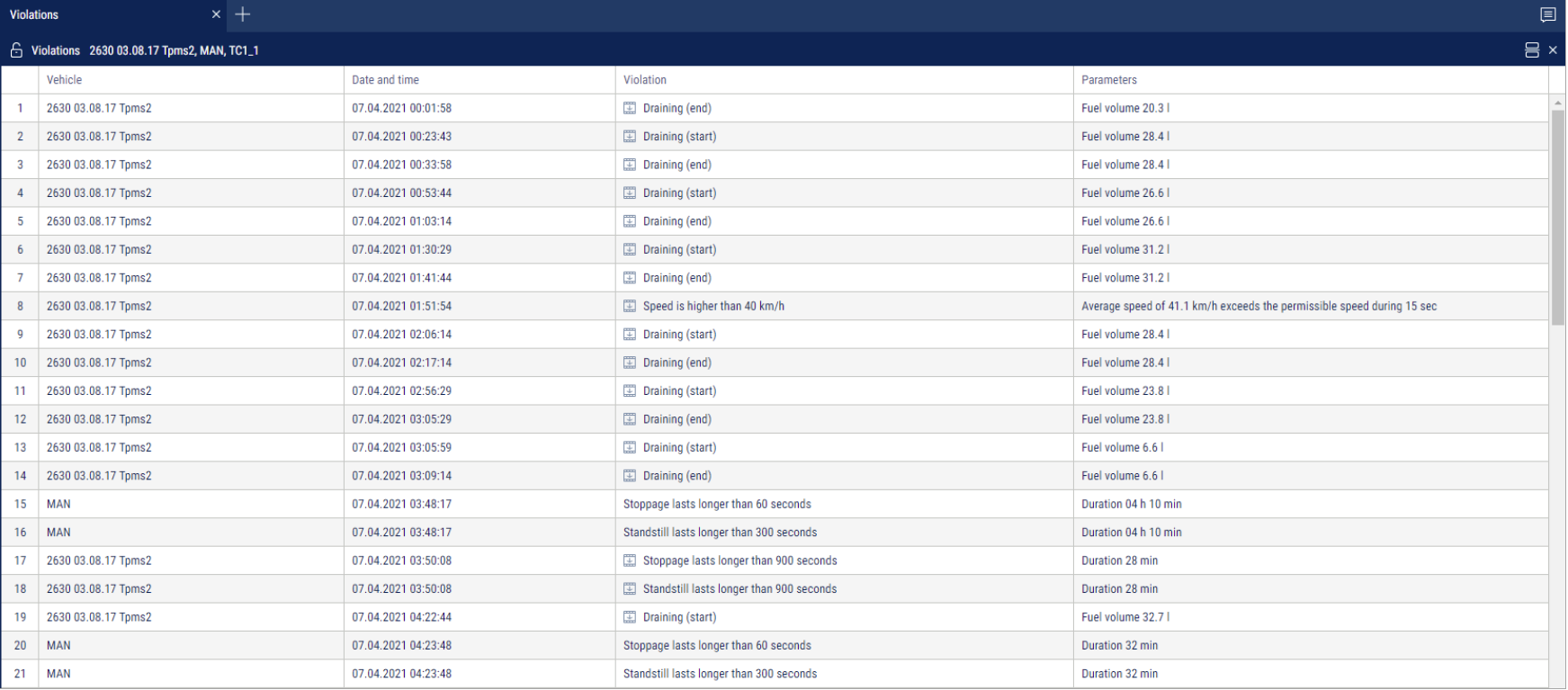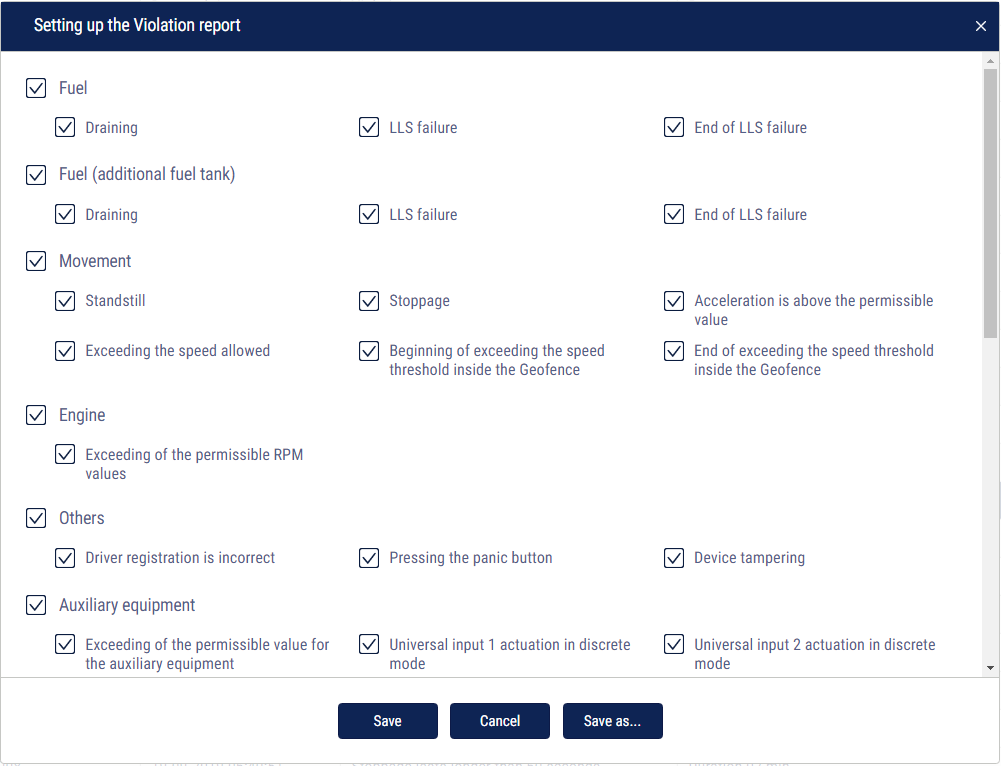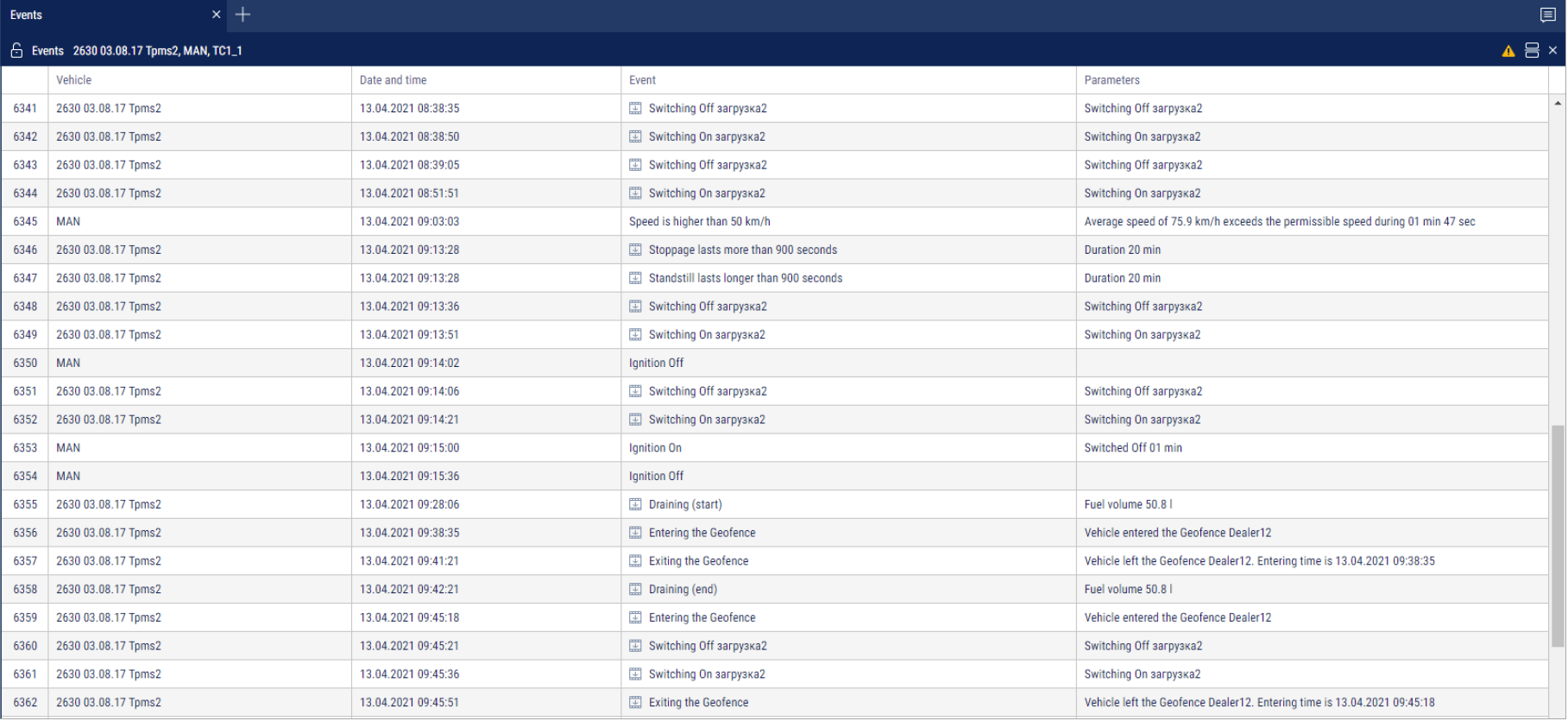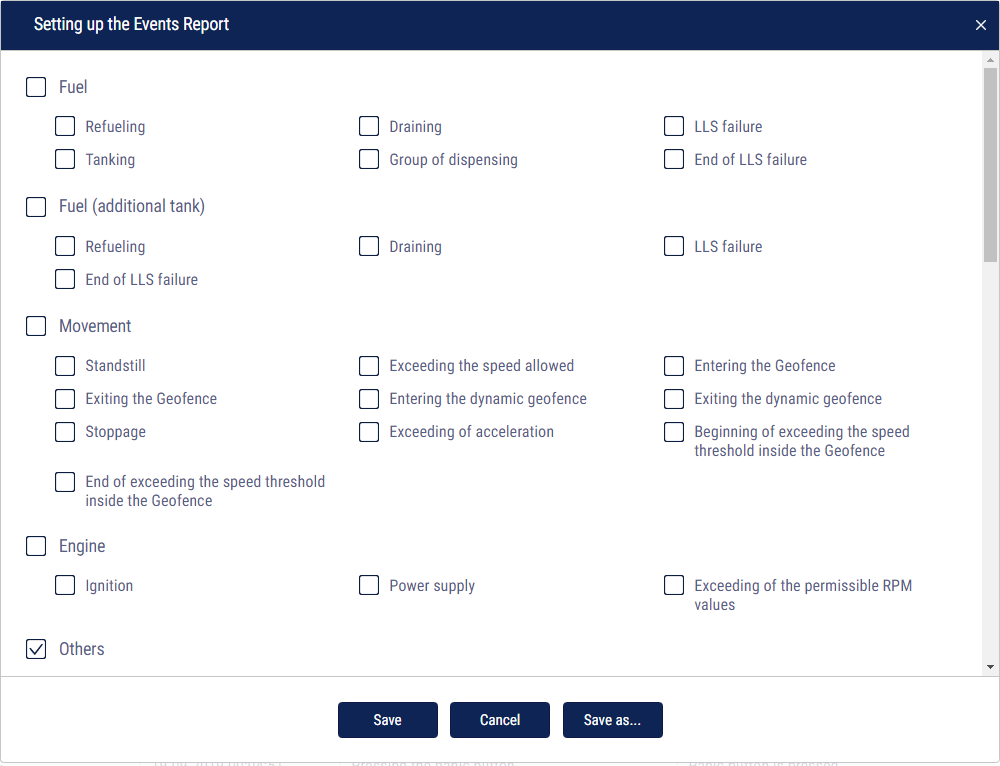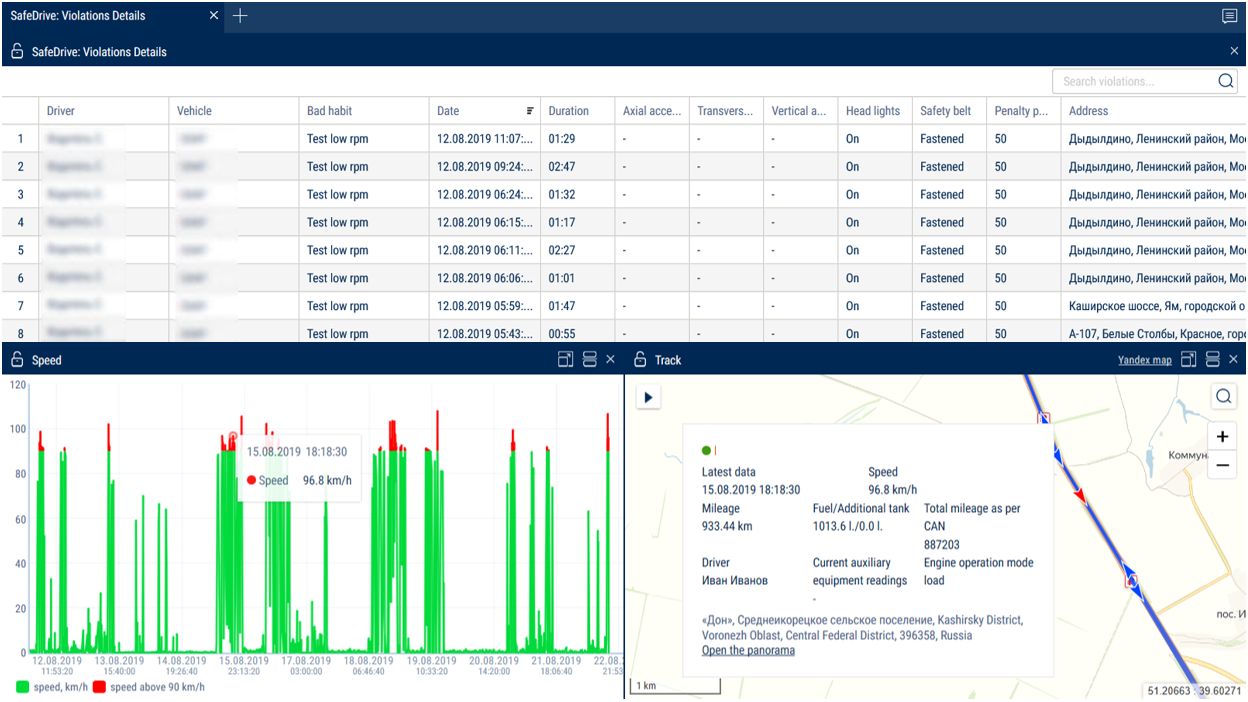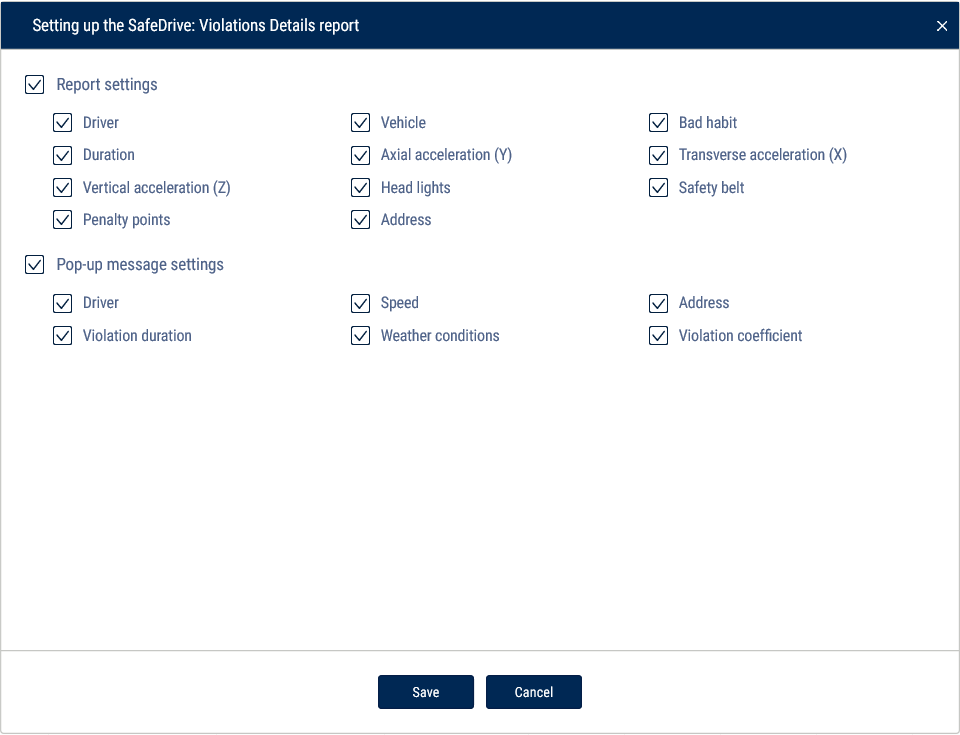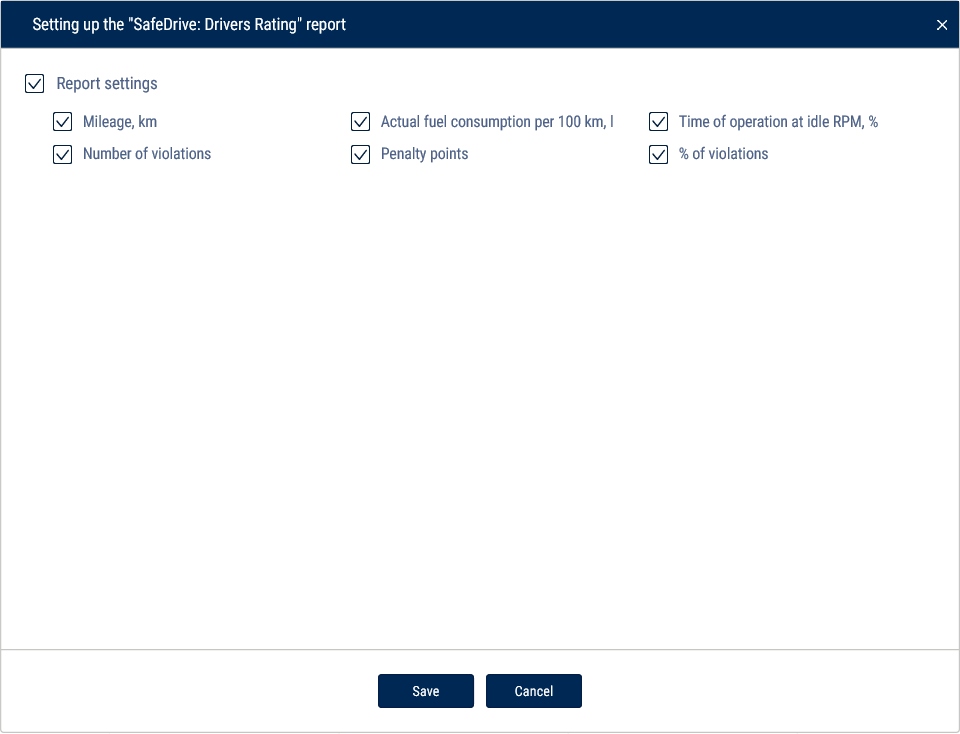Events and Violations
Violations
- Select a driver or vehicle
- Select a period of time
- Press the “Add report” button and select “Violations”
For vehicles equipped with video recording terminals:
 | The video is available for viewing. Click on the icon to watch the video. |
 | The video can be requested. |
 | Video requesting in progress. |
Select information to be displayed in the report by pressing the right mouse button and choosing “Report settings”:
In the “Fuel” and “Fuel (additional tank)” sections:
- Draining is a volume of drained fuel exceeding value “Fuel draining threshold” set up in the VH profile
- LLS failure is a date and time of start of LLS liquid level sensor failure
- End of LLS failure is a date and time when LLS liquid level sensor failure ended
In the “Movement” section:
- Standstill is a standstill over quantity of minutes set in the VH profile. Standstill shall be recorded upon the following conditions: ignition is OFF and speed is less than 2 km/h
- Stoppage shall be recorded upon the following conditions: ignition ON and speed is less than 2 km/h. The address shall not be recorded for stoppages
- Acceleration exceeds the permissible value — excession of the maximum allowed acceleration set in the VH profile
- Exceeding the speed allowed is exceeding maximum allowed speed set in the VH profile
- Beginning of exceeding the speed threshold inside the geofence is date and time of start of the allowable speed exceed when the VH is in the geofence
- End of exceeding the speed threshold inside the geofence is date and time of speed limit excess, when the VH is in the geofence
In the “Engine” section:
- Exceeding of the permissible RPM value means exceeding of maximum allowed level of engine RPMs set in the VH profile
In the “Other” section:
- Incorrect registration of a driver is an application of the I-Button with the identification number not registered in Omnicomm Online or application of the I- Button with the identification number registered for a driver, which has a “Fired” status in Omnicomm Online
- Device tampering is actuation of a device-tampering sensor (only for Omnicomm Profi 2.0 Terminal)
- Pressing the panic button is actuation of the panic button
In the “Auxiliary equipment” section:
- Exceeding of permissible value for auxiliary equipment - readings from auxiliary equipment exceed the limits set in vehicles profile
- Universal Input 1 actuation in discrete mode is control over actuation of universal input No. 1 of discrete type taking in account VH speed. In case there is no actuation, a violation will be recorded
- Universal Input 2 actuation in discrete mode is control over actuation of universal input No. 2 of discrete type taking in account VH speed. In case there is no actuation, a violation will be recorded
In the “Routes” section:
- Start of the trip is a deviation from the planned start of the trip, if the planned time of the trip start is set in the settings
- Visiting the control points is deviation from planned visiting of the control points, if the planned time of visiting is given in settings of the control points and control of control points visiting is ON
- Overriding route borders — exiting geofence limiting the route
- Trip completion — deviations on trip completion : deviation from trip completed to scheduled trip completion, completion of trip upon maximum allowed duration of trip control, the trip did not take place, the trip was forced to be completed
In the “Safe driving” section:
- Movement with headlights off
- Movement with unfastened seatbelts
- Exceeding of maximum speed limit
- Exceeding of allowed speed limit
- Short-term exceeding of maximum speed limit
- Short-term exceeding of allowed speed limit
- Exceeding the threshold of positive acceleration
- Exceeding the threshold of negative acceleration
- Exceeding the threshold of lateral acceleration
- Exceeding the threshold of vertical acceleration
- Allowed turning speed exceeding
- Maximum turning speed exceeding
- Traffic violation. Overspeeding
- Long-term idle engine operation
- Operation with cold engine
- Operation with overheated engine
- Operation in low RPM mode
- Operation in high RPM mode
- No valid GPS data
A description of data sources for safe driving parameters is provided in Omnicomm Online Administration Manual. The "Bad habits" section.
“Display event addresses” - check the box to display the address where the violation was recorded.
“Duration threshold” - enter the time period for which it is allowed to exceed the maximum allowable or the maximum speed, without a violation being recorded.
Duration threshold is used for the following events:
- Briefly exceeded the speed threshold
- Exceeding of maximum speed limit
- Exceeding of allowed speed limit
- Short-term exceeding of maximum speed limit
- Short-term exceeding of allowable speed limit
- Traffic violation. Overspeeding
The report contains the following information:
- Vehicle means a registration number or a unique vehicle name
- Date and time are date and time when Omnicomm Online has identified a violation
- Violation is one of violations selected to be displayed in the report
- Parameters mean a parameter typical for a particular type of violation. For example, in case of draining is a volume of fuel and time during which the draining took place
- Address is an address at which Omnicomm Online has identified a violation
In the “Address Display Settings” section select:
- Display the address - turn on to display the address of the current vehicle location
- All - turn on to display the complete vehicle address
- Abbreviations - turn on to abbreviate address parameters (such as st., ave.)
Select the parameters to display in the address:
- Country
- Region
- City/Town
- Street
- Building
- Zip code
Events
- Select an object
- Select a period of time for report generation
- Open the “Reports” tab and select “Events”
In the program window a report on the object events for the selected period will be displayed:
For vehicles equipped with video recording terminals:
 | The video is available for viewing. Click on the icon to watch the video. |
 | The video can be requested. |
 | Video requesting in progress. |
Select information to be displayed in the report by pressing the right mouse button and choosing “Report settings”:
This report contains the following information:
The “Fuel” and “Fuel (additional tank)” section:
- Start/end date and time of refueling
- Volume of refueling, (l)
- Start/end date and time of fuel tanking, (l)
- Volume of tanking, (l)
- Start/end date and time of draining
- Volume of draining, (l)
- Volume of dispensing, (l)
- Fuel level sensor failure
- End of fuel level sensor failure
The “Movement” section:
- Standstill is a standstill over quantity of minutes set in the VH profile. A standstill is recorded, if the following conditions are met: ignition is turned off, speed is less than 2 km/h, time from the moment of ignition turn-off has exceeded value “Standstills threshold” set in the VH profile
- “Date and time” displays date and time of standstill end, i.e. “Standstill over” shall be recorded only after the standstill end
- Speed higher than the value, set in the VH profile, (km/h)
- Entering the geofence
- Exiting the geofence
- Entering the dynamic geofence
- Exiting the dynamic geofence
- Beginning of exceeding the speed threshold inside the geofence Switching on control over speed exceeding in geofence and setting-up value of allowed speed shall be performed in the geofence profile
- End of exceeding the speed threshold inside the geofence
- Stoppage shall be recorded upon the following conditions: ignition ON and speed is less than 2 km/h;
- “Date and time” displays date and time of stoppage end, i.e. “Stoppage” shall be recorded only after the stoppage end
- Exceeding acceleration, set up in the VH profile
The “Engine” section:
- Date and time of ignition switching on/switching off
- Time during which the ignition was off. Duration of the ignition off time shall be calculated from the moment of ignition turning off to the moment of ignition switching on
- Exceeding of the permissible RPM values set up in the VH profile
The “Other” section:
- Establishing the connection displays date and time of the Terminal connection with the communication server
- Pressing the panic button
- Driver registration. Driver assignment shall be performed with a single I-Button key, with identification number registered on Omnicomm Online to I-Button reader or when assigning a driver to a VH. In case of application of the I-Button key with the same identification number Driver registration event will not be recorded
- OBDII. Check Engine deactivation
- I-Button application. The event is recorded upon application of the I-Button key with identification number registered on Omnicomm Online. If identification number of I- Button is not registered on Omnicomm Online, the event shall be highlighted in pink
- Completion of the driver registration. Completion of registration shall be performed upon application of I-Button key with identification number registered on Omnicomm Online and not corresponding with the previous one, or upon driver deassignment from the VH
- Device tampering
- Returning to the main power supply
- Changing to the backup battery supply (Omnicomm Profi terminals only)
- OBDII. Check Engine activation.
The “Auxiliary equipment” section:
- Date and time of auxiliary equipment switching on/ off
- Exceeding allowed value for auxiliary equipment
- Exiting area of exceeding allowed value for auxiliary equipment
- Address at which the event took place, if address display was switched on during setup
The “Routes” section:
- Overriding the route borders
- Start of the trip
- Visiting the control points
- Trip completion
The “iQFreeze” section:
- Changing the set-point temperature
- Door closing
- Switching to increased RPM
- Changing the refrigerator operating mode
- Setting the predetermined temperature
- The temperature is outside of the tolerance range
- Switching to reduced RPM
- Data transfer interruption
- Door opening
- The temperature is back within the tolerance range
- Refrigerator operation error
The “TPMS” section:
- Drop in the tire pressure
- Increase in tire temperature
- Possible violation of axis geometry
- Increase in the tire pressure
- Temperature normalization in the tire
- No data from the Tire Pressure Monitoring System
- Pressure restored
- Sudden loss of pressure
The “Safe Driving” section:
- Movement with lights off
- Exceeding of allowed speed limit
- Positive acceleration threshold exceeding
- Vertical acceleration threshold exceeding
- Traffic violation. Overspeeding
- Operation with overheated engine
- No valid GPS data
- Movement with unfastened seatbelts
- Short-term exceeding of maximum speed limit
- Negative acceleration threshold exceeding
- Allowed turning speed exceeding
- Long idling
- Operation in low RPM mode
- Exceeding of maximum speed limit
- Short-term exceeding of allowable speed limit
- Lateral acceleration threshold exceeding
- Maximum turning speed exceeding
- Operation with cold engine
- Operation in high RPM mode
A description of data sources for safe driving parameters is provided in Omnicomm Online. Administration Manual. "Bad habits" section.
In the “LLS 5” section:
- Exceeding the threshold for LLS5 correction coefficient - turn on to display event of exceeding the threshold for LLS5 correction coefficient set up in VH profile Omnicomm Online. Administration Manual. "Profile Editing" section.
In the “Address Display Settings” section, select:
- Display the address - turn on to display the address of the current vehicle location
- All - turn on to display the complete vehicle address
- Abbreviations - turn on to abbreviate address parameters (such as st., ave.)
Select the parameters to display in the address:
- Country
- Region
- City/town
- Street
- Building
- Zip code
Driving Style Analysis
The Driving style Analysis report displays only violations recorded according to the list of bad habits, see [[https://doc.omnicomm.ltd/en/online-user | Omnicomm Online. Administration Guide ]]. Section [[https://doc.omnicomm.ltd/en/online-user | "Bad Habits"]]. A violation with all simultaneously recorded conditions (event, weather conditions, time of day) of the corresponded bad habit shall be displayed. If the “Safe Driving” function is enabled and the list of bad habits is not completed, the default list of bad habits is used.
В отчете «Анализ манеры вождения» отображаются только нарушения, зафиксированные согласно перечню плохих привычек см. Omnicomm Online. Руководство по администрированию. Раздел «Плохие привычки». Для отображения нарушения должны быть одновременно зафиксированы все условия плохой привычки (событие, погодные условия, время суток). В случае если услуга «Безопасное вождение» включена и перечень плохих привычек не заполнен, используется перечень плохих привычек по умолчанию.
- Select the drivers, the vehicles or the geofence.
- Select the time period.
- Press the “Add report” button and select “Driving style analysis”.
The graph displays the dynamics of the driver violations changes evaluated in points over the time.
The pie chart displays the distribution of the violations by type.
The table report contains the following data:
Driver – details of the driver registered on the vehicle
Vehicle - the name of the vehicle
Geofence – the name of the geofence inside which the violation was recorded
Violations – number of recorded violations during the period
% of violations – percentage of total points for the evaluated violations of all objects over the selected time period
Penalty points - the amount of the points corresponding to each violation according to the bad habits settings
To display the habits with the corresponded violations recorded, click the Show details link.
To display a report for an individual object, double-click on the vehicle name, driver or geofence. The report on the selected object will open:
To return to the list of objects, click the Back link.
To save the report to a file, right-click and select “Export to xls file.”
SafeDrive: Violations Details
Only the violations recorded according to the list of bad habits are displayed in the "SafeDrive: Violations details" report, (see Omnicomm Online. Administration Manual. The "Bad habits" section.) In order to display a violation, all the conditions of a bad habit must be recorded simultaneously (event, weather conditions, time of the day). If the "Safe driving" service is enabled, but the list of bad habits has not been filled out, the system will use the default list of bad habits.
- Select the vehicles or the drivers
- Select a time period
- Press the “Add report” button and select “SafeDrive: Violations details”
To select the information displayed in the report, right-click and select “Report settings”:
The table report contains the following data:
- Driver – details of the driver registered on the vehicle
- Vehicle - the name of the vehicle
- Bad habit - the name of the bad habit
- Date - the date and time of the start of violation
- Duration - violation duration
- Vertical, axial, and transverse acceleration - acceleration values on the Z, Y, and X axes
- Headlights - the status of the lights (on/off)
- Seatbelt - the status of the seatbelt (fastened/unfastened)
- Penalty points - the number of points corresponding to the violation according to the bad habits settings
- Address - the address or the name of the geofence where the violation was recorded
To download the Excel file or to print the table report, right-click and select the required option.
To display the graphic report and track, select the violation from the list.
The graphic report is displayed depending on the recorded event:
- The “Speed” report:
Exceeding the permissible speed limit
Exceeding the maximum speed limit
Short-term exceeding of the maximum speed limit
Short-term exceeding of the permissible speed limit
Exceeding the positive acceleration threshold
Exceeding the negative acceleration threshold
Exceeding the lateral acceleration threshold
Exceeding the vertical acceleration threshold
Exceeding the permissible speed for approaching the turn
Exceeding the maximum speed for approaching the turn
Violation of traffic rules. Exceeding the speed limit
- The “Engine RPM” report:
Long term idle engine operation
Operation at low RPM
Operation at high RPM
- The “Auxiliary Equipment operation” report:
Movement with lights off
Movement with seat belts unfastened
SafeDrive: Drivers Rating
Only the violations recorded according to the list of bad habits are displayed in the "SafeDrive: Drivers rating" report, (see Omnicomm Online. Administration Manual. The "Bad habits" section.) In order to display a violation, all the conditions of a bad habit must be recorded simultaneously (event, weather conditions, time of the day). If the "Safe driving" service is enabled, but the list of bad habits has not been filled out, the system will use the default list of bad habits.
- Select the vehicles or the drivers
- Select a time period
- Press the “Add report” button and select “SafeDrive: Drivers rating”
In the “Number of violations” section:
- For the selected period - the total number of violations for the chosen period recorded for the selected vehicles/drivers
- For the corresponding period in the past - number of violations for the same period in the past
- Decreased by/Increased by - the difference, in percentage, between the current period and a corresponding one in the past
Color code: decrease - green. Increase - red.
In the “Bad habits” section:
The rating shows the distribution of violations by type.
Color code: critical violations - red, non-critical violations - blue.
To select the information displayed in the report, right-click and select “Report settings”:
The table report contains the following data:
- Vehicle/Driver - information about the vehicle or the driver registered on the vehicle
- Mileage, km
- Actual fuel consumption per 100 km, l
- Time of operation at idle RPM, %
- Number of violations – the number of violations registered during the period
- Penalty points - the number of points corresponding to each violation according to the bad habits settings
- % of violations – percentage of total points for violations of all objects over the selected time period
You can sort by any column in a table report.
To upload the table report to an Excel file, right-click and select “Export to .xls”.