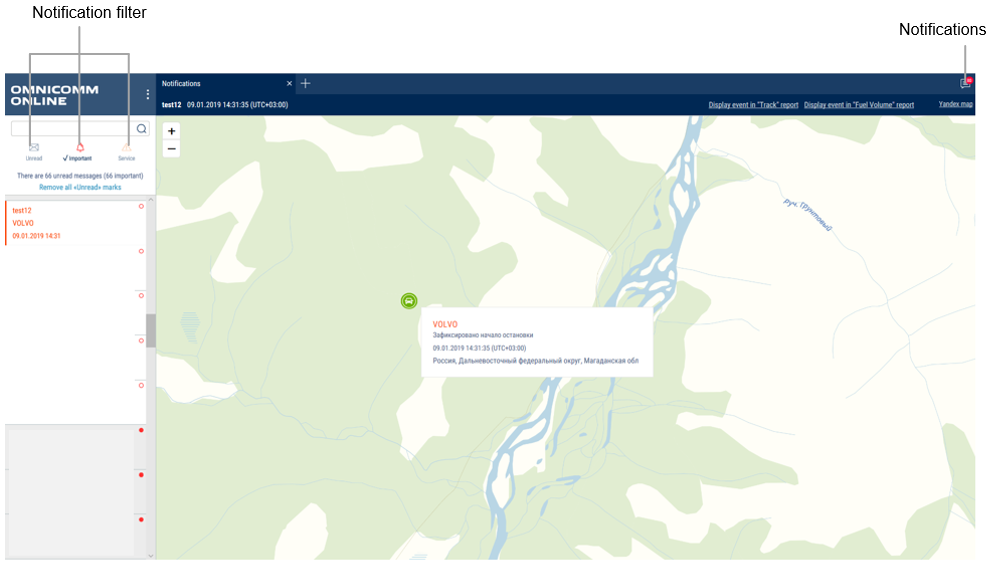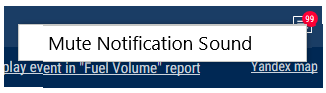Notifications
You can store up to 100 notifications in the notifications list. In case more than 100 notifications are created, the older ones will be removed.
To switch notifications sound on/off press the right mouse button on the notification icon:
Popup message is displayed after authorization on Omnicomm Online, if there are unread or new service notifications. To move to the notifications list press on the service notification title in the popup message.
The popup message can be closed only after reading the service notifications.
The table with the notifications list contains the following fields:
Notification is the notification title
Date and time are date and time of recording of the event end taking in account time zone specified when setting up the notification
Vehicle is a vehicle for whose event the notification was created
To see detailed information and display an address at which the event was recorded select a notification from the list.
Detailed information contains:
- Notification title
- Date and time of the notification creation are displayed taking in account time zone specified when setting up the notification
- VH name is a name of the vehicle for whose event the notification was created
- Driver's name (if the driver is assigned to the VH, otherwise the line is excluded)
- Event date is date and time of recording of the event end taking in account time zone specified when setting up the notification
- Event is event for which the notification is created
- Parameters of event are possible additional parameters of the events. If the event does not contain additional parameters, the line is not displayed
- Geofence name is displayed, if the notifications settings have “In geofence”
- Address is the address at which the event was recorded. The line is displayed, only if the address is identified.
If it is necessary, please use filters:
Unread, only unread notifications will be displayed in the notifications list
Important, in the notifications list only notifications in whose settings “important” label was ticked. Important notifications are highlighted pink
Service, only notifications sent from the Dealer's profile will be displayed in the notifications list. A message to user is displayed in the service notifications
Notification with “important” label opens automatically to be displayed above all windows.
To quickly move to the “Track” report press the link in “Display event in the Track report”. The “Track” report for VH will open, for whose event the notification was created.
Period for building the track shall be set as follows:
The time of the period start shall be one hour earlier than the time of the event recording, for which the notification is created. The time of the period end shall be the current moment.
For notifications created for the events related to the fuel parameters (draining, tanking, refueling), if it is necessary to quickly move to “Fuel volume” report, press the link in “Move to Fuel volume report”. The “Fuel volume” report will open for the VH , for whose event the notification was created.
The period for “Fuel volume” report generation shall be set as follows:
The time for the period start shall be one hour earlier than the time of the event recording, for which the notification is created.
The time of the period end shall be one hour later than the time of the event recording, for which the notification is created.