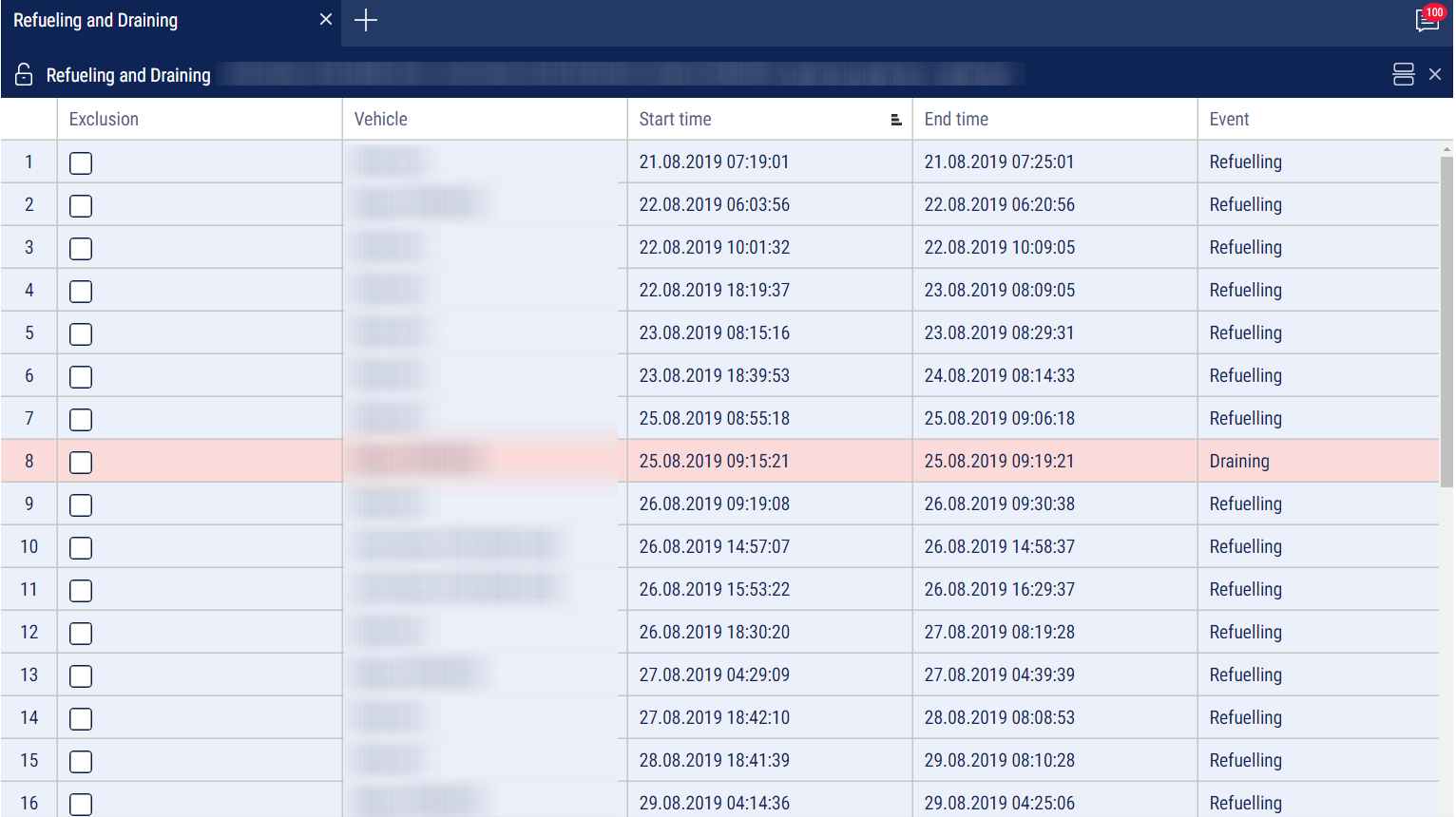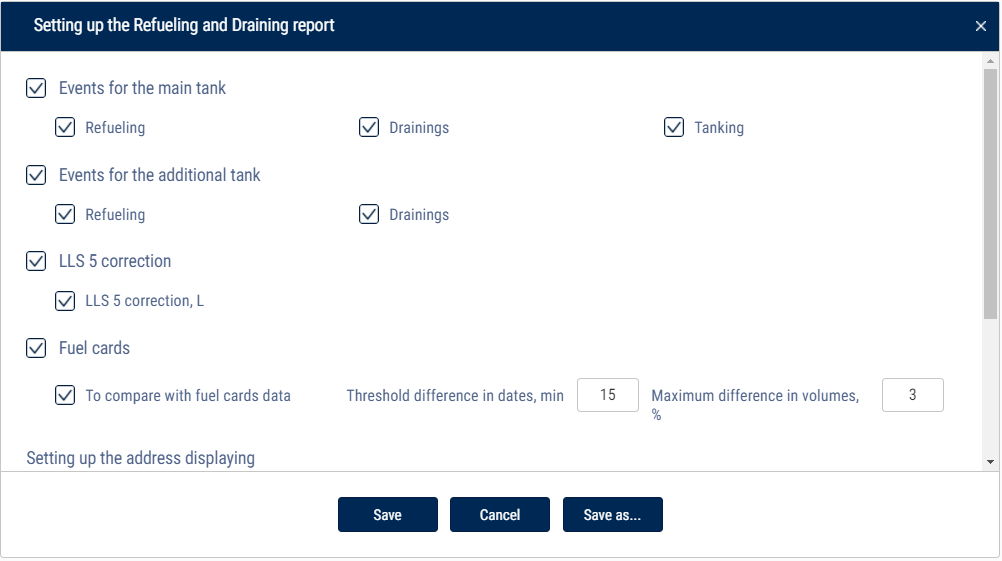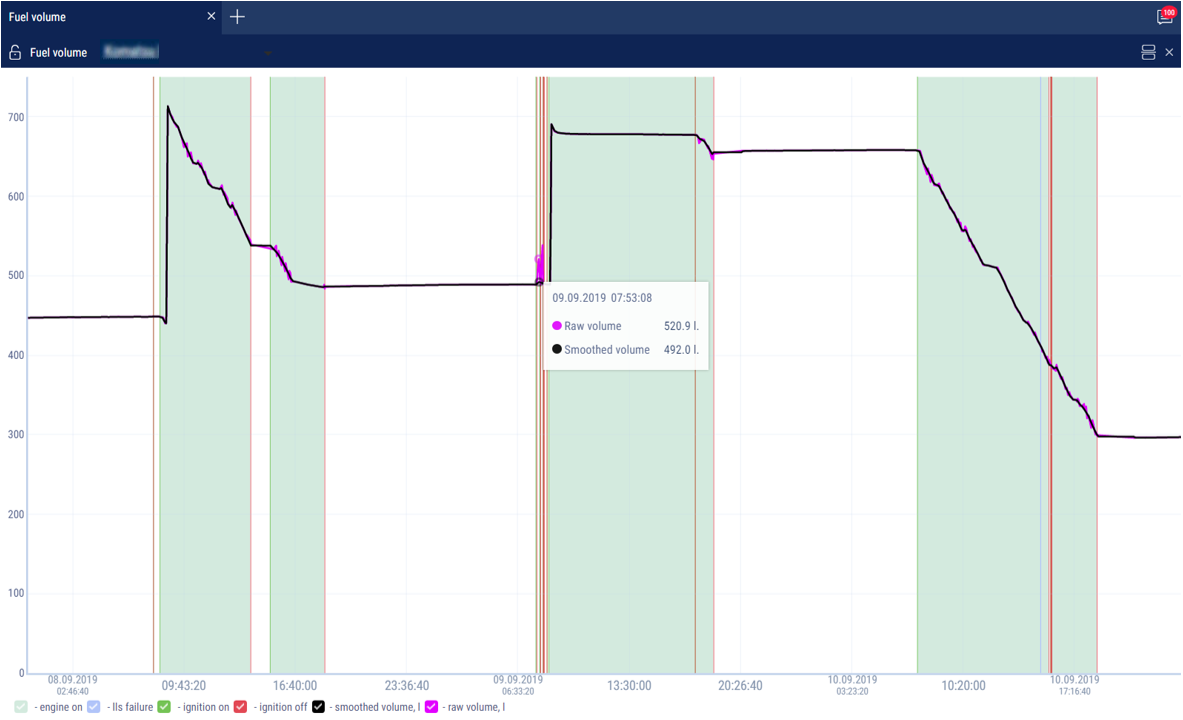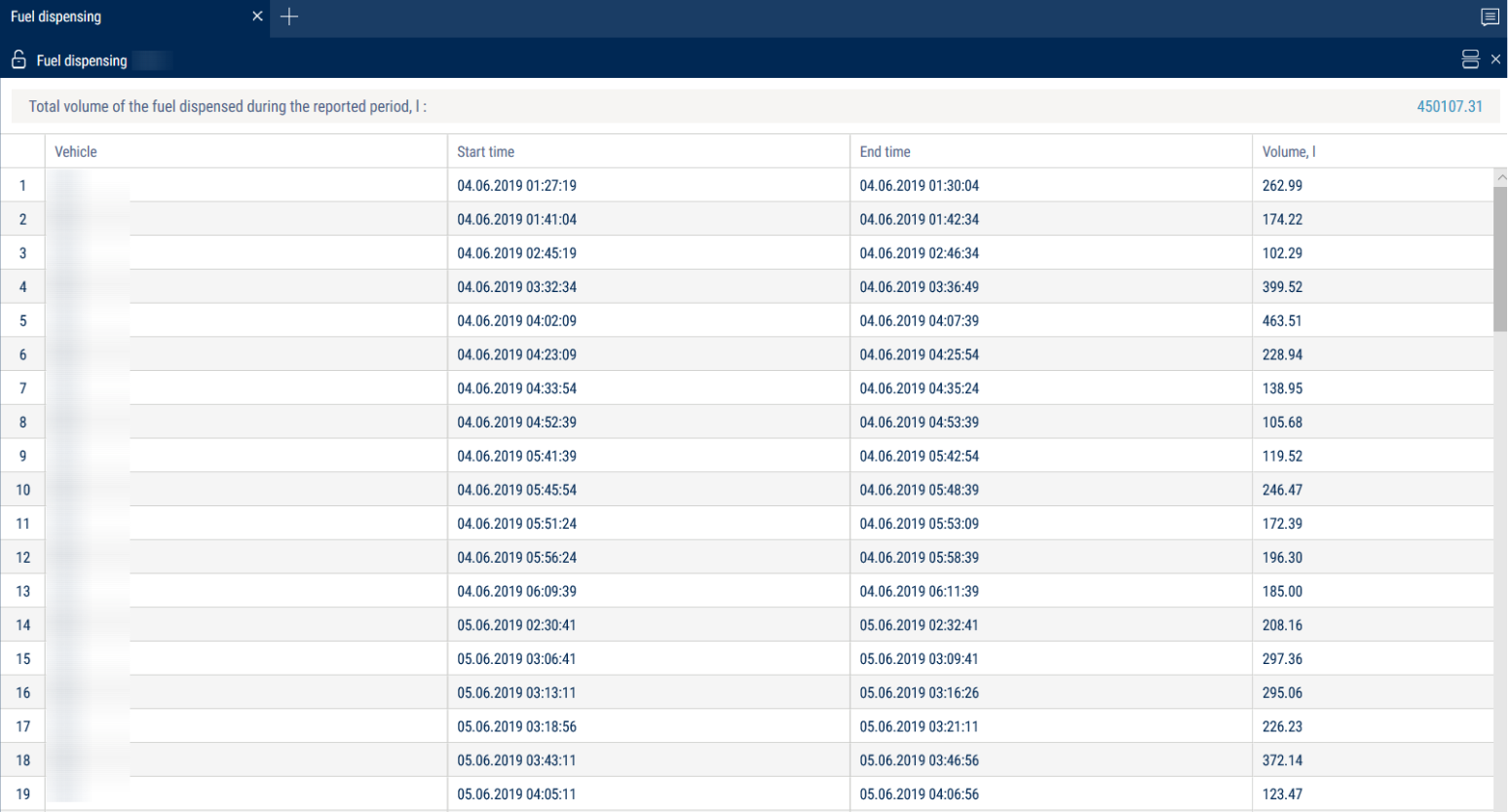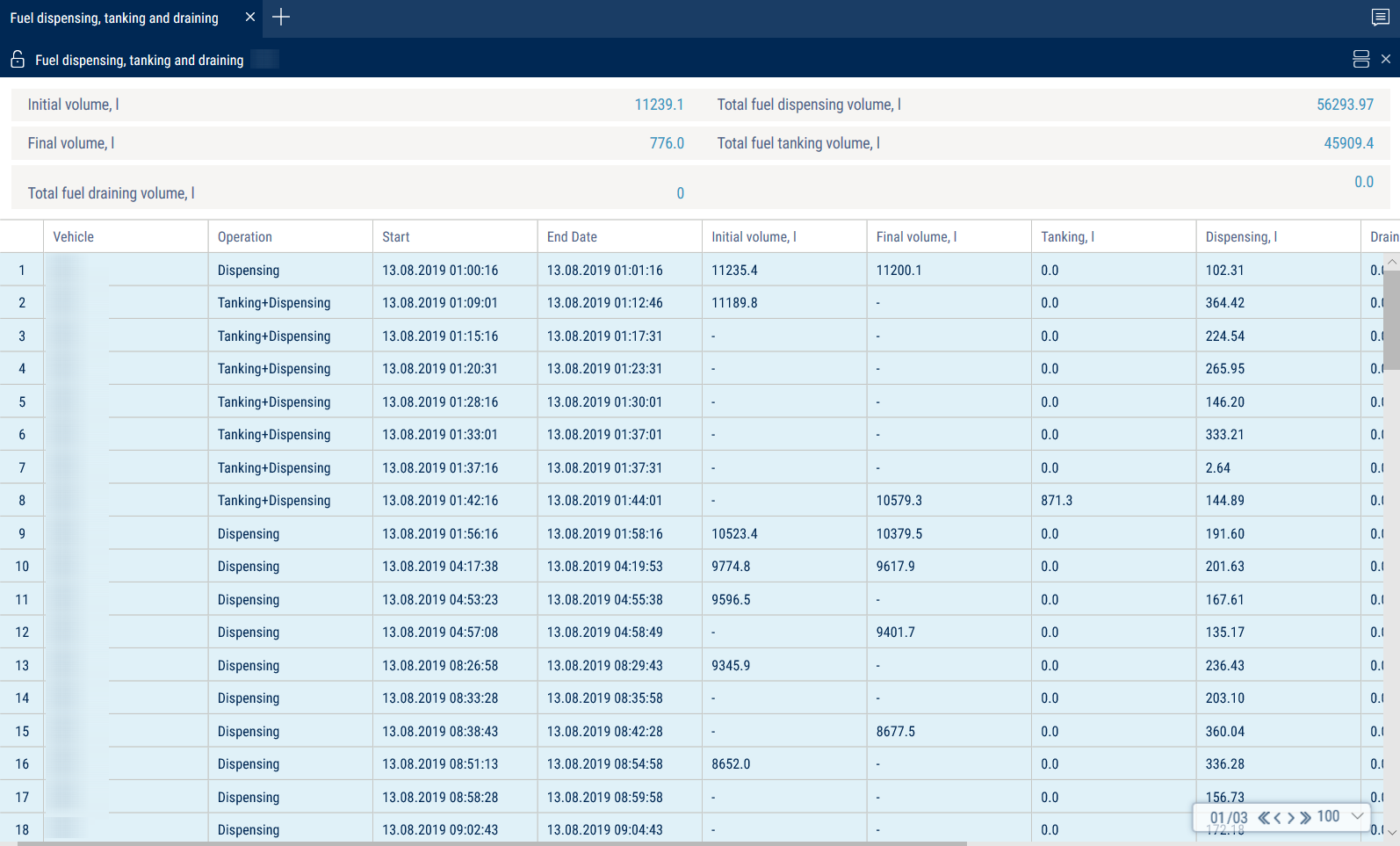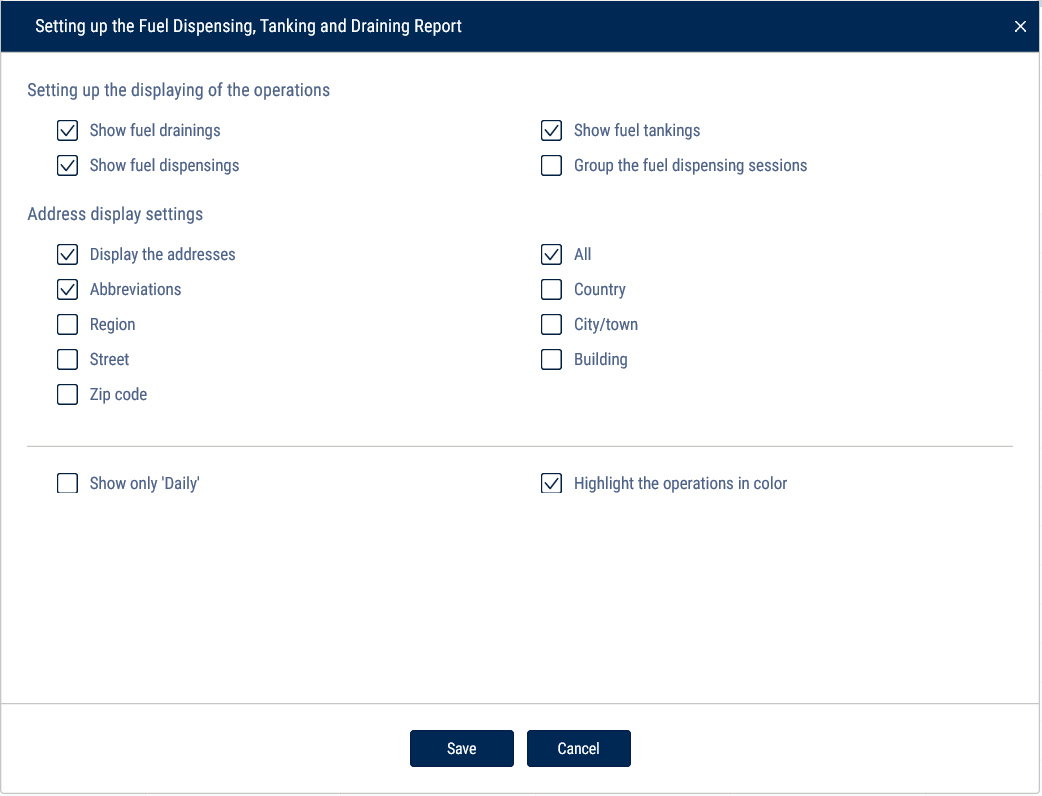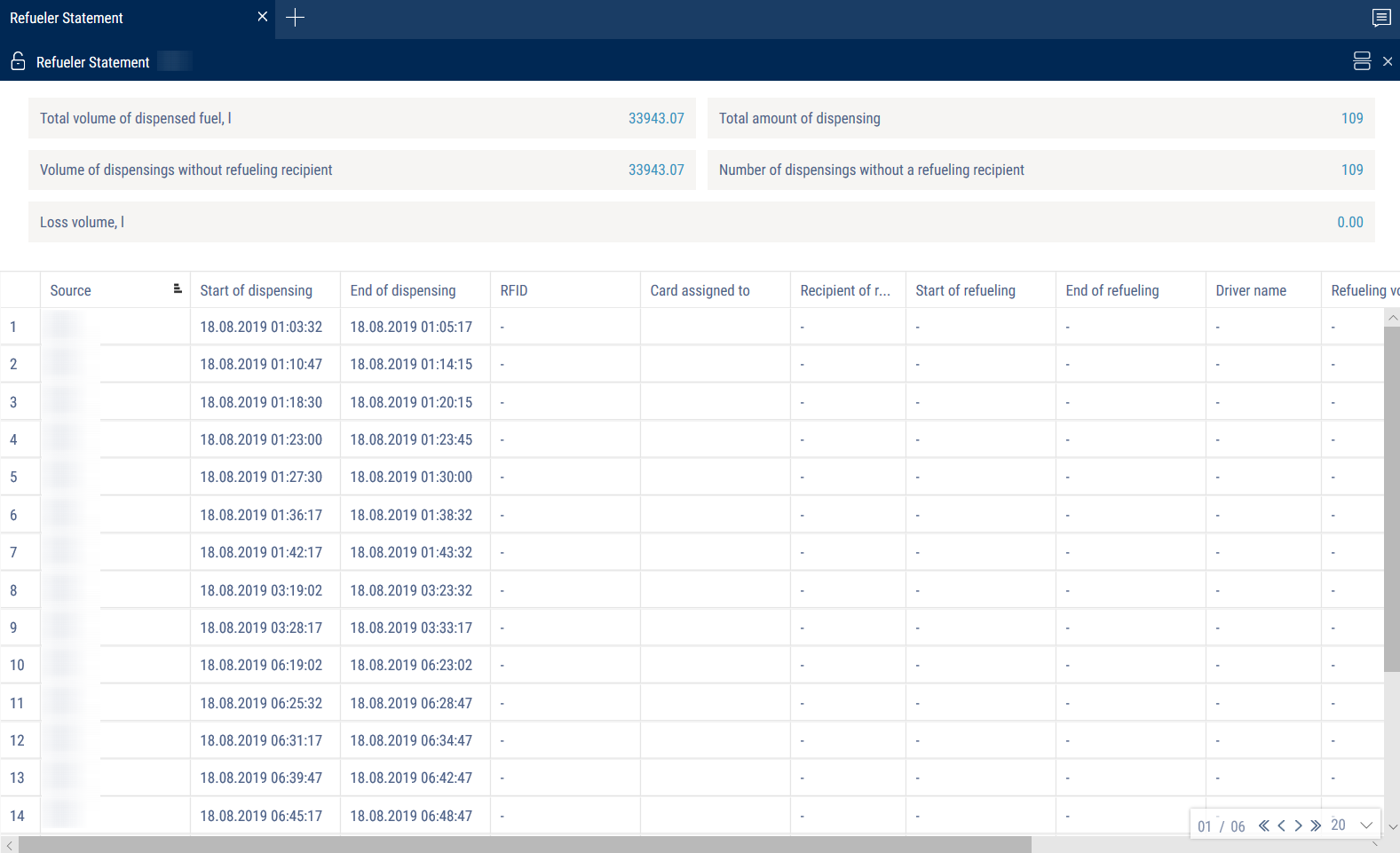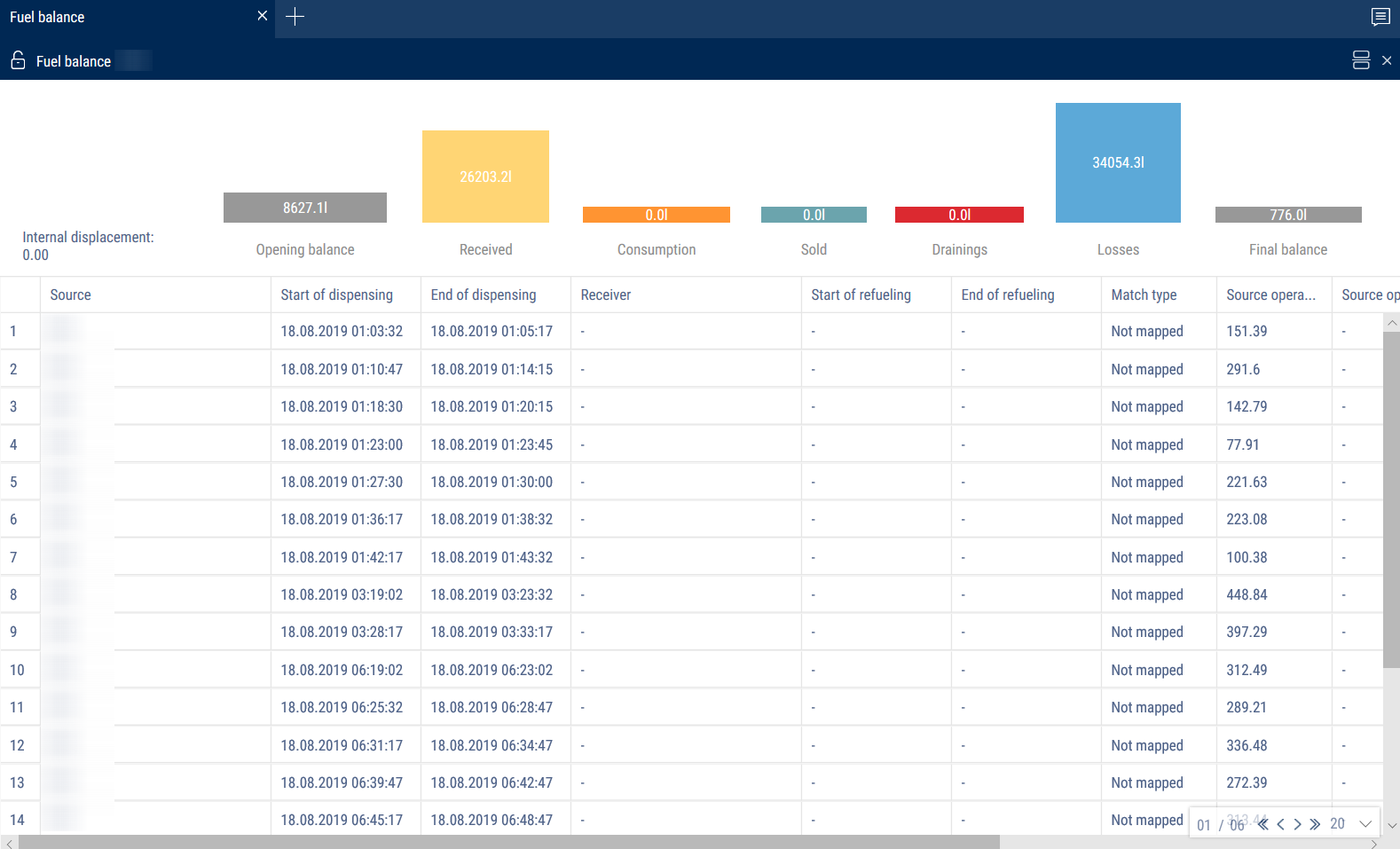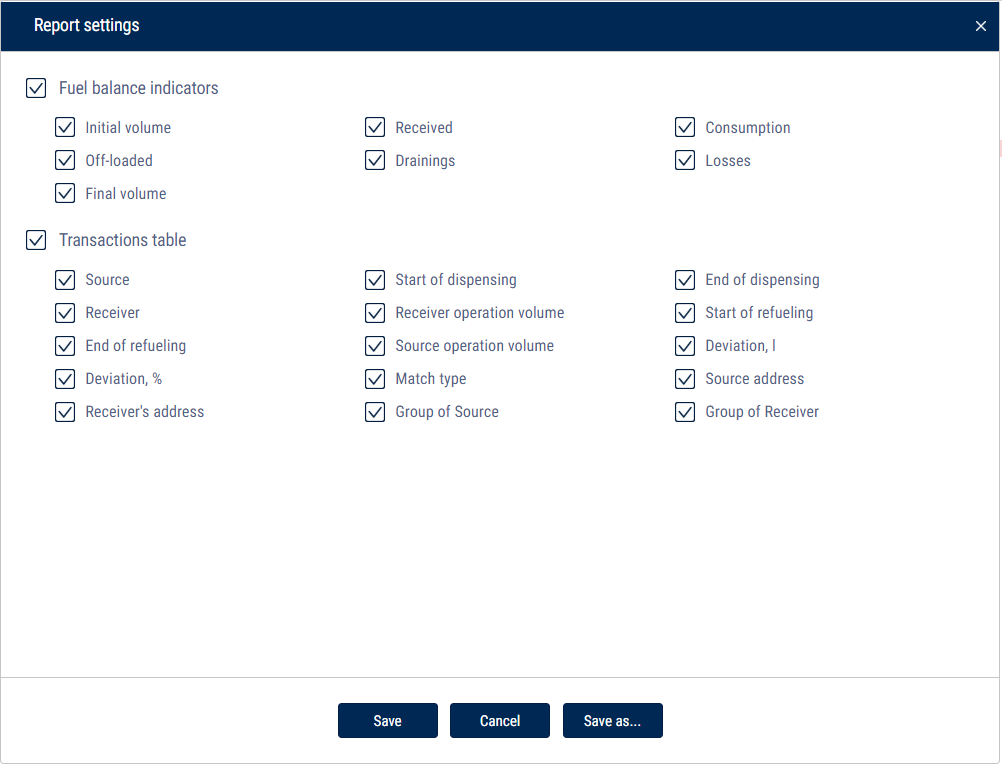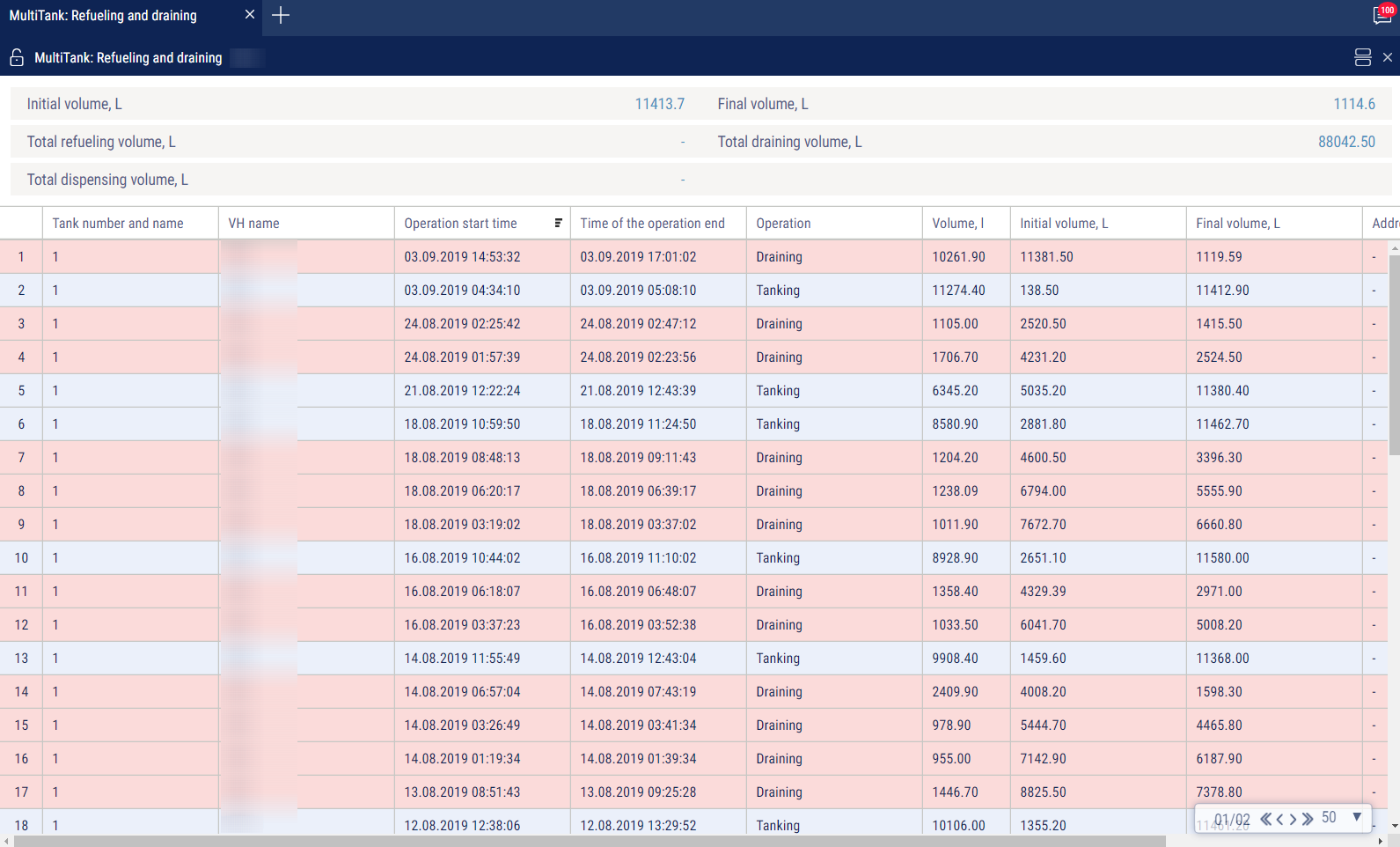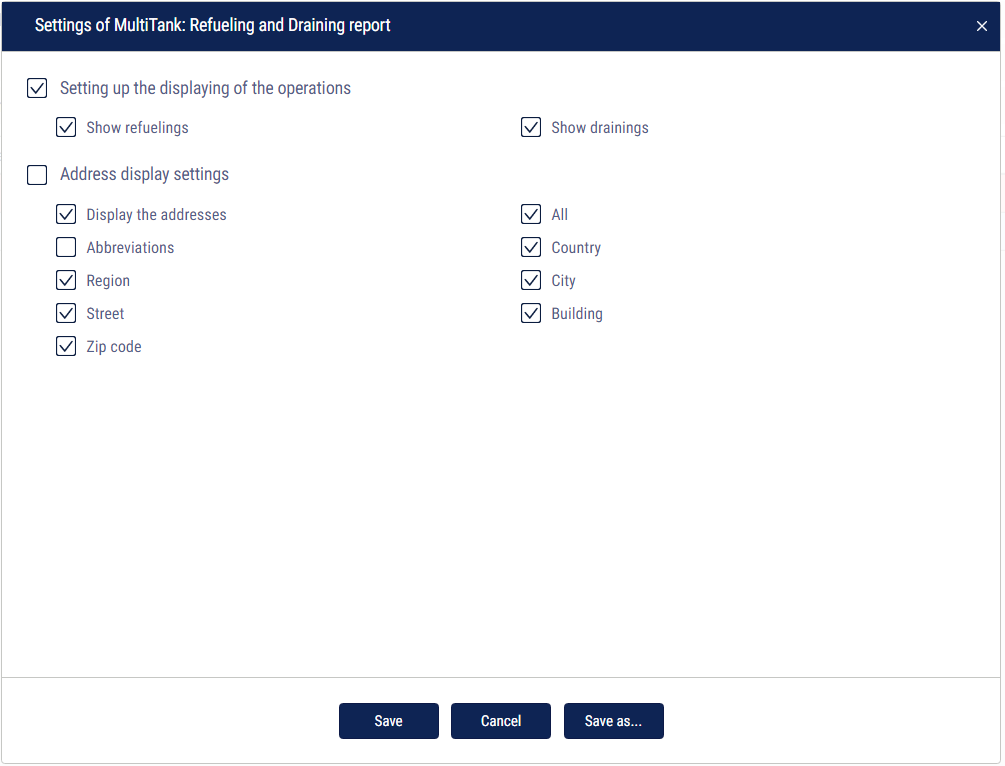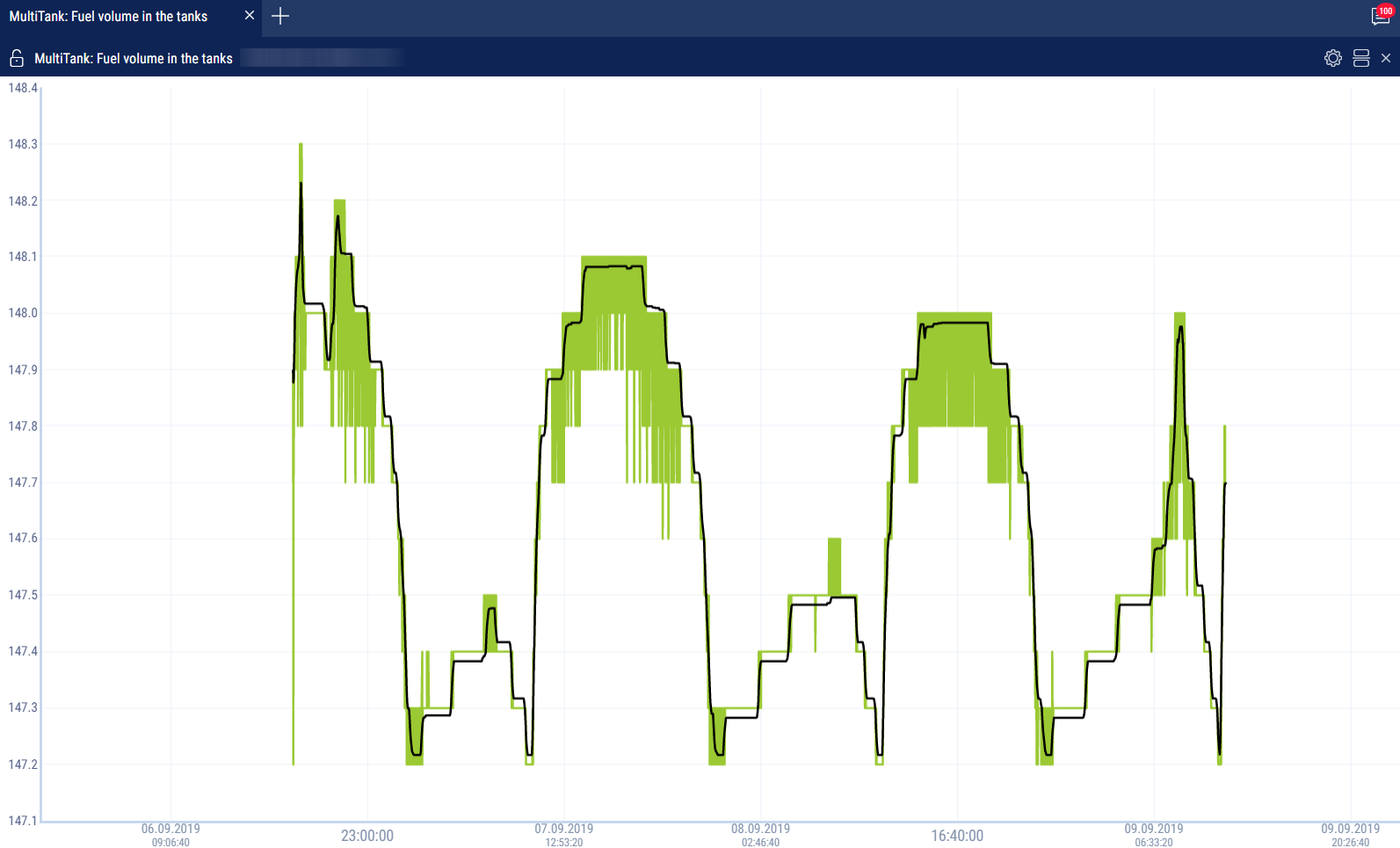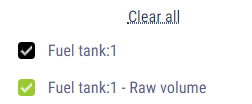Fuel
Refueling and Draining
- Select one or several objects
- Select a period of time for report generation
- Press the button “Add report” and select “Refueling and draining”
For vehicles equipped with video recording terminals:
 | The video is available for viewing. Click on the icon to view the video. |
 | Video available for order. |
 | Video requesting in progress. |
Select the information to be displayed in the report pressing the right mouse button and choosing “Report settings”:
For the primary tank of the refueler, tanking and draining are displayed, for the additional tank – refueling and draining.
Exception of the events from the report is allowed for the primary tank of the vehicle.
In the section “LLS 5 correction”: “LLS 5 correction, L” - turn on to display the difference in the volume of the filled fuel based on the results of the correction.
If the correction value exceeds the Correction coefficient, set in vehicle profile, the orange marker is displayed.
In section fuel cards specify the following:
“Compare with fuel cards data” — turn on to compare fuel volume filled in VH in accordance with Omnicomm Online data with fuel card data.
“Threshold difference in dates, min” — specify allowed difference in date and time of refueling between Omnicomm Online and fuel card data.
The default value is 15 min.
“Maximum difference in volumes, %” — specify allowed difference in the volume of fuel filled in between Omnicomm Online and fuel card data. The default value is 3%. There is an opportunity to apply color indication and data fit. To turn on color indication, select “Highlight operations with color”.
With turned-off “To compare with fuel cards data” parameter:
- White background of the line is for refueling
- Red background is for fuel draining
- Gray background of the line is an excepted event of draining or refueling
With turned-on “To compare with fuel cards data” parameter:
Green background of line means a volume of refueling according to Omnicomm Online data corresponds to refueling volume according to a fuel card taking into account values of parameters “Threshold difference in dates, min” and “Maximum volume difference, %”;
- Red background is for fuel draining
- Blue background of line means refueling has been performed without a fuel card or refueling according to Omnicomm Online does not correspond to fuel card data (considering the value of “Threshold difference in dates, min” and “Maximum volume difference, %” parameters)
- Gray background of the line is an excepted event of draining or refueling
With turned-on display excepted events are displayed on grey line background with ticked “Exception”. Press the button “Apply”.
In the program window, the list of refueling and draining within the selected period will be displayed.
In the “Setting up the address displaying” section, select:
- Display the address - turn on to display the address of the current vehicle location
- All - turn on to display the complete vehicle address
- Abbreviations - turn on to abbreviate address parameters (such as st., ave.)
Select the parameters to display in the address:
- Country
- Region
- City/town
- Street
- Building
- Zip code
The report contains the following data::
- Volume, start and end time of refueling/draining according to Omnicomm Online data
- Fuel capacity (main or auxiliary)
- Event (draining or refueling)
- Exception tick if it is required to except draining or refueling from the report. This feature is available only to users to whom appropriate rights are assigned. Press the button “Apply”
- Date/time of fuel card transaction: date and time of refueling according to the fuel card data
- Volume of fuel card data refueling — the volume of refueling according to fuel card data
- Difference, l — the difference in the volume of fuel filled in between Omnicomm Online and fuel card data.
It is calculated by the formula:
Difference, l = Volume according to fuel card data - (minus) Volume according to Omnicomm Online
- Difference, % is difference in volume of fuel filled in between Omnicomm Online and fuel card data. It is calculated by the formula:
Difference, % = (Volume according to the fuel card data - (minus) Volume according to Omnicomm Online)/(Volume according to the fuel card data)*100%
- The address where the start of draining or refueling was performed.
To cancel the exclusion, untick the box and press the “Apply” button.
Upon changing of fuel parameters in VH profile and data recalculation the excepted events won't be returned.
Fuel Volume
- Select a vehicle
- Select a period of time for report generation
- Press the button “Add report” and select “Fuel volume”
In the program window, a report on fuel volume in the tank of VH for the selected period of time will be displayed.
In case there are two tanks installed in the VH, report on the fuel volume will be displayed for each tank:
Select the information to be displayed in the legend:
- Green line is time of ignition turn-on
- Red line is time of ignition turn-off
- Gray background of the diagram is an engine working period
- White background is a period of time during which the engine did not work
- Pink background is a period of time during which a failure of the LLS fuel level sensors took place
- Gray diagram is a diagram based on “raw” data
- Black color in the diagram is a diagram based on the processed data
Orange marker indicates a change in the auto-calibration coefficient
If a change in the auto-calibration coefficient is detected during refueling, a marker is displayed.
Click on the marker to view the following pop-up information:
- Date
- Time
- Raw volume
- Smoothed volume
- Fuel volume that was adjusted
If necessary, increase the diagram scale. Select a part of the diagram, to be increased by holding the left mouse button.
To return to the original scale of the diagram refresh the report.
To display a pop-up tip with an accurate value of the fuel volume select a required spot in the diagram with a mouse pointer.
Fuel Volume (engine hours)
- Select a vehicle
- Select a period of time for report generation
- Press button “Add report” and select “Fuel volume” (engine hours)»
In the program window the report on VH consumption during engine operation will display:
Select the information to be displayed in the legend:
The following color designations are used in the report:
- Purple graph color - the graph is generated on raw data
- Black graph color - the graph is generated on “smoothed” data
If necessary, increase a diagram scale. Select a part of the diagram to be increased holding the left mouse button.
Fuel Dispensing
- Select a refueler
- Select a period of time for report generation
- Press button “Add report” and select “Fuel dispensing”
In the program window the report on fuel dispensing by fuel tanker will be displayed:
The report contains the following information:
- Total volume of fuel dispensed for the selected period, (l)
- Fuel dispensing start/end time, (dd/mm/yyyy hh:mm:ss)
- Volume of dispensed fuel, (l)
Fuel Dispensing, Tanking and Draining from Tank
- Select a refueler
- Select a period of time for report generation
- Press the button “Add report” and select “Fuel dispensing, tanking and draining”
In the program window fuel tanker report will be displayed:
The report is provided with a feature allowing to sort the list by operation, start and end time of operation.
The report contains the following general information:
- Initial volume, (l) is the volume of fuel in the tank at the start of the selected period
- Final volume, (l) is the volume of fuel in the tank at the end of the selected period
- Increase of dispensing volume over tanking volume, (l) or potential draining, (l) is the difference between readings of LLS Fuel level sensor and counter is calculated by the formula:
“Difference between readings” = “Initial volume” - “Final volume” + “Volume of tanking” – “Volume of draining” - “Volume of dispensing”.
If the value “Difference between readings” is less than zero, the parameter “Excess of dispensing volume over tanking volume, l”.
If value “Difference between readings” is less than one of maximum values: “Fuel draining threshold”, “Refueling threshold”, “1% of fuel tank volume” or “20 liters”, Omnicomm Online assumes “Increase of dispensing volume over tanking volume, (l)” to be equal to zero.
If “Difference between readings” is over or equal to zero, Omnicomm Online renames the parameter and displays “Potential draining, l”.
Total dispensing volume, (l) - total volume of fuel dispensed during the period
Total tanking volume, (l) - total volume of fuel filled into the tank during the period
Total draining volume, (l) - total volume of all drains during the period
To set up report press right mouse button and select “Report settings”:
There is a feature allowing to apply color indication of fuel draining/tanking/dispensing. To turn on color indication, select “Select operations with color”. The following color designations are used in the report:
- White background of line means fuel tanking
- Pink background is for fuel draining
- Blue background of line means dispensing, draining+dispensing; tanking+dispensing; start of draining/tanking; end of draining/tanking
If it is required to display the information only for one day select “Display ‘Show only Daily’”.
Dispensing display can be grouped. One group of dispensing includes all dispensing which took place during a time period specified in the VH profile. The group may include only one dispense if no dispensing took place after this one.
According to the LLS sensors readings for a group of dispensing an initial (the volume before of the first dispensing in a group) and end value of fuel volume in the tank (the volume after of the last dispensing in a group) are recorded.
Comparison of cumulative volume of all dispensing in a group with change of volume in the tank is performed. If values are different by a value which greater than the allowed value, an additional draining or refueling, performed during dispenses, are recorded:
- Decrease of volume in the tank is greater than cumulate volume of all dispensing, additional draining of fuel is recorded (e.g. performed through lid and access holes in the tank)
- Decrease of volume in the tank is less than total volume of all dispensing, an additional tank refueling is registered (e.g. if fueling operator “twists” dispensing counter to make it correspond to paper fuel ticket and, for example, at the same time inserts fueling nozzle to the hatch of their own tank)
If it is necessary to analyze fuel movement and detect stealing and manipulations, it is recommended to group together the dispensing groups for them to be displayed in the report as one line. If it is necessary to examine all dispensing performed from fuel tanker, groups of dispensing can be ungrouped and only one dispensing will be displayed in the line, and the size of table will increase.
To switch on grouping select “Group dispensing”.
Apply settings by pressing “Save”.
This report table shows the following information:
- “Operation“ includes operations performed with fuel in the tank:
“Tanking” is fuel filling to the tank
“Draining” is fuel draining from the tank
“Dispensing” is fuel dispensing through fuel nozzle
“Dispensing + Draining” is simultaneous operation of dispensing fuel through the fuel nozzle and its draining from the tank
“Tanking + Dispensing” is simultaneous operation of tanking of fuel into the tank and dispensing of fuel through the fuel nozzle
- “Start” is a date and time of an operation start
- “End” is a date and time of the operation end
- “Initial volume, (l)” is a volume of fuel in the tank at the moment of the operation start
- “Dispensing, (l)” is a volume of dispensed fuel upon fulfillment of the “Dispensing” or “Refueling + Dispensing” operation
- or “Refueling + dispensing”
- “Draining”, (l) is a volume of drained fuel when performing “Draining” or “Dispensing + Draining” operation
- “Refueling, (l)” is a volume of fuel filled to the tank
- “Address” is an address of dispensing. It is displayed only for group fuel dispensing
In the “Address Display Settings” section, select:
- Display the address - turn on to display the address of the current vehicle location
- All - turn on to display the complete vehicle address
- Abbreviations - turn on to abbreviate address parameters (such as st., ave.)
Select the parameters to display in the address:
- Country
- Region
- City/town
- Street
- Building
- Zip code
Refueler Statement
- Select one or several refuelers
- Select the time period for report generation
- Press the “Add report” button and select “Refueler Statement”
A report on the refueler will be displayed in the program window:
To select the information displayed in the report, right-click and select “Report settings”:
General information in the report:
- “Total dispensing volume,l” - the total amount of fuel dispensed during the report period
- “Total amount of dispensing” - the number of fuel dispensing operations for the report period
- “Total dispensing volume without a refueling receiver” - the volume of fuel dispensed by a fuel tanker without a corresponding refueled vehicle
- “Number of dispensing without a refueling receiver” - the number of dispensing operations performed by a fuel tanker without a corresponding refueled vehicle
- “Volume of dispensing compared to the relevant refueling, l” - the volume of fuel dispensed by the fuel tanker with a corresponding refueled vehicle
- “Volume of losses, l” - the difference between the volumes of dispensed and received fuel
- “Total volume on the meter at the beginning of the period” (when only one refueler is selected) - fuel volume according to the meter at the beginning of the period
- “Total volume on the meter at the end of the period” (when only one refueler is selected) - fuel volume according to the meter at the end of the period
The report contains the following information:
- Dispensing source - name of the refueler
- Start of dispensing - date and time of the start of the fuel dispensing operation
- End of dispensing - date and time of the end of the fuel dispensing operation
- RFID / iButton - the number of the RFID tag or iButton key presented at the refueler:
- within 60 seconds before the fuel dispensing
- within allowed dispensing period that can be set in the vehicle profile (see Omnicomm Online. Administration Guide).
- before removing the RFID tag or iButton key
- The card has been assigned - full name of the key or card holder
- Receiver - name of the vehicle that is being refilled
- Recipient of refueling - name of the refueled vehicle
- Start of refueling - date and time of the start of refueling
- End of refueling - date and time of the end of refueling
- Match type - the method used to match the source of dispensing and the refueled vehicle. Possible options: coordinates and time, iButton key, RFID card, fuel card, document.
- Driver's name - full name of the driver of the refueled vehicle. The driver's name is displayed depending on the type of match:
- iButton key, RFID card - full name of the key or card holder
- coordinates and time - full name of the driver registered on the refueled vehicle
- Refueling volume - the volume of the fuel filled in the vehicle
- Dispensing volume - the volume of the fuel dispensed by the fuel tanker
- Deviation, l - the difference between the refilled volume and the dispensed volume in liters
- Deviation, % - the difference between the refilled volume and the dispensed volume in percentage
- Refueling source address - the address at which the start of fuel dispensing was recorded
- Refueling receiver address - the address at which the start of vehicle refueling was recorded
- Source group – the vehicle group to which the fuel tanker belongs
- Receiver group – the vehicle group to which the refueled vehicle belongs
The fuel dispensing log is associated with the following reports: “Fuel dispensing”, “Fuel dispensing, tanking, and draining”, “Refueling and draining”, “Fuel volume”, “Events”, “Log”, “Track”.
Fuel Balance
- Select one or several vehicles
- Select the time period for report generation
- Press the “Add report” button and select “Fuel Balance”
To select the information displayed in the report, right-click and select “Report settings”:
General information in the report:
- “Internal displacements” - the total volume of the source fuel for the “dispensing” and/or “draining” events associated with the “refueling” and/or “tanking” events of the selected vehicle, according to the report table
- “Initial Balance” - the total volume of fuel in the main and auxiliary tanks at the start of the report period for the selected vehicles according to the reading of fuel level sensors
- “Received” - the total volume of fuel including:
- the volume of positive deviations according to the report table
- the volume of fuel of the receiver's refueling and tanking events, that do not match or match the dispensing from a source that is not selected to generate the report
- the volume of source events in which the “Refueling” and “Tanking” events match the fuel card operations
- the modulo value of “Difference between readings” module = “Initial volume” - “Final volume” + “Tanking volume” - “Draining volume” - “Dispensing volume” (only when the value is negative)
- “Consumption” - the total of actual fuel consumption for the main and additional tanks according to the fuel level sensors for the period for the selected vehicle
- “Off-loaded” - the total amount of fuel according to the source events, associated with the vehicle's “Refueling” or “Tanking” events, not selected to generate the report
- “Draining” - the total volume of draining operations for the main and additional tanks according to the fuel level sensors, excluding the volume of discharges included in the calculation of the “Internal displacement” and “Off-loaded” parameters
- “Losses” - the total volume of fuel including:
- the volume of negative deviations according to the report table
- the fuel volume of the source dispensing events that do not match the receiver's events according to the report table
- the value of “Difference between readings” = “Initial volume” - “Final volume” + “Tanking volume” - “Draining volume” - “Dispensing volume” (only when the value is positive)
- “Final volume” - the total volume of fuel in the main and additional tanks at the end of the report period for the selected vehicles according to the reading of fuel level sensors
The table report contains the following information:
- Source - the vehicle performing the dispensing or draining operation
- Start of source operation - date and time of fuel dispensing or draining start. Format DD.MM.YYYY hh:mm:ss
- End of source operation - date and time of fuel dispensing or draining end. Format DD.MM.YYYY hh:mm:ss
- Receiver - the vehicle receiving the fuel as a result of the refueling or tanking operation
- Start of recipient operation - date and time of vehicle refueling start. Format DD.MM.YYYY hh:mm:ss
- End of receiver operation - date and time of the vehicle refueling end. Format DD.MM.YYYY hh:mm:ss
- Match type - the parameters used to match the source and the recipient. Possible options:
- fuel card
- RFID / iButton
- coordinates and time
- not matched
- Volume of source operation, l - the volume of fuel dispensed by the source
- Volume of recipient operation, l - the volume of fuel received by the recipient
- Deviation, l - the difference between the volume of fuel received by the receiver and the volume dispensed by the source. Possible values: positive and negative numbers displayed taking the sign into account
- Deviation,% - the deviation calculated using the formula:
- 100 %*(“Deviation, l” / “Volume of source operation, l”)
- Source operation address - the address at which the dispensing or draining of fuel by the source is recorded
- Receiver operation address - the address at which the refueling or tanking of fuel into the recipient is recorded
MultiTank: Dispensing, Refueling and Draining
- Select one or several vehicles
- Select the time period for report generation
- Press the “Add report” button and select “MultiTank: Dispensing, Refueling and Draining”
The report contains the following general information:
- Initial volume, (l) is the volume of fuel in the tank at the start of the selected period
- Final volume, (l) is the volume of fuel in the tank at the end of select period
- Total dispensing volume, (l) - total volume of fuel dispensed during the period
- Total refueling volume, (l) - total volume of fuel refueled during the period
- Total draining volume, (l) - total volume of all drains during the period
To select the information displayed in the report, right-click and select “Report settings”:
In the program window the list of refueling and draining within the selected period will be displayed.
In the “Setting up the displaying of the operations” section, select:
- Show refueling - fuel filling into the tanks
- Show draining - fuel draining
- Show dispensing - fuel dispensing through fuel nozzle
- Group dispensing - combining fuel dispensing group into one dispensing
In the “Address Display Settings” section, select:
- Display the address - turn on to display the address of the current vehicle location
- All - turn on to display the complete vehicle address
- Abbreviations - turn on to abbreviate address parameters (such as st., ave.)
Select the parameters to display in the address:
- Country
- Region
- City/town
- Street
- Building
- Zip code
The report contains the following data:
- Fuel tank number and name
- VH name
- Operation start time
- Operation end time
- Operation is draining or refueling
- Volume, (l) is the volume of drained or refueled fuel
- Initial volume, (l) is the volume of fuel in the tank before the operation
- Final volume, (l) is the volume of fuel in the tank after the operation
- The address where start of draining or refueling was performed
The following color designations are used in the report:
White background of line means fuel tanking
Blue background of line is for refueling
Pink background of line is for draining
MultiTank: Fuel in the Tanks
- Select one or several vehicles
- Select the time period for report generation
- Press the “Add report” button and select “MultiTank: Fuel in the Tanks”
The report contains the following data for each fuel tank of VH:
- Initial volume, (l) is the volume of fuel in the tank at the beginning of the period
- Final volume, (l) is the volume of fuel in the tank at the end of the period
- Minimum volume, (l) is the minimum volume of fuel in the tank for the period
- Maximum volume, (l) is the maximum volume of fuel in the tank for the period
- Actual consumption, (l) is the volume of fuel in the tank at the beginning of the period
- Refueling volume, (l) is total refueling volume for the period
- Draining volume, (l) is total draining volume for the period
- Dispensing volume, (l) is total dispensing volume through fuel nozzle for the period
- Tanking during a dispensing operation is simultaneous operation of tanking of fuel into the tank and dispensing of fuel through the fuel nozzle
- Draining during a dispensing operation is simultaneous operation of dispensing fuel through the fuel nozzle and its draining from the tank
MultiTank: Fuel Volume in the Tanks
- Select one or several vehicles
- Select a period of time for report generation
- Press button “Add report” and select “MultiTank: Fuel Volume in the Tanks”
In the program window it will be displayed a report on fuel volume in the tank of VH for the selected period of time.
Press on the ![]() icon and select the information to be displayed:
icon and select the information to be displayed: