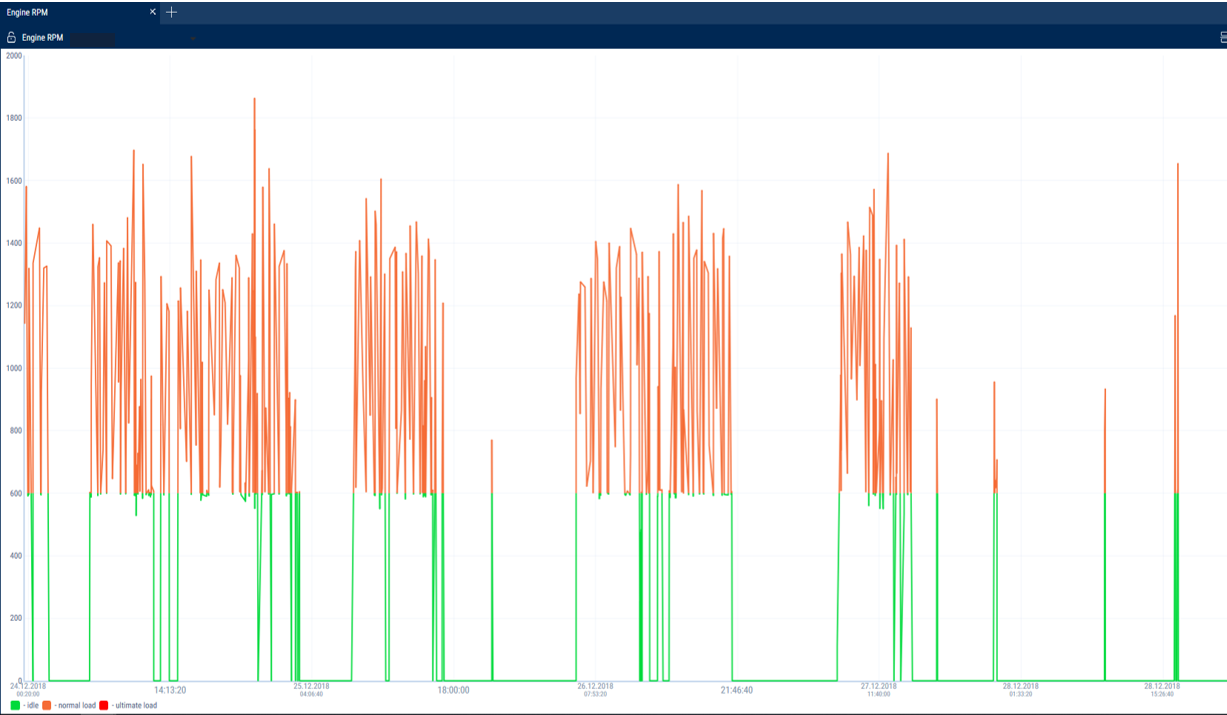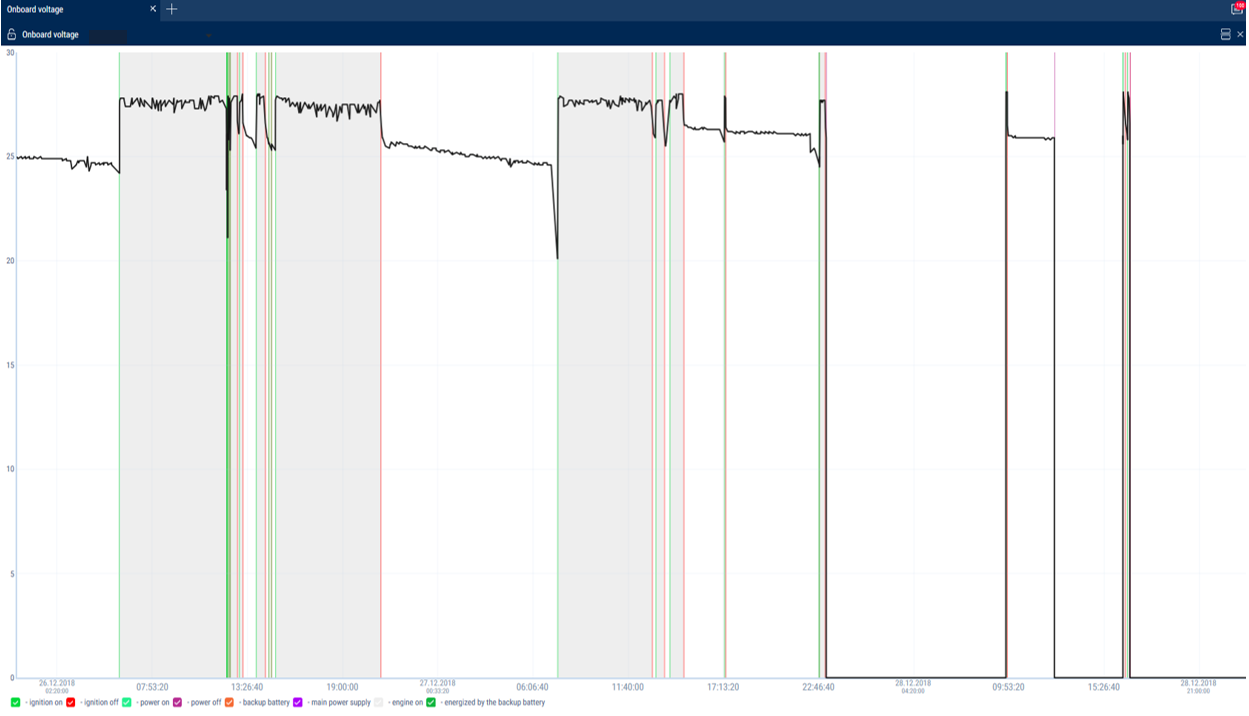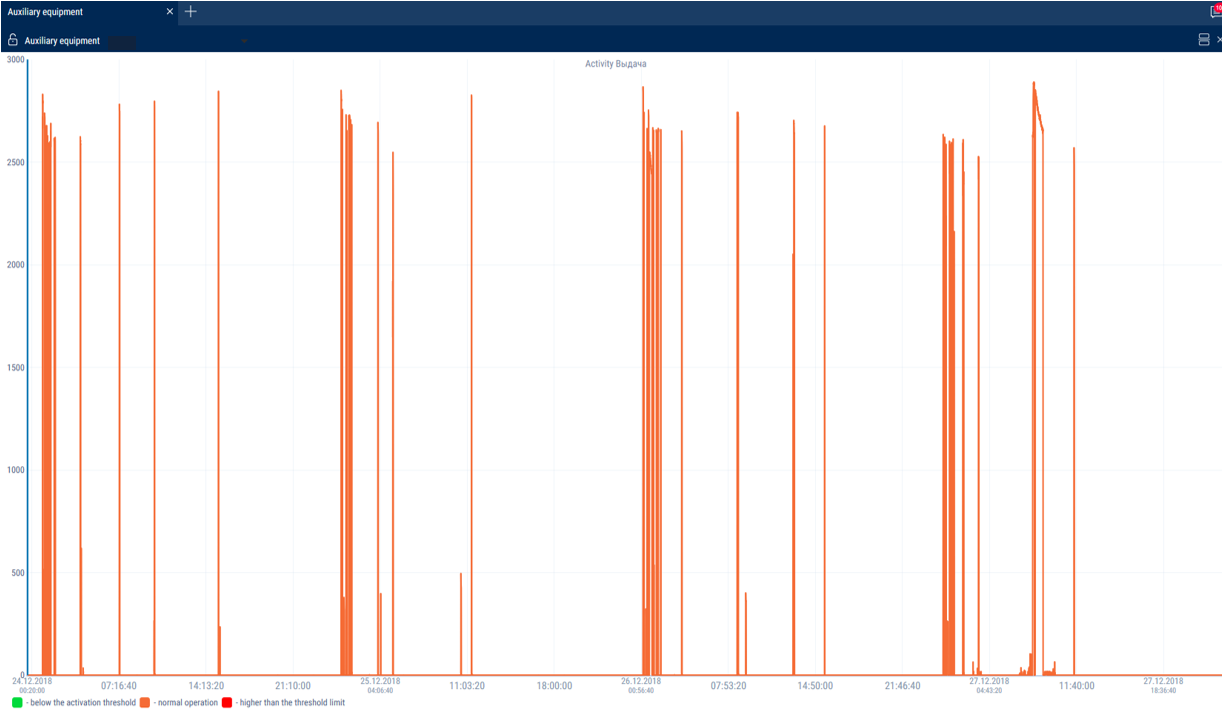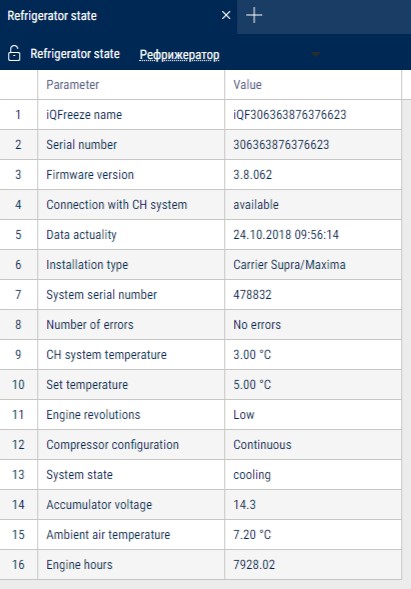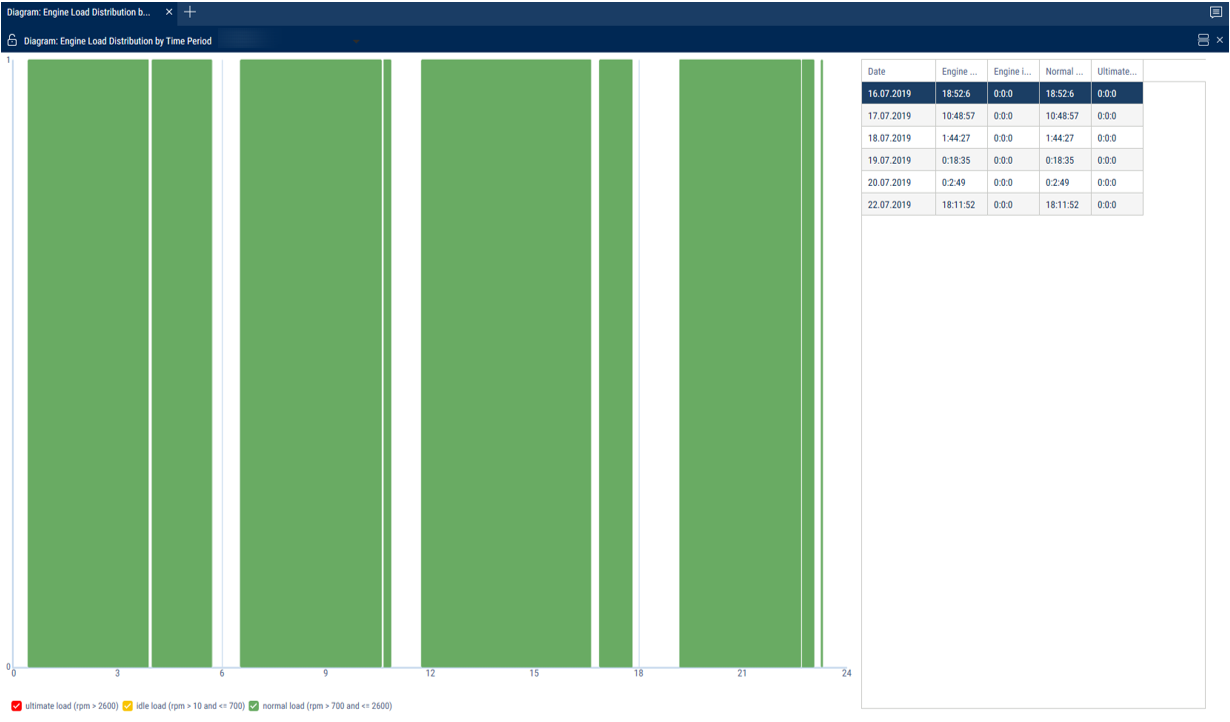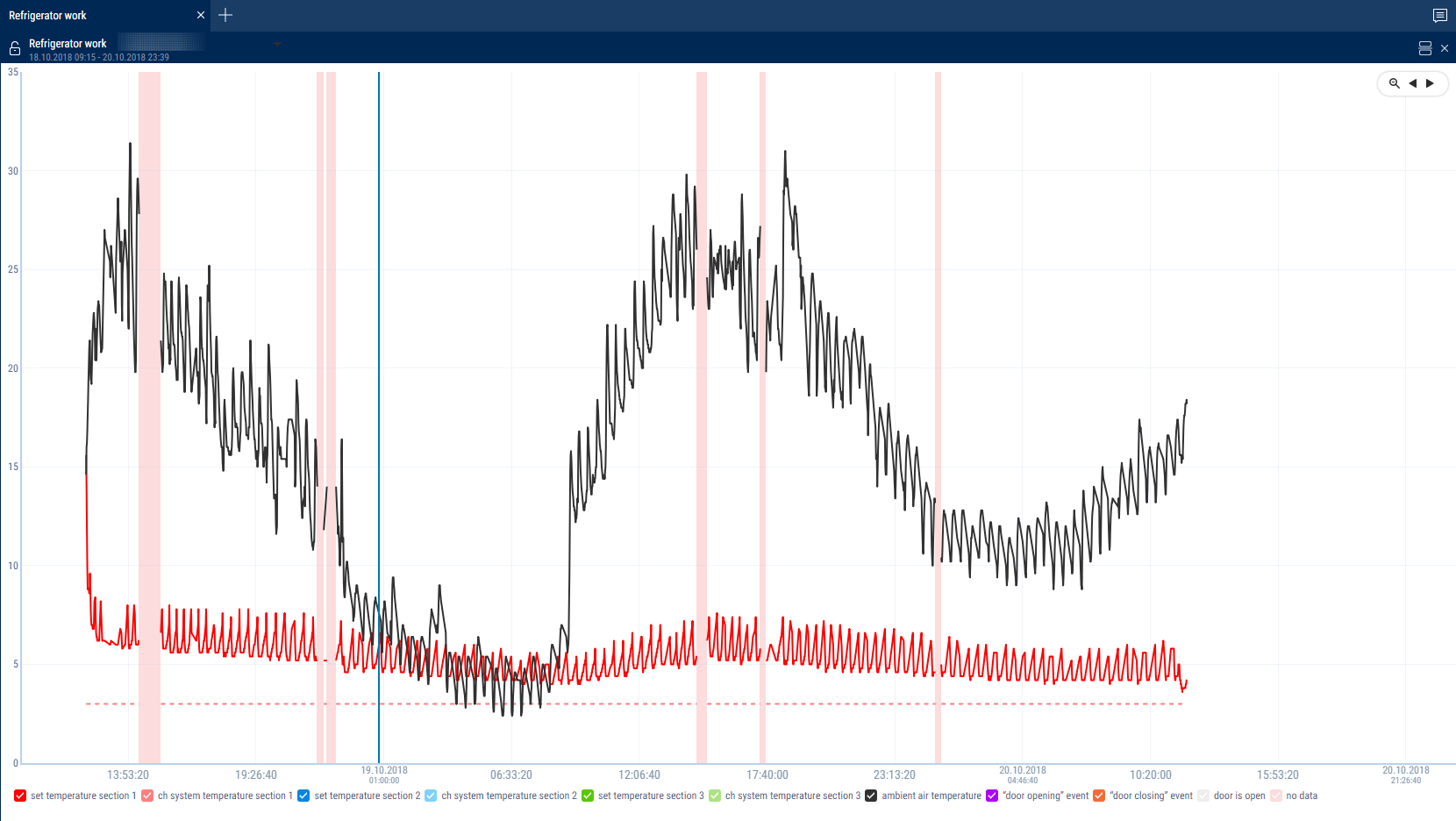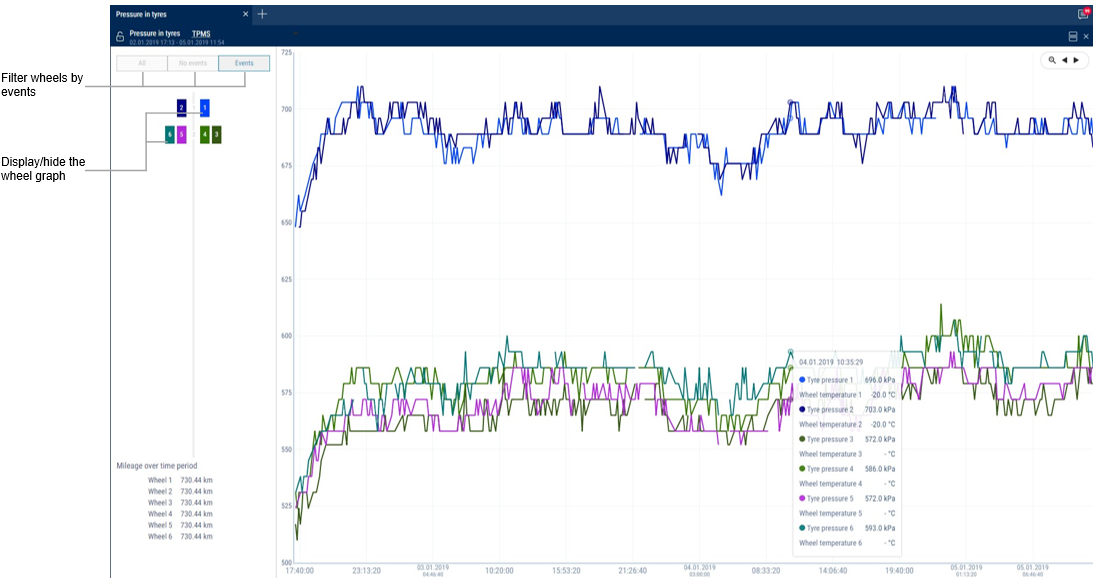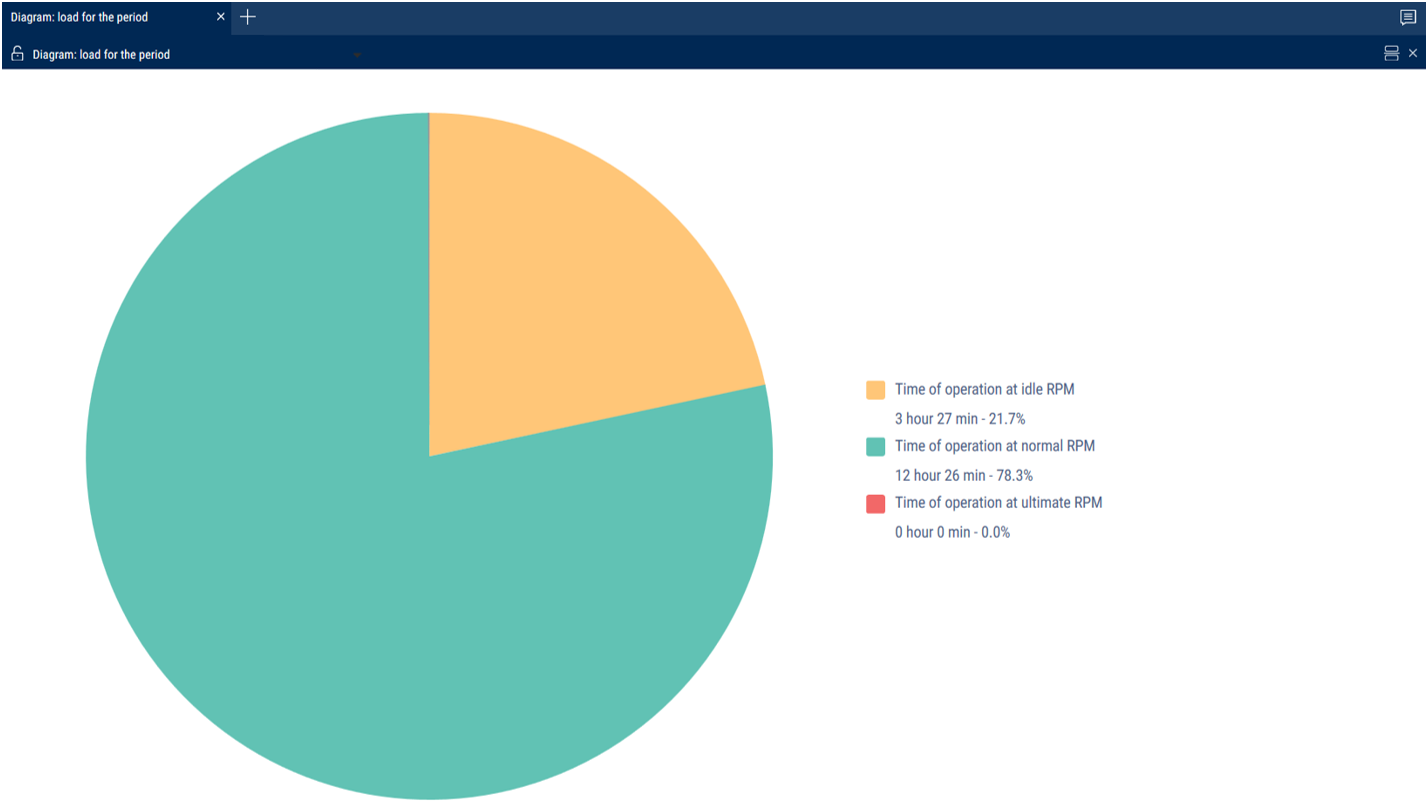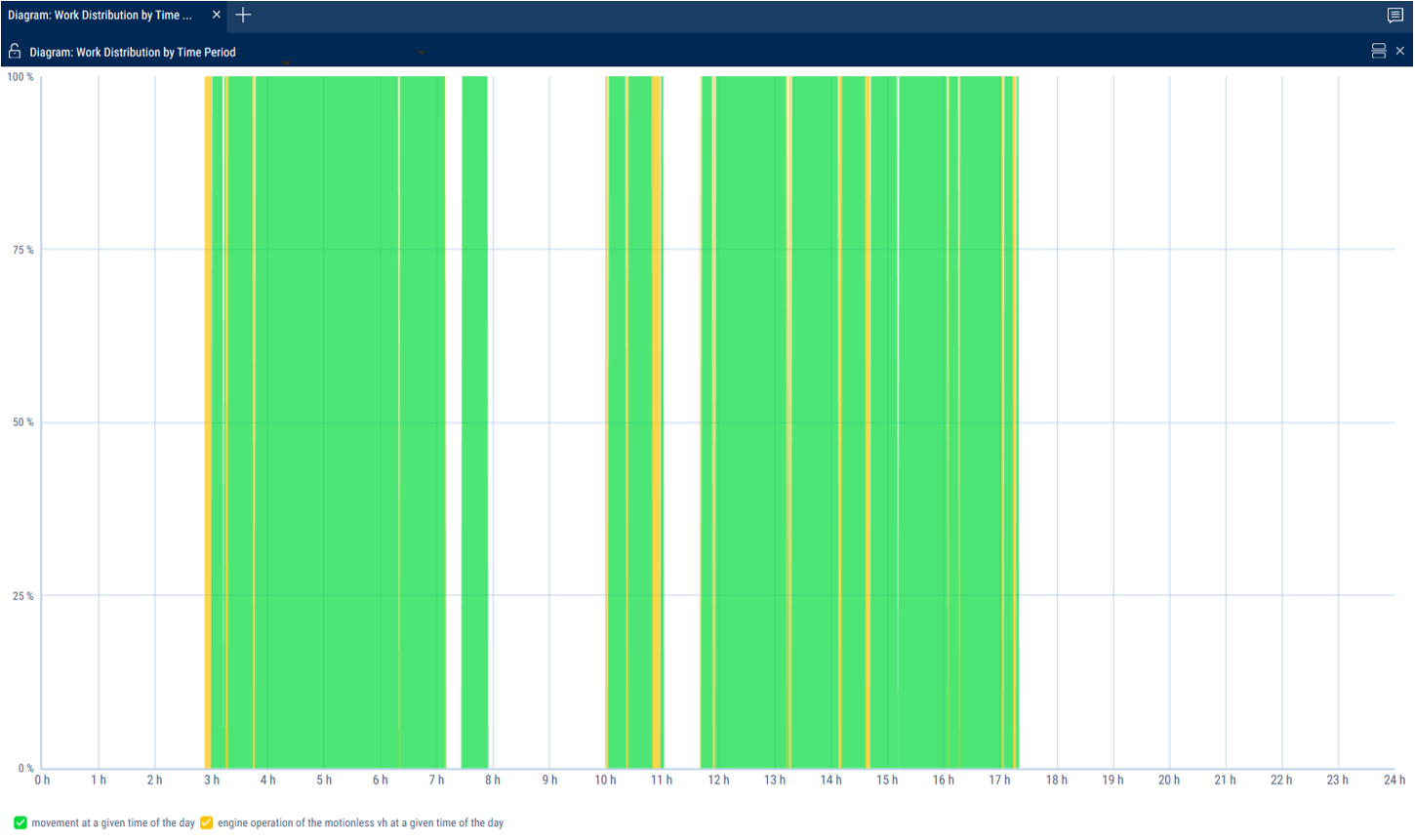Operation
Engine Revolutions (RPM)
- Select a VH
- Please select a period of time for report generation
- Press the button “Add report” and select “Engine revolutions”
In the program window, the report on VH engine revolutions will display.
If a period between neighboring events recorded in the register is shorter than 8 minutes, ignition turn-off won't be displayed on the revolutions diagram.
The following color designations are used in the report:
- Green diagram means level of idle revolutions of the VH engine. The level of idle revolutions shall be set in the VH profile
- Yellow diagram means normal load, level of engine revolutions is greater than level idle revolutions and less than level of ultimate revolutions. The level of idle revolutions and engine RPM level limit shall be set in the VH profile
- Red diagram means ultimate load, level of revolutions greater than ultimate engine speed. The engine RPM level limit is set in the VH profile.
If necessary, increase the diagram scale. Select a part of the diagram, which shall be increased by pressing the left mouse button continuously
To return to the original diagram scale, refresh the report.
To display a pop-up tip with an accurate value of engine RPM select a required spot in the diagram.
Revolutions values from 0.0 to 1.0 mean there is no connection to revolutions sensor, please contact specialists who installed on-board equipment.
In case the values exceed 10 000 RPM, contact the specialists who installed on-board equipment, in order to get the “Correction coefficient of revolutions sensor” corrected.
Onboard Voltage
- Select a VH
- Please select a period of time for report generation
- Press the button “Add report” and select “Onboard voltage”
In the program window the report with data on onboard voltage of VH for the selected period will open.
Select the information to be displayed in the legend:
If time between the neighboring events is greater than the double value of data collection timer, the value of power voltage for this period shall be displayed equal to zero.
To display a pop-up tip with an accurate value of VH on-board network voltage select a required spot in the diagram with the mouse pointer.
Auxiliary Equipment Operation
One report can display up to four diagrams on operation of auxiliary equipment (for Omnicomm Profi Terminals).
- Select a VH
- Please select a period of time for report generation
- Press the button “Add report” and select “Auxiliary equipment”
In the program window the report on operation of additional equipment will display:
The following color designations are used in the report:
- Red diagram means that the value is higher than the ultimate value set in the VH profile
- Green diagram means that the value does not exceed ultimate value set in the VH profile
To display a pop-up tip with an accurate value of fuel volume select a required spot in the diagram with a mouse pointer.
Refrigerator Operation
- Select a VH
- Press the button “Add report” and select “Refrigerator Operation”
In the program window will display the report on operation of the current refrigerator state.
The report contains the following information:
- iQFreeze name – iQFreeze name in the Bluetooth network
- Serial number – iQFreeze serial number
- Firmware version – iQFreeze firmware version
- Connection with CHU – availability of connection with cooling and heating unit. Possible options: “No connection”, “Connection available”
- Data actuality – the date and time of raw data received from iQFreeze
- Installation type – CHU type. Possible options: ThermoKing SLX, Carrier Supra/Maxima, Zanotti, ThermalMaster 5100/8100, Carrier Vector 1850
- System serial number – CHU serial number
- Number of errors – number of CHU errors
- CHU temperature – actual temperature in the CHU section. Possible values: from -128.00 to +128.00
- Set temperature – set-point temperature in the CHU section. Possible values: from -128.00 to +128.00
- CHU temperature section 2 (3) – actual temperature in section 2 (3). Possible values: from -128.00 to +128.00
- Set-point temperature section 2 (3) – set-point temperature in section 2 (3). Possible values: from -128.00 to +128.00
- Door status – status of the CHU door. Possible options: open, closed
- Coolant temperature – CHU coolant temperature. Possible values: from -128.00 to +128.00
- Engine RPM – status of the CHU engine RPM. Possible options: stop, low, high
- Compressor configuration – configuration of the CHU compressor. Possible options: Start/Stop, Continuous
- System status – CHU system status. Possible options: stop, heating, cooling, defrosting
- Battery voltage – CHU battery voltage. Possible values: from 0.00 to +99.00
- Ambient air temperature – CHU ambient air temperature. Possible values: from -128.00 to +128.00
- Engine hours – Engine hours of CHU from the engine. Possible values: from 0.00 to 1000000.00
Engine Load Distribution by Time Period
- Select a VH
- Select a period of time for report generation
- Press the button “Add report” and select “Diagram: Engine Load Distribution by Time Period”
In the program window the report on VH load distribution by time period per day will display.
Select the information to be displayed in the legend:
- Green color - engine operation under normal loading
- Yellow color - engine idle time operation
- Red color - engine operation under ultimate loading
Refrigerator Operation
- Select a VH
- Please select a period of time for report generation
- Press the button “Add report” and select “Refrigerator operation”
In the program window the report on operation of refrigerator operation will display.
Select the information to display in the legend:
To build graphs with divisions into sections, click the right button and select “Analyze by section”.
Pressure in Tyres
- Select a VH
- Select a period of time for report generation
- Press the button “Add report” and select “Pressure in tyres”
In the program window, the report on operation of pressure in tyres will display.
To display the mileage of each wheel for the period, right-click and select “Show mileage”.
To display pressure in tyres in Bar/kPa, right-click and select required parameter.
Operation for the Period
- Select a VH
- Select a period of time for report generation
- Press the button “Add report” and select “Diagram: Operation for the Period”
In the program window the report on VH engine revolutions will display for the selected period.
The following color designations are used in the report:
- Green color - the part of the period when VH was in motion
- Yellow color - the part of the period when VH worked at idle
- Red color - the part of the period when the vehicle was idle, i.e. it was with the engine off
- Gray color - the part of the period for which information has not arrived yet (for example, when report generation for the current day from 00:00 to 23:59 with the current time of 20:00 it will be shown that there is no information for 4 hours) or it is absent
The report displays the time in hours and as a percentage of the total time of the period that the vehicle was in motion, worked at idle and was with the engine off.
Load for the Period
- Select a VH
- Select a period of time for report generation
- Press the button “Add report” and select “Diagram: Load for the Period”
The load diagram for a period of time displays the ratio of the period of time to the engine running time at idle, at nominal load, and at full load.
The following color designations are used in the report:
- Green color - the part of the period when the vehicle was at idle.
- Yellow color - the part of the period when the vehicle was operating under normal load (hh:mm) - the time during which the level of engine rpm was higher than the idling level and less than the ultimate load level. The idle and the ultimate levels of rpm is set in the VH profile
- Red color - the part of the period when the VH was working with exceeding the ultimate load (level of engine rpm was higher than the ultimate load level)
The report displays the time in hours and as a percentage of the total time of the period that the VH worked: at idle, under normal load and with excess of ultimate load.