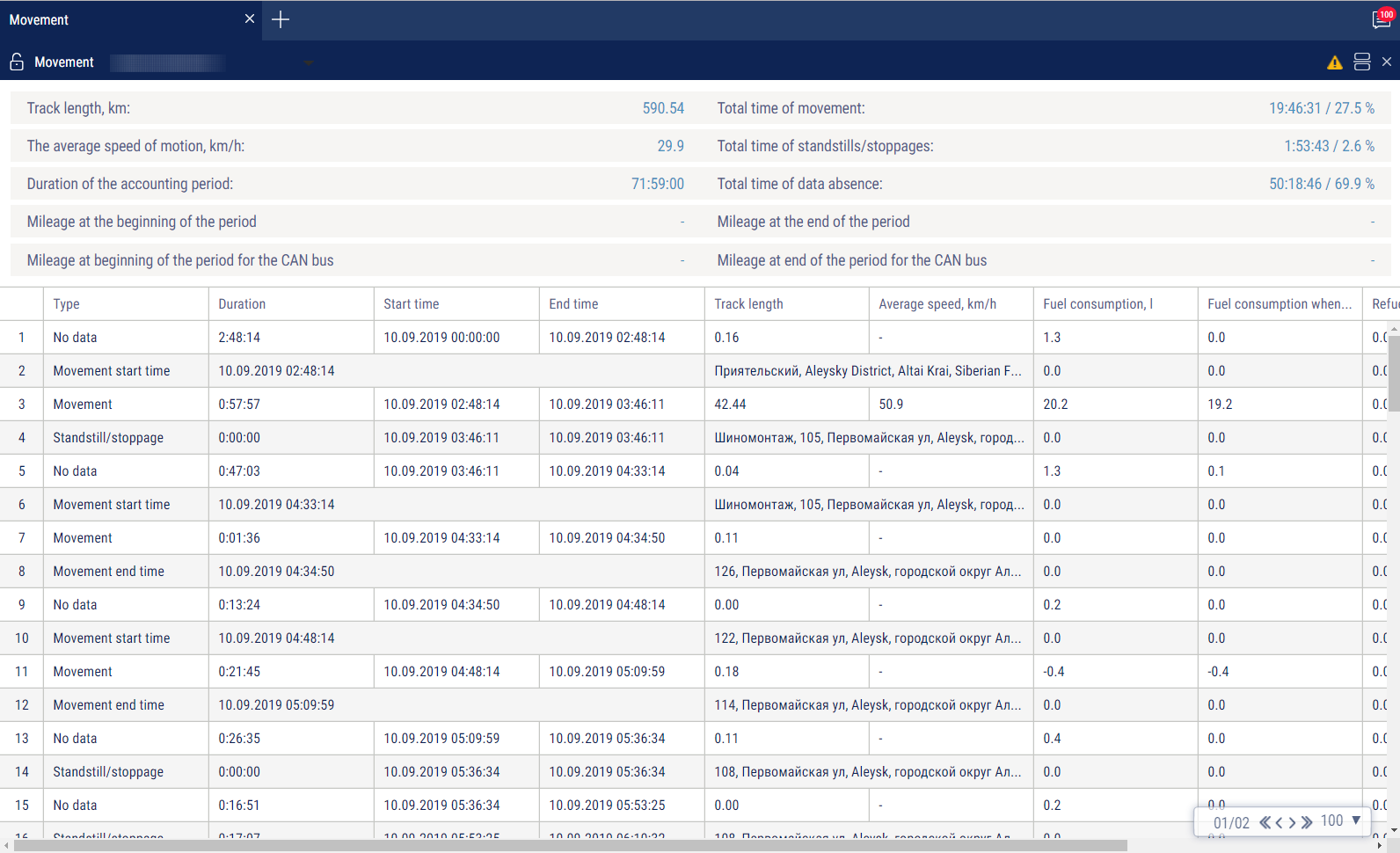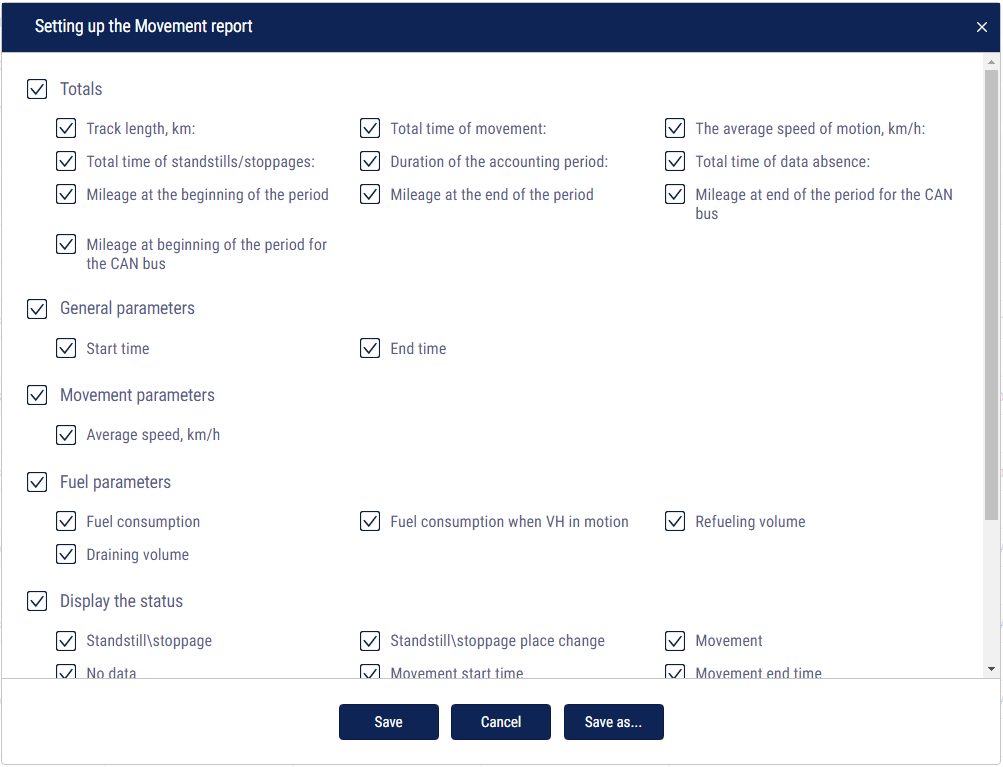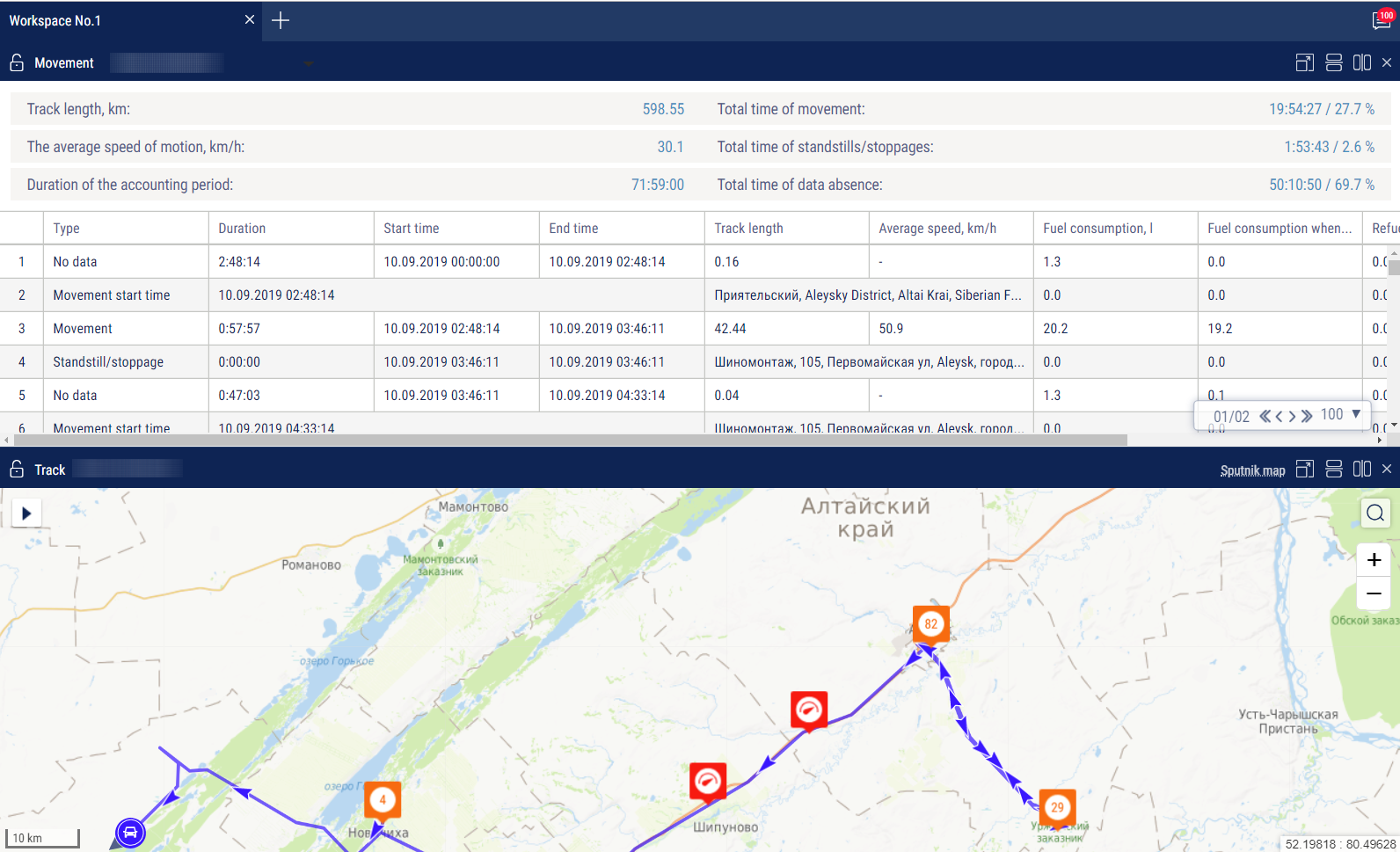Movement
To generate this report it is required to switch off “Take in account ignition when identifying standstills and stoppages” in the VH profile.
- Select a vehicle
- Select a period of time for report generation
- Press “Add report” button and select “Movement”
The program window will display a report on the VH movement:
Select information to be displayed in the report by pressing the right mouse button and choosing “Report settings”:
In the “Address Display Settings” section, select:
- Display the address - turn on to display the address of the current vehicle location
- All - turn on to display the complete vehicle address
- Abbreviations - turn on to abbreviate address parameters (such as st., ave.)
Select the parameters to display in the address:
- Country
- Region
- City/town
- Street
- Building
- Zip Code
General information in the report:
- “Track length, km” is a total length of the track for all report events
- “Total time of movement” is total time, calculated for the events with a parameter “Track length, km” being different from 0
- “The average speed of motion km/h” is a ratio of the parameter “Track length, km” to the “Total time of movement” parameter value
- “Total time of standstills/stoppages” is a total time of standstills and stoppages in the report
- “Duration of the accounting period” is a duration of the generated report period
- “Total time of data absence” is the total time, calculated for the events “data absence”
- “Mileage at the beginning of the period as per CAN bus, km” - the CAN odometer value at the beginning of the period
- “Mileage at the end of the period as per CAN bus, km” - the CAN odometer value at the end of the period
Use the mileage meter only during the configuration of “Vehicle profile”/ “Setting the initial values for Maintenance control”/“According to the mileage”/“Use an odometer”:
- “Mileage at the beginning of the period, km” - the mileage calculated as the sum of the initial value of the odometer and the distance to the date of the beginning of the period
- “Mileage at the end of the period, km” - the mileage calculated as the sum of the initial value of the odometer and the distance to the date of the end of the period
The report contains information on the following events:
1. Standstill/stoppage
Start of a standstill is recorded, if the following conditions are met:
- The VH speed is less than 2 km/h for all continuous events with “raw” data
- The distance between any events with “raw” data is less than 800 m
- The time period between the first and last event with “raw” data is greater than the value of “Trace the stoppages longer than, minutes”
- The time period between the first and last event with raw data does not include periods of data absence
End of a standstill is recorded, if the following conditions are met:
- Start of a standstill has been identified
- One of the standstill conditions has stopped being performed
2. Change of a standstill place
- The current event of the standstill start was identified
- According to the valid data the previous event was the end of the standstill
- The event of data absence start has not been identified
3. Data absence
The start of the data absence period shall be recorded, when the following conditions are met:
- The time between the current event and the last event with the valid data is greater than the time set in the “Minimum duration of missing data period, minutes”
- If the current event is the first valid event with “raw” data, the date and time of the VH profile import shall be assumed the last event with the valid data
The end of the data absence period shall be recorded, when the following conditions are met:
- The start of data absence has been recorded
- The current event has valid data
4. Movement
The movement shall be recorded, if the VH's speed is greater than 2 km/h.
For the events “movement” and “absence of data” the following information shall be provided:
- “Movement start time”
- “Movement end time”
- “Duration”
- “Track length, km”
- “Maximum recorded speed, km/h”
- “Average speed, km/h”
To display the motion section on the map, add the “Track” report to the tab with the “Movement” report. In the table in the “Movement” report, select the row corresponding to the vehicle movement. In the “Track” report it will display the track section of the vehicle.
To return to the entire track, click the left mouse button anywhere on the map.