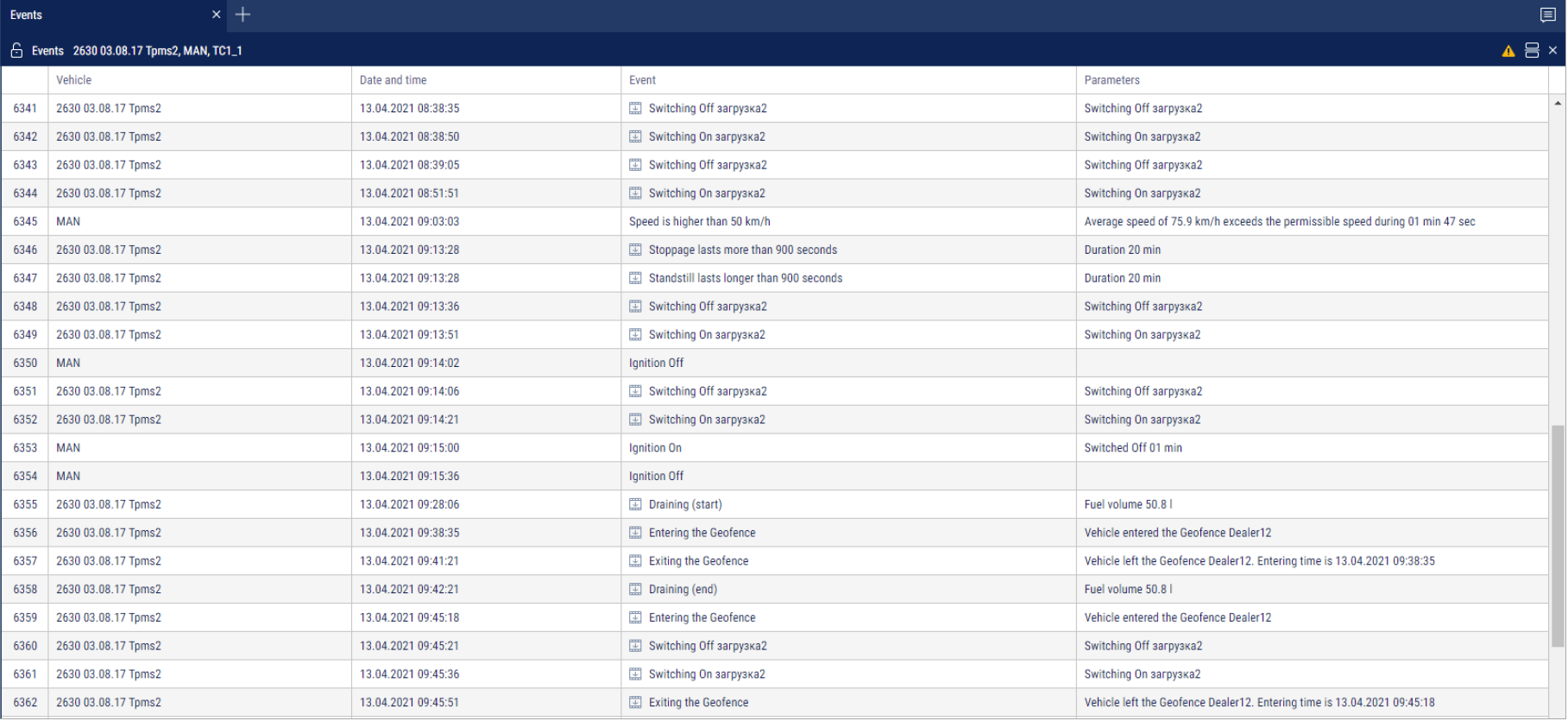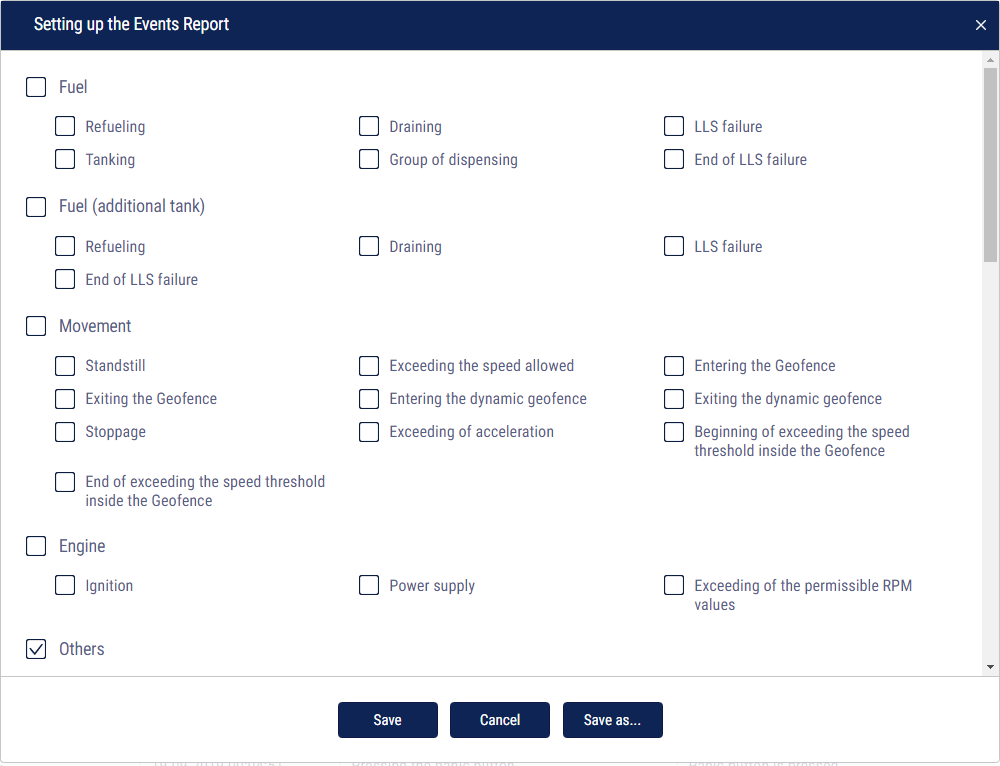Events
- Select an object
- Select a period of time for report generation
- Open the “Reports” tab and select “Events”
In the program window a report on the object events for the selected period will be displayed:
For vehicles equipped with video recording terminals:
 | The video is available for viewing. Click on the icon to watch the video. |
 | The video can be requested. |
 | Video requesting in progress. |
Select information to be displayed in the report by pressing the right mouse button and choosing “Report settings”:
This report contains the following information:
The “Fuel” and “Fuel (additional tank)” section:
- Start/end date and time of refueling
- Volume of refueling, (l)
- Start/end date and time of fuel tanking, (l)
- Volume of tanking, (l)
- Start/end date and time of draining
- Volume of draining, (l)
- Volume of dispensing, (l)
- Fuel level sensor failure
- End of fuel level sensor failure
The “Movement” section:
- Standstill is a standstill over quantity of minutes set in the VH profile. A standstill is recorded, if the following conditions are met: ignition is turned off, speed is less than 2 km/h, time from the moment of ignition turn-off has exceeded value “Standstills threshold” set in the VH profile
- “Date and time” displays date and time of standstill end, i.e. “Standstill over” shall be recorded only after the standstill end
- Speed higher than the value, set in the VH profile, (km/h)
- Entering the geofence
- Exiting the geofence
- Entering the dynamic geofence
- Exiting the dynamic geofence
- Beginning of exceeding the speed threshold inside the geofence Switching on control over speed exceeding in geofence and setting-up value of allowed speed shall be performed in the geofence profile
- End of exceeding the speed threshold inside the geofence
- Stoppage shall be recorded upon the following conditions: ignition ON and speed is less than 2 km/h;
- “Date and time” displays date and time of stoppage end, i.e. “Stoppage” shall be recorded only after the stoppage end
- Exceeding acceleration, set up in the VH profile
The “Engine” section:
- Date and time of ignition switching on/switching off
- Time during which the ignition was off. Duration of the ignition off time shall be calculated from the moment of ignition turning off to the moment of ignition switching on
- Exceeding of the permissible RPM values set up in the VH profile
The “Other” section:
- Establishing the connection displays date and time of the Terminal connection with the communication server
- Pressing the panic button
- Driver registration. Driver assignment shall be performed with a single I-Button key, with identification number registered on Omnicomm Online to I-Button reader or when assigning a driver to a VH. In case of application of the I-Button key with the same identification number Driver registration event will not be recorded
- OBDII. Check Engine deactivation
- I-Button application. The event is recorded upon application of the I-Button key with identification number registered on Omnicomm Online. If identification number of I- Button is not registered on Omnicomm Online, the event shall be highlighted in pink
- Completion of the driver registration. Completion of registration shall be performed upon application of I-Button key with identification number registered on Omnicomm Online and not corresponding with the previous one, or upon driver deassignment from the VH
- Device tampering
- Returning to the main power supply
- Changing to the backup battery supply (Omnicomm Profi terminals only)
- OBDII. Check Engine activation.
The “Auxiliary equipment” section:
- Date and time of auxiliary equipment switching on/ off
- Exceeding allowed value for auxiliary equipment
- Exiting area of exceeding allowed value for auxiliary equipment
- Address at which the event took place, if address display was switched on during setup
The “Routes” section:
- Overriding the route borders
- Start of the trip
- Visiting the control points
- Trip completion
The “iQFreeze” section:
- Changing the set-point temperature
- Door closing
- Switching to increased RPM
- Changing the refrigerator operating mode
- Setting the predetermined temperature
- The temperature is outside of the tolerance range
- Switching to reduced RPM
- Data transfer interruption
- Door opening
- The temperature is back within the tolerance range
- Refrigerator operation error
The “TPMS” section:
- Drop in the tire pressure
- Increase in tire temperature
- Possible violation of axis geometry
- Increase in the tire pressure
- Temperature normalization in the tire
- No data from the Tire Pressure Monitoring System
- Pressure restored
- Sudden loss of pressure
The “Safe Driving” section:
- Movement with lights off
- Exceeding of allowed speed limit
- Positive acceleration threshold exceeding
- Vertical acceleration threshold exceeding
- Traffic violation. Overspeeding
- Operation with overheated engine
- No valid GPS data
- Movement with unfastened seatbelts
- Short-term exceeding of maximum speed limit
- Negative acceleration threshold exceeding
- Allowed turning speed exceeding
- Long idling
- Operation in low RPM mode
- Exceeding of maximum speed limit
- Short-term exceeding of allowable speed limit
- Lateral acceleration threshold exceeding
- Maximum turning speed exceeding
- Operation with cold engine
- Operation in high RPM mode
A description of data sources for safe driving parameters is provided in Omnicomm Online. Administration Manual. "Bad habits" section.
In the “LLS 5” section:
- Exceeding the threshold for LLS5 correction coefficient - turn on to display event of exceeding the threshold for LLS5 correction coefficient set up in VH profile Omnicomm Online. Administration Manual. "Profile Editing" section.
In the “Address Display Settings” section, select:
- Display the address - turn on to display the address of the current vehicle location
- All - turn on to display the complete vehicle address
- Abbreviations - turn on to abbreviate address parameters (such as st., ave.)
Select the parameters to display in the address:
- Country
- Region
- City/town
- Street
- Building
- Zip code