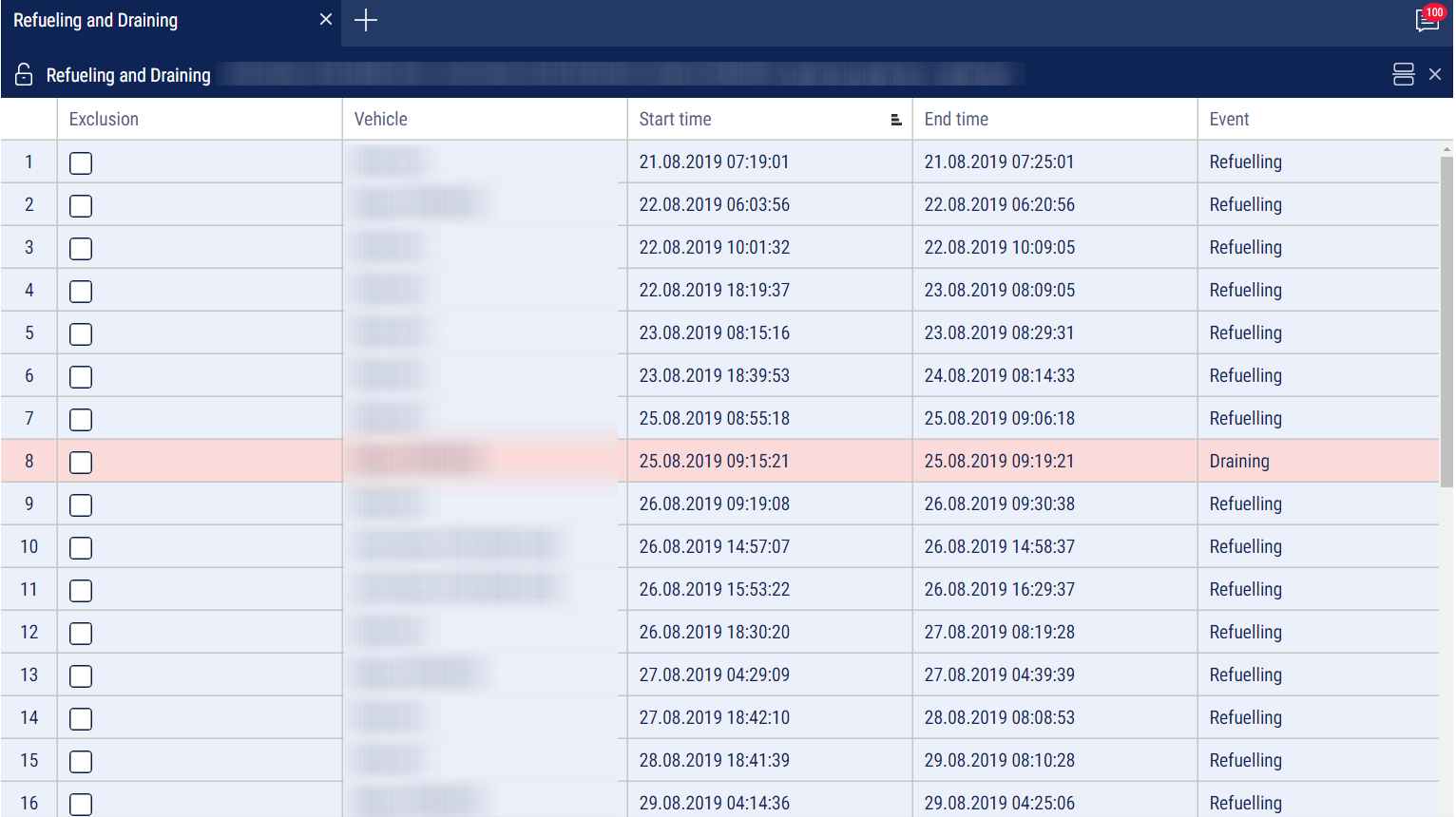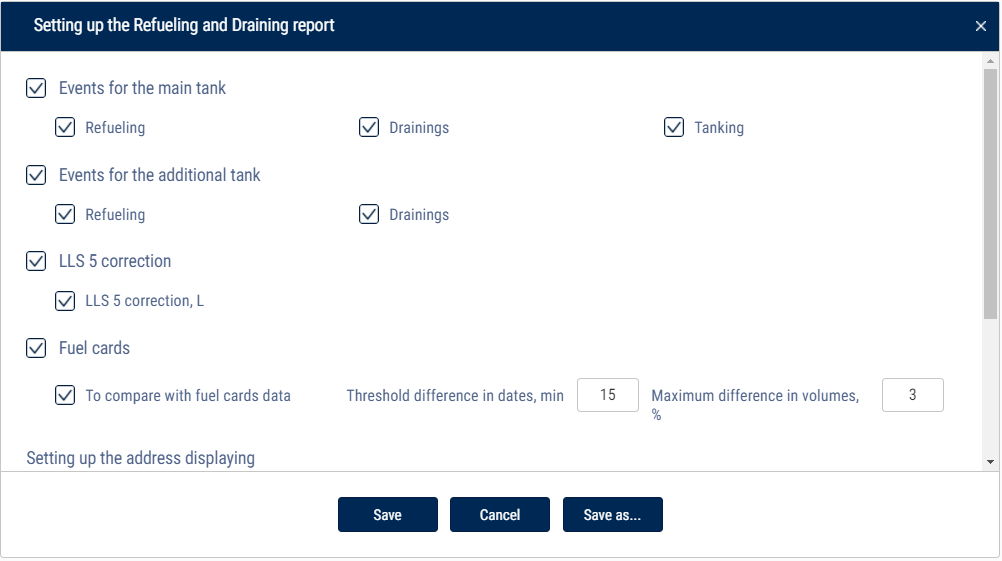Refueling and Draining
- Select one or several objects
- Select a period of time for report generation
- Press the button “Add report” and select “Refueling and draining”
For vehicles equipped with video recording terminals:
 | The video is available for viewing. Click on the icon to view the video. |
 | Video available for order. |
 | Video requesting in progress. |
Select the information to be displayed in the report pressing the right mouse button and choosing “Report settings”:
For the primary tank of the refueler, tanking and draining are displayed, for the additional tank – refueling and draining.
Exception of the events from the report is allowed for the primary tank of the vehicle.
In the section “LLS 5 correction”: “LLS 5 correction, L” - turn on to display the difference in the volume of the filled fuel based on the results of the correction.
If the correction value exceeds the Correction coefficient, set in vehicle profile, the orange marker is displayed.
In section fuel cards specify the following:
“Compare with fuel cards data” — turn on to compare fuel volume filled in VH in accordance with Omnicomm Online data with fuel card data.
“Threshold difference in dates, min” — specify allowed difference in date and time of refueling between Omnicomm Online and fuel card data.
The default value is 15 min.
“Maximum difference in volumes, %” — specify allowed difference in the volume of fuel filled in between Omnicomm Online and fuel card data. The default value is 3%. There is an opportunity to apply color indication and data fit. To turn on color indication, select “Highlight operations with color”.
With turned-off “To compare with fuel cards data” parameter:
- White background of the line is for refueling
- Red background is for fuel draining
- Gray background of the line is an excepted event of draining or refueling
With turned-on “To compare with fuel cards data” parameter:
Green background of line means a volume of refueling according to Omnicomm Online data corresponds to refueling volume according to a fuel card taking into account values of parameters “Threshold difference in dates, min” and “Maximum volume difference, %”;
- Red background is for fuel draining
- Blue background of line means refueling has been performed without a fuel card or refueling according to Omnicomm Online does not correspond to fuel card data (considering the value of “Threshold difference in dates, min” and “Maximum volume difference, %” parameters)
- Gray background of the line is an excepted event of draining or refueling
With turned-on display excepted events are displayed on grey line background with ticked “Exception”. Press the button “Apply”.
In the program window, the list of refueling and draining within the selected period will be displayed.
In the “Setting up the address displaying” section, select:
- Display the address - turn on to display the address of the current vehicle location
- All - turn on to display the complete vehicle address
- Abbreviations - turn on to abbreviate address parameters (such as st., ave.)
Select the parameters to display in the address:
- Country
- Region
- City/town
- Street
- Building
- Zip code
The report contains the following data::
- Volume, start and end time of refueling/draining according to Omnicomm Online data
- Fuel capacity (main or auxiliary)
- Event (draining or refueling)
- Exception tick if it is required to except draining or refueling from the report. This feature is available only to users to whom appropriate rights are assigned. Press the button “Apply”
- Date/time of fuel card transaction: date and time of refueling according to the fuel card data
- Volume of fuel card data refueling — the volume of refueling according to fuel card data
- Difference, l — the difference in the volume of fuel filled in between Omnicomm Online and fuel card data.
It is calculated by the formula:
Difference, l = Volume according to fuel card data - (minus) Volume according to Omnicomm Online
- Difference, % is difference in volume of fuel filled in between Omnicomm Online and fuel card data. It is calculated by the formula:
Difference, % = (Volume according to the fuel card data - (minus) Volume according to Omnicomm Online)/(Volume according to the fuel card data)*100%
- The address where the start of draining or refueling was performed.
To cancel the exclusion, untick the box and press the “Apply” button.
Upon changing of fuel parameters in VH profile and data recalculation the excepted events won't be returned.